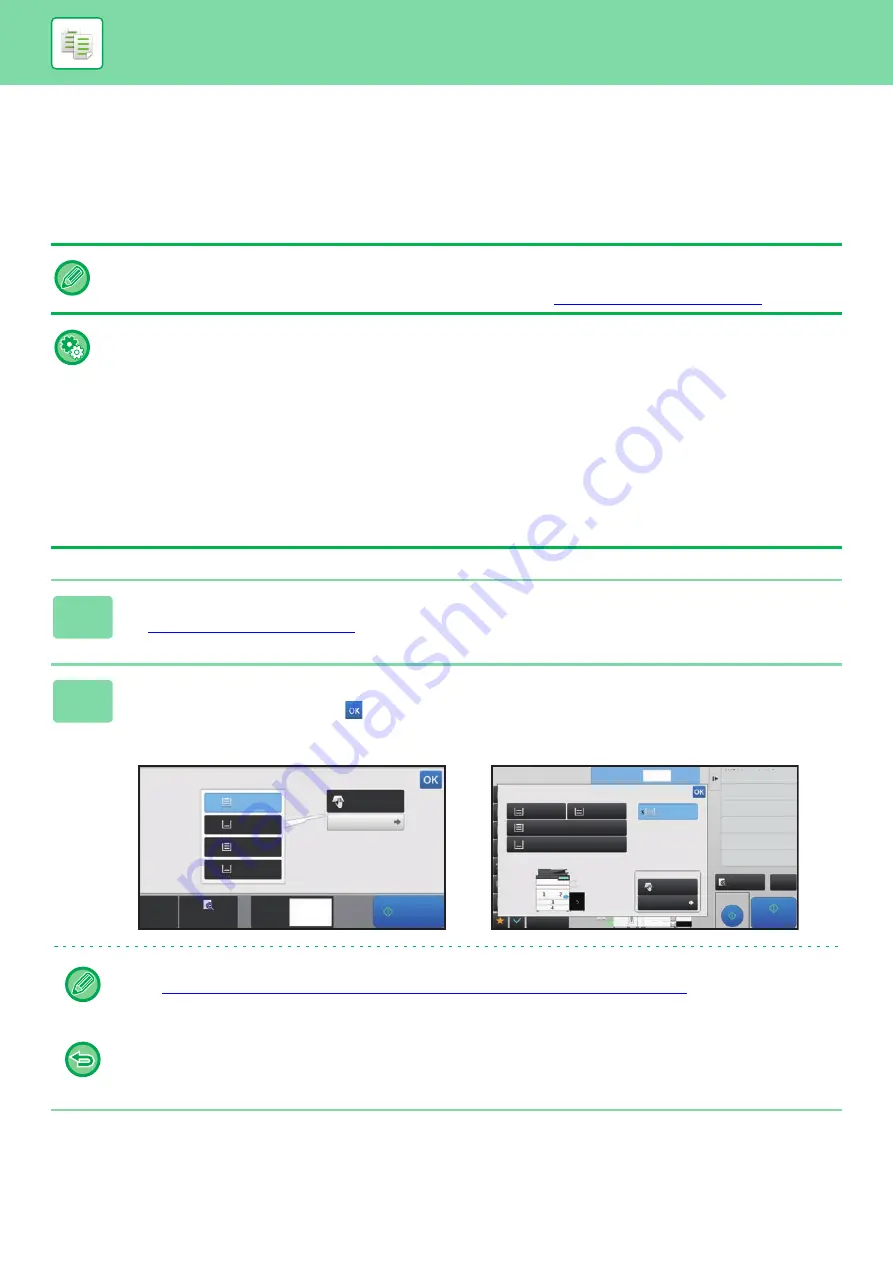
2-11
BEFORE USING THE MACHINE AS A COPIER
SELECTING THE PAPER TRAY FOR COPYING
The machine is set to automatically select a tray that has the same size of paper as the size of the placed original (Auto
Paper Select).
If the original size cannot be detected correctly because it is a non-standard size or when you want to change the paper
size for copying, you can select the paper tray manually.
• If the selected tray runs out of paper during a copy job and there is another tray that has the same size and type of paper,
that tray will be automatically selected and the copy job will continue.
• If a suitable size of copy paper is not loaded, copying may stop during the
•
To change the initially selected tray:
In "Settings (administrator)", select [System Settings]
→
[Copy Settings]
→
[Initial Status Settings]
→
[Paper Tray].
•
Stop auto paper selection
In "Settings (administrator)", select [System Settings]
→
[Copy Settings]
→
[Common Settings]
→
[Disabling of Auto
Paper Selection]
The same size of paper will not be automatically selected when an original is placed on the document glass or the
document tray of the Single Pass Feeder.
•
Automatically select the tray used for paper feeding
In "Settings (administrator)", select [System Settings]
→
[Copy Settings]
→
[Common Settings]
→
[Auto Selection Setting
of Tray that is Supplied the Paper]
When this setting is enabled and paper is loaded into a tray while the machine is on standby in copy mode, that tray is
automatically selected.
1
Tap the [Paper Select] key.
►
2
Tap the required tray key.
After the settings are completed, tap
.
In Easy mode
In Normal mode
• When the bypass tray is selected, specify the paper type and size based on the paper loaded into the bypass tray.
►
SPECIFYING A TYPE AND SIZE OF PAPER LOADED ON BYPASS TRAY (page 2-34)
• In normal mode, you can also open the [Paper Select] screen by tapping the machine image on the base screen.
To automatically select the tray, tap the [CA] key. When the [CA] key is tapped, all settings selected to that point are
cleared and you will return to the base screen.
Preview
Copies
Paper Select
Plain
8½x11
2
1
3
4
8½x11R
8½x11
8½x14
11x17
CA
Type and Size
Start
1
No. of copies
Change Current Type and
Size of Selected Tray
2-Sided Copy
Enlarge/Reduce Copy
Copy Ratio
Shift Position to Have Margin
Margin Shift
Change Size/Direction.
Original
1
Paper Select
Paper Tray
Bypass Tray
Others
Plain 1
8½x11
Plain 1
Type and Size
8½x11
Large Capacity Tray
Plain 1
8½x11
Plain 1
8½x11
Plain 1
8½x14
Plain 1
11x17
2
3
4
1
Proof Copy
CA
Preview
Start
4
8½x11
11x17
3
8½x14
Summary of Contents for MX-M6570
Page 179: ...1 176 BEFORE USING THE MACHINE PERIPHERAL DEVICES 4 Close the front cover ...
Page 195: ...1 192 BEFORE USING THE MACHINE PERIPHERAL DEVICES 4 Close the front cover ...
Page 199: ...1 196 BEFORE USING THE MACHINE PERIPHERAL DEVICES 4 Close the front cover ...
Page 770: ...6 31 DOCUMENT FILING USING STORED FILES 4 Tap the Move key ...
Page 935: ...2018D US1 ...






























