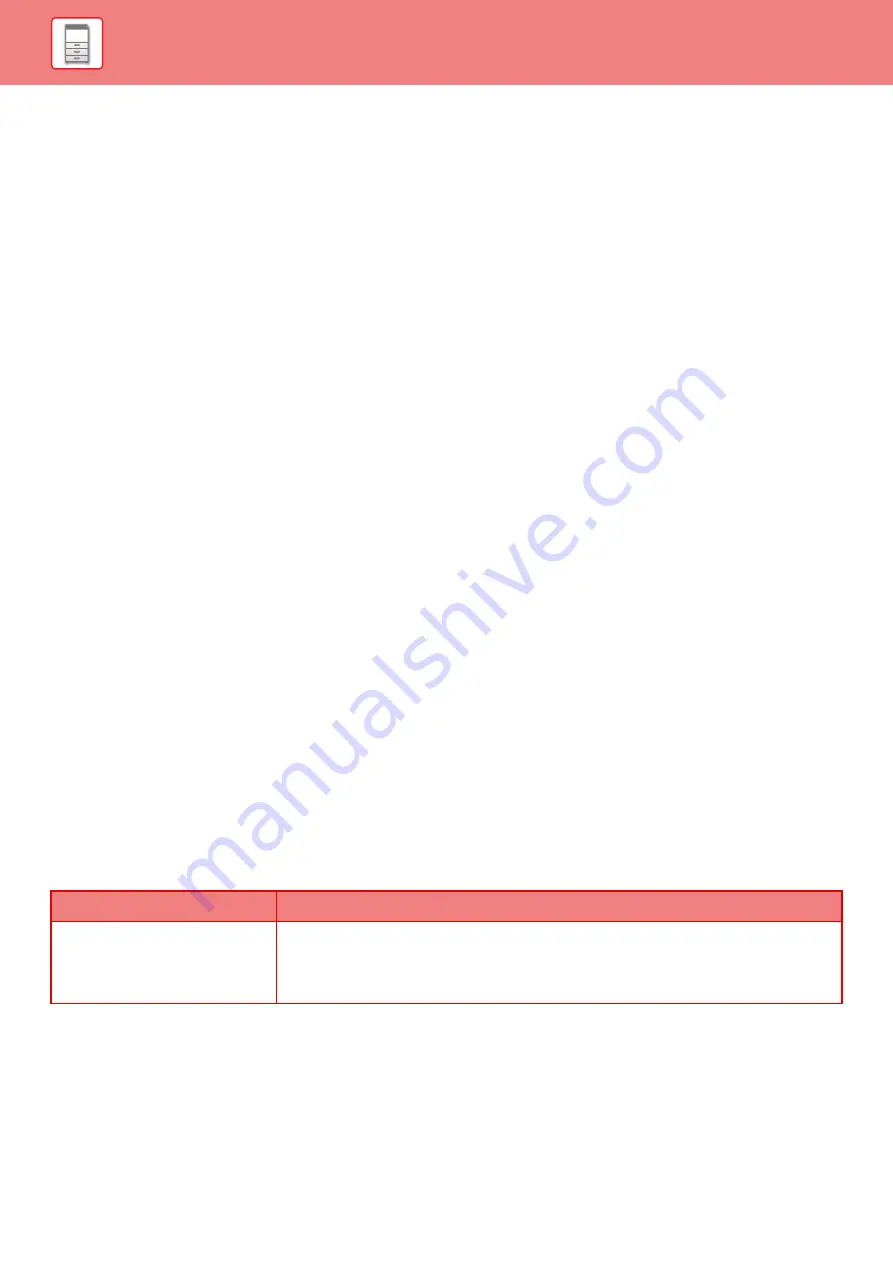
1-93
Easy Connection Setting
Set this option to use Easy Connection Setting.
In "Settings (administrator)", select [System Settings]
→
[Network Settings]
→
[Easy Connection Setting].
NFC
This appears when an NFC card reader is connected. Enable this setting to connect to mobile devices using an NFC
card reader.
QR code
You can install the dedicated application in a mobile device in advance, and scan the displayed QR code to send and
save the connection settings to the mobile device.
Destination
Set the connection destination for connection by NFC card reader, or the connection destination associated with the QR
code.
To connect to the machine, select [Connect with the machine]. The information required to connect to the machine is
saved in the application.
To connect to a destination other than the machine, select [Connect with the following access point].
To set manually, obtain the network information of the connection destination in advance.
When [Connect with the following access point] is selected, configure the following settings.
Access Point Search
Click this to search access points. When the search results appear, select the access point to be used and click
[OK].[SSID] of the selected access point, [Security Type], and [Encry.] are automatically applied.
Name
Enter the access point name.
SSID
Enter an SSID using up to 32 characters.
Security Type
Select a security type.
Encry.
Select an encryption type.
Security Key
Enter a security key.
Show Security Key
If it is set to ON, the security key appears.
Security Type
Security Key
• WEP
• WPA/WPA2-mixed
Personal
• WPA2 Personal
WEP64bit: 5 characters or 10-digit hexadecimal number
WEP128bit: 13 characters or 26-digit hexadecimal number
WPA/WPA2: 8 to 63 characters or 64-digit hexadecimal number
Summary of Contents for MX-M6570
Page 179: ...1 176 BEFORE USING THE MACHINE PERIPHERAL DEVICES 4 Close the front cover ...
Page 195: ...1 192 BEFORE USING THE MACHINE PERIPHERAL DEVICES 4 Close the front cover ...
Page 199: ...1 196 BEFORE USING THE MACHINE PERIPHERAL DEVICES 4 Close the front cover ...
Page 770: ...6 31 DOCUMENT FILING USING STORED FILES 4 Tap the Move key ...
Page 935: ...2018D US1 ...






























