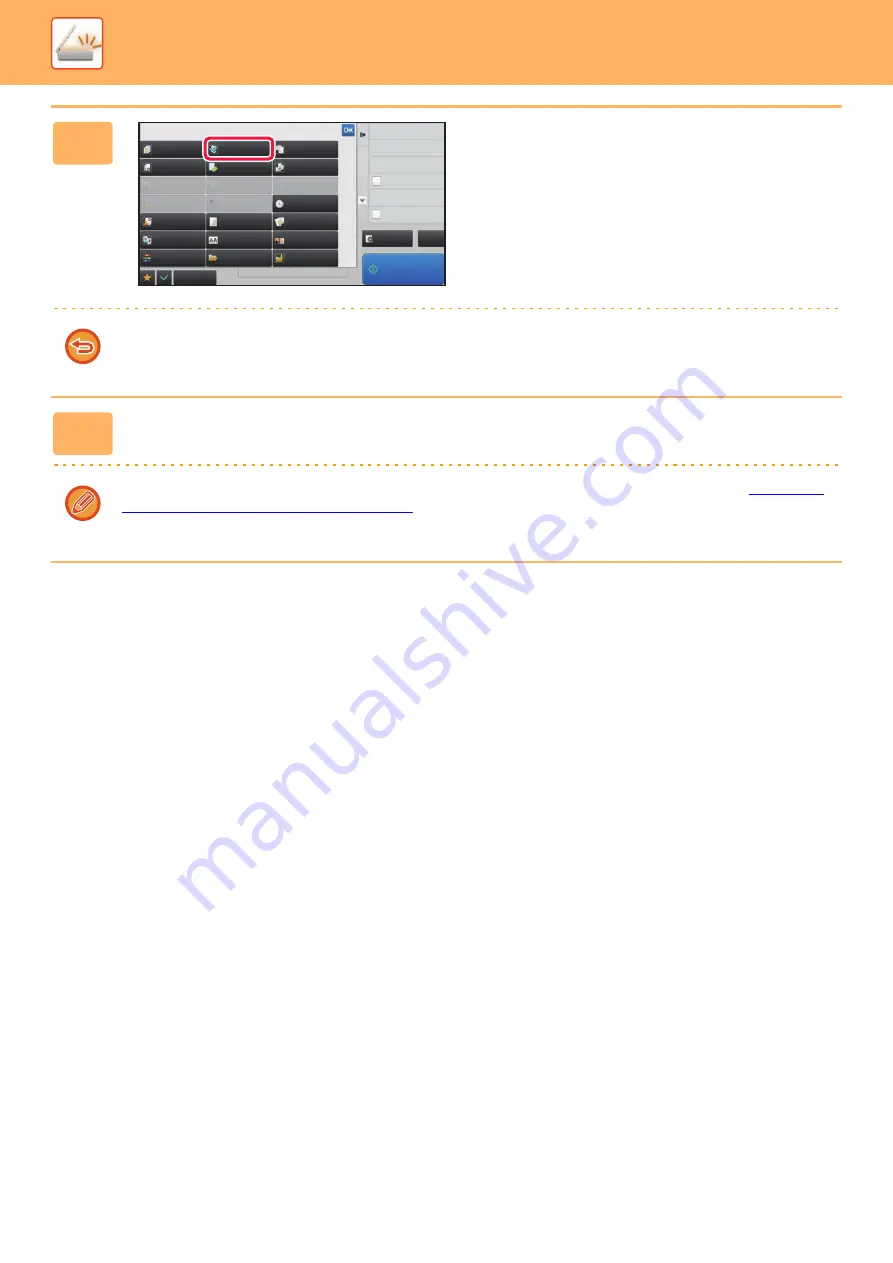
5-106
►
4
Tap the [Others] key, and tap the [Slow
Scan Mode] key.
A checkmark appears on the icon.
After the settings are completed, tap the [Back] key.
To cancel the slow scan Mode setting
Tap the [Slow Scan Mode] key to uncheck it.
5
Tap the [Start] key to start scanning of the original.
A beep will sound to indicate that scanning and transmission have ended.
Tap the [Preview] key to check the preview of an image before sending a fax. For more information, see "
THE IMAGE TO BE TRANSMITTED (page 5-67)
". However, settings for this function cannot be changed in the preview
screen.
Preview
CA
Start
Back
Erase
Dual Page Scan
Book Divide
Job Build
Slow Scan Mode
Original
Count
Card Shot
Timer
Blank Page
Skip
Contrast
Sharpness
Mixed Size
Original
Verification Stamp
Background
Adjustment
Business
Card Scan
Multicrop
Image Crop
Drop Out Color
File
RGB Adjust
Global Address Search
Sending History
Others
Call Search Number
Verification Stamp
Send
Destination Link
Register Current Settings
Program Registration
Quick File
8½x11
8½x11
Summary of Contents for MX-M6570
Page 179: ...1 176 BEFORE USING THE MACHINE PERIPHERAL DEVICES 4 Close the front cover ...
Page 195: ...1 192 BEFORE USING THE MACHINE PERIPHERAL DEVICES 4 Close the front cover ...
Page 199: ...1 196 BEFORE USING THE MACHINE PERIPHERAL DEVICES 4 Close the front cover ...
Page 770: ...6 31 DOCUMENT FILING USING STORED FILES 4 Tap the Move key ...
Page 935: ...2018D US1 ...






























