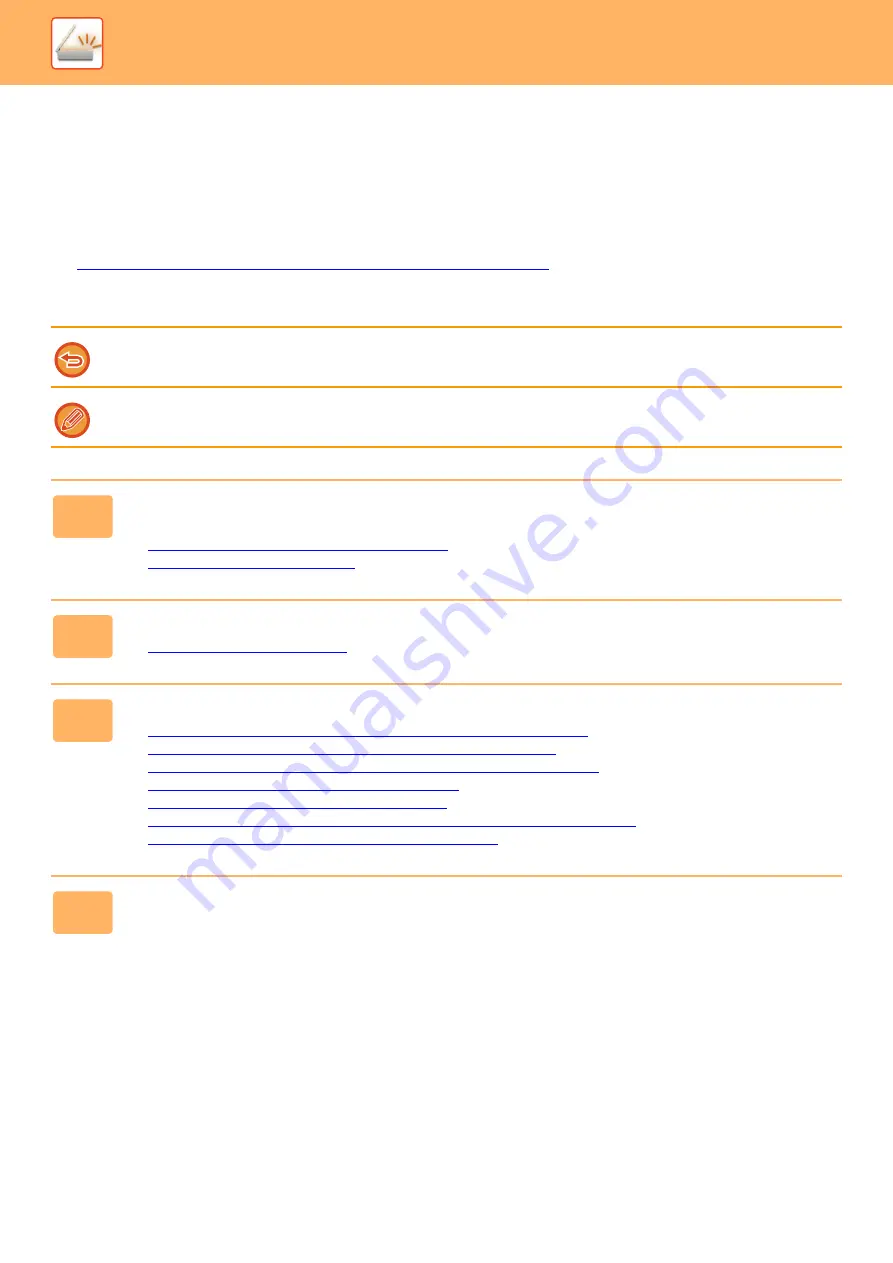
5-114
►
CHANGING THE PRINT SETTINGS FOR THE
TRANSACTION REPORT (TRANSACTION REPORT)
A transaction report is automatically printed out to alert you when an Internet fax transmission fails or when a broadcast
transmission is performed.
The transaction report contains a description of the transmission (date, start time, name of destination, time required,
number of pages, result, etc.).
►
INFORMATION APPEARING IN THE RESULT COLUMN (page 5-131)
Transaction reports are printed based on conditions set in the setting mode. Select different conditions for a
transmission as required.
This function cannot be used in scan mode or data entry mode.
For a broadcast transmission, changes to the transaction report print conditions apply to all destinations.
1
Place the original.
Place the original in the document feeder tray of the automatic document feeder, or on the document glass.
►
AUTOMATIC DOCUMENT FEEDER (page 1-131)
►
2
Tap the mode display to switch to the initial screen of Internet Fax mode.
►
3
Specify the destination.
►
RETRIEVING A DESTINATION FROM AN ADDRESS BOOK (page 5-15)
►
VIEWING A LIST OF THE SELECTED DESTINATIONS (page 5-18)
►
USING A SEARCH NUMBER TO RETRIEVE A DESTINATION (page 5-19)
►
ENTERING AN ADDRESS MANUALLY (page 5-20)
►
SPECIFYING A NETWORK FOLDER (page 5-21)
►
RETRIEVING A DESTINATION FROM A GLOBAL ADDRESS BOOK (page 5-23)
►
USING A TRANSMISSION LOG TO RESEND (page 5-25)
4
Tap the [Others] key, and tap the [Transaction Report] key.
Summary of Contents for MX-M6570
Page 179: ...1 176 BEFORE USING THE MACHINE PERIPHERAL DEVICES 4 Close the front cover ...
Page 195: ...1 192 BEFORE USING THE MACHINE PERIPHERAL DEVICES 4 Close the front cover ...
Page 199: ...1 196 BEFORE USING THE MACHINE PERIPHERAL DEVICES 4 Close the front cover ...
Page 770: ...6 31 DOCUMENT FILING USING STORED FILES 4 Tap the Move key ...
Page 935: ...2018D US1 ...






























