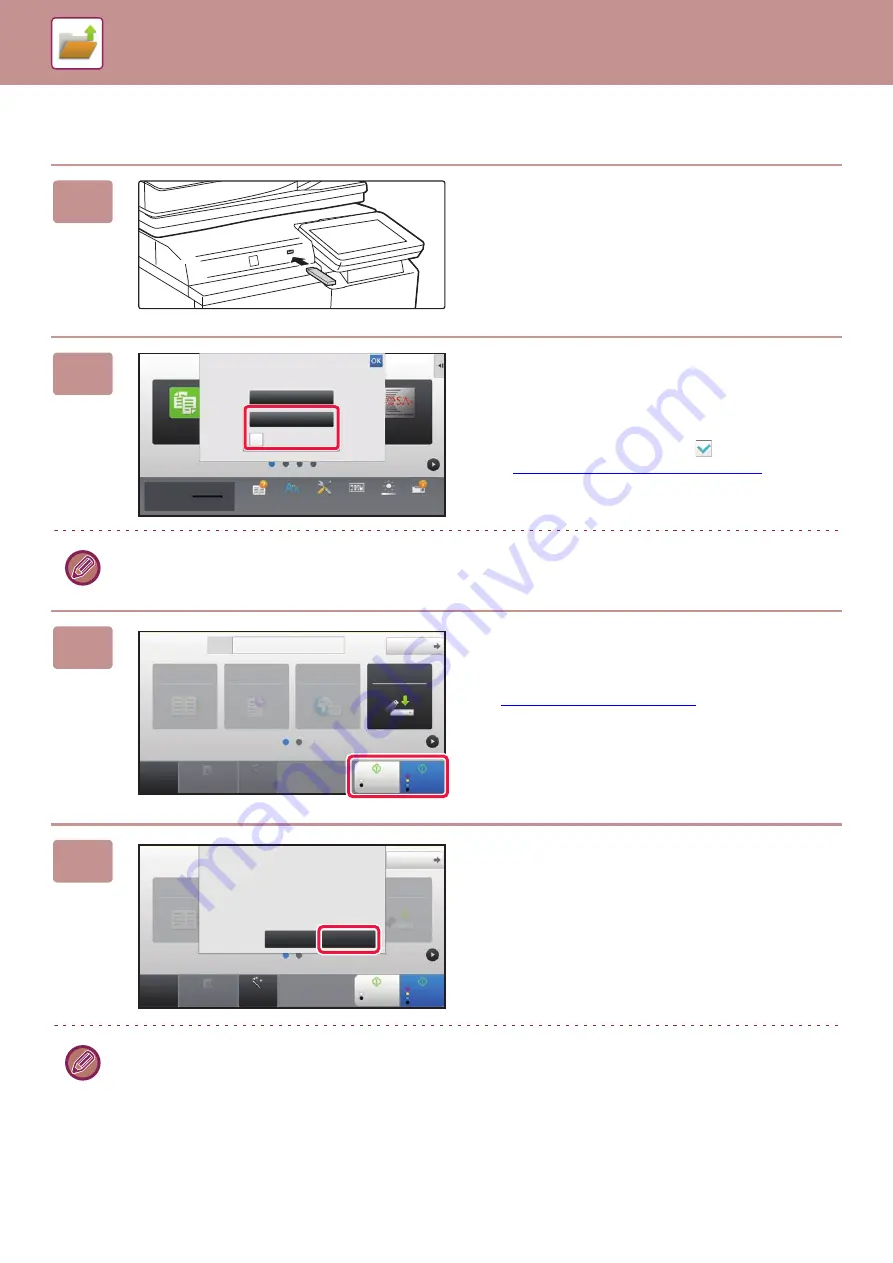
6-20
SAVING FILES WITH DOCUMENT FILING
Scan to USB memory device
1
Connect the USB memory device to
the machine.
2
When a screen for selecting the action
appears, tap [Scan to External Memory
Device].
• To select detailed settings in normal mode, select the
[Perform Detail Setting] checkbox
.
►
NETWORK SCANNER MODE (page 5-8)
If the machine/device save screen is open, this screen will not appear.
3
Tap the [Color Start] key or [B/W Start]
key.
To check a preview of a document, tap the [Preview] key.
►
4
After scanning all originals, tap the
[Read-End] key.
When you scan the original using the automatic document feeder, this screen does not appear.
Job Status
Sharp OSA
Easy
Copu
Perform Detail Setting
10:15 AM
Settings
Total Count
LCD Control
Toner Quantity
Bk
Print from external
memory device (USB)
Scan to External
Memory Device
External memory device (USB) is connected.
Operation
Guide
Enlarge
Display Mode
CA
Preview
Auto Set
Original
8½x11
Address
External Memory Device
Detail
B/W
Start
Color
Start
Address Book
History
Global
Address Search
Scan to HDD/
USB
Address Book
Scan to HDD/
USB
CA
Preview
Auto Set
Original
Detail
B/W
Start
Color
Start
Place next original. (Pg.No.1)
Press [Start].
When finished, press [Read-End].
Change Setting
Read-End
8½x11
Summary of Contents for MX-M6570
Page 179: ...1 176 BEFORE USING THE MACHINE PERIPHERAL DEVICES 4 Close the front cover ...
Page 195: ...1 192 BEFORE USING THE MACHINE PERIPHERAL DEVICES 4 Close the front cover ...
Page 199: ...1 196 BEFORE USING THE MACHINE PERIPHERAL DEVICES 4 Close the front cover ...
Page 770: ...6 31 DOCUMENT FILING USING STORED FILES 4 Tap the Move key ...
Page 935: ...2018D US1 ...






























