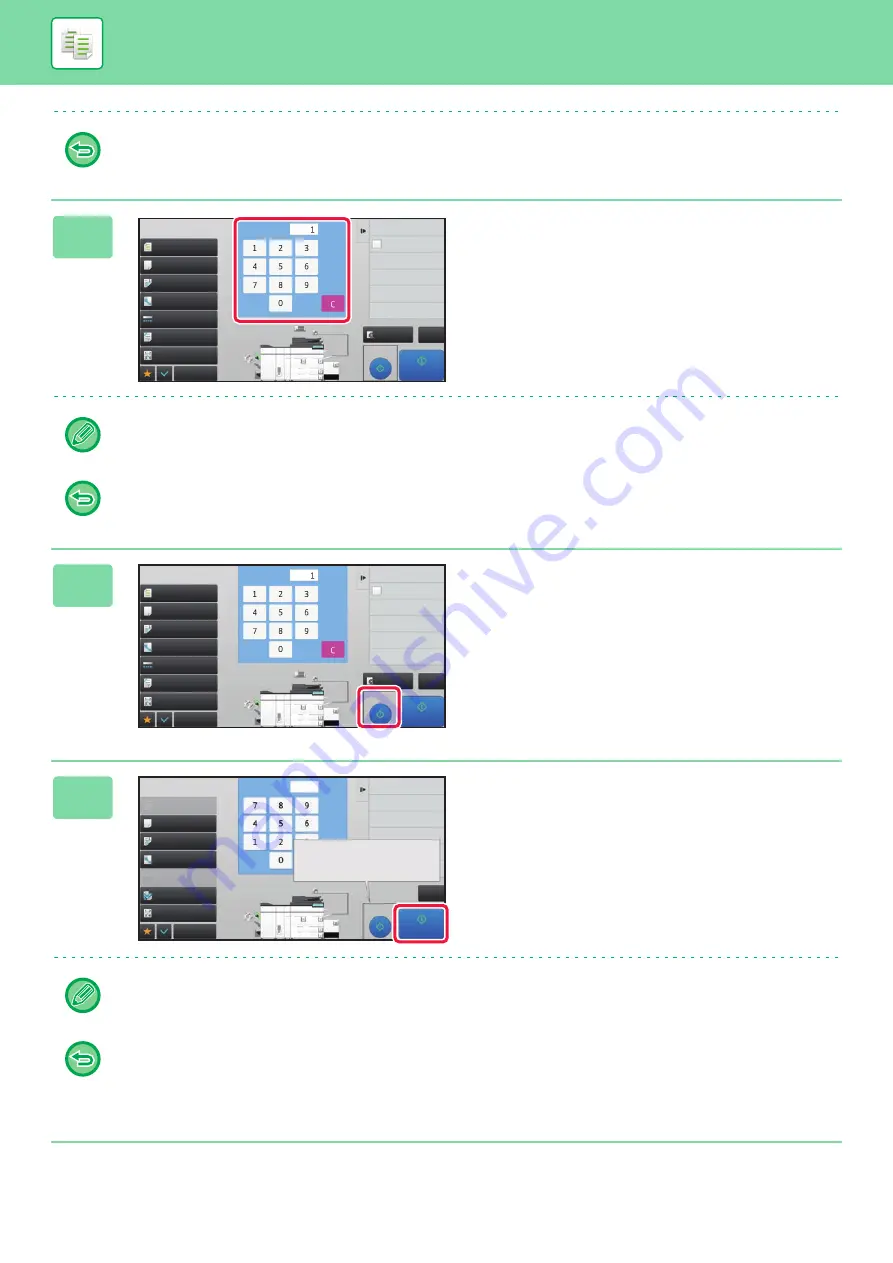
2-79
To cancel all settings:
Tap the [CA] key.
3
Set the number of copies (number of
sets) using the numeric keys.
Up to 9999 copies (sets) can be set.
If an incorrect number of copies is set
Tap the [C] key, and enter the correct number.
4
Tap the [Proof Copy] key.
Make only one set of copies.
5
Check the copy result. If no problem is
found, tap the [Start Print] key.
As necessary, change the settings and repeat proof copying
until you are satisfied with the copy result.
You can also change the number of copies. To change the number of copies, use the numeric keys.
• In Proof Copy, unavailable function keys are not displayed.
• Some available functions may be restricted.
•
To cancel all settings:
Tap the [CA] key.
Proof Copy
CA
Preview
Start
Paper Select
Auto
Exposure
Auto
Original
2-Sided Copy
1-Sided→1-Sided
Copy Ratio
100%
Output
Off
N-Up
Others
Send and Print
Scan Original Again
Without change Settings
Store Data in Folder
File
Store Data Temporarily
Quick File
1
No. of copies
Register Current Settings
Program Registration
Plain 1
2
1
3
4
5
Auto 8½x11
8½x11
8½x11 8½x11
11x17
8½x14
8½x11
No. of copies
Proof Copy
CA
Preview
Start
Paper Select
Auto
Exposure
Auto
Original
2-Sided Copy
1-Sided→1-Sided
Copy Ratio
100%
Output
Off
N-Up
Others
Send and Print
Scan Original Again
Without change Settings
Store Data in Folder
File
Store Data Temporarily
Quick File
1
No. of copies
Register Current Settings
Program Registration
Plain 1
2
1
3
4
5
Auto 8½x11
8½x11
8½x11 8½x11
11x17
8½x14
8½x11
No. of copies
Others
No. of copies
Register Current Settings
Program Registration
Adjust Print Position
Press [Start Print] to continue.
To make a proof copy again,
press [Proof Copy].
Proof Copy
CA
Start Print
Paper Select
Auto
Exposure
Auto
Original
Auto 8½x11
2-Sided Copy
1-Sided→1-Sided
Copy Ratio
100%
Output
Off
2
1
3
4
8½x11
5
8½x11 8½x11
11x17
8½x14
8½x11
N-Up
1
Summary of Contents for MX-M6570
Page 179: ...1 176 BEFORE USING THE MACHINE PERIPHERAL DEVICES 4 Close the front cover ...
Page 195: ...1 192 BEFORE USING THE MACHINE PERIPHERAL DEVICES 4 Close the front cover ...
Page 199: ...1 196 BEFORE USING THE MACHINE PERIPHERAL DEVICES 4 Close the front cover ...
Page 770: ...6 31 DOCUMENT FILING USING STORED FILES 4 Tap the Move key ...
Page 935: ...2018D US1 ...






























