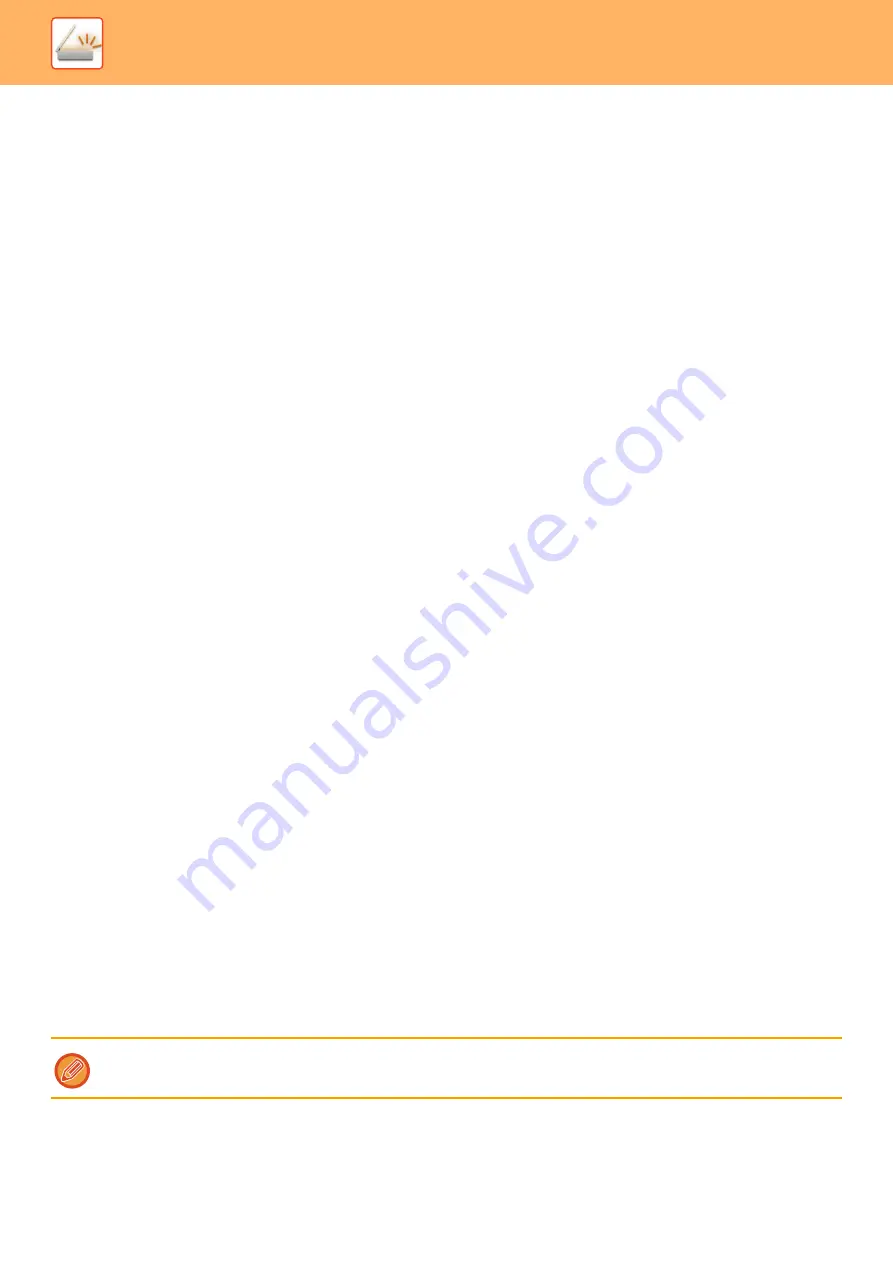
5-12
►
BEFORE USING THE MACHINE AS A NETWORK SCANNER
Default settings for Scan Save
In "Settings (administrator)", select [System Settings]
→
[Image Send Settings]
→
[Scan Settings]
→
[Default Settings].
Default Color Mode Settings
Select a default color mode setting for both color and black & white in e-mail address, network folder, FTP and Desktop.
Specify "Scanner Common" unless E-mail is specified.
Settings
Auto (Mono2, Grayscale
*
), Full Color, Grayscale, Mono2
* When scanning a black and white original with the color mode set to [Auto]
Disable Change of B/W Setting in Auto Mode
: Disables black & white settings from the base screen when the color
mode is set to Auto.
Initial File Format Setting
Specify the initial file format for sending a file in E-mail, Network Folder, FTP, or Desktop mode. Specify "Scanner
Common" unless E-mail is specified.
PDF, PDF/A-1a, PDF/A-1b, TIFF, JPEG
*1
, Compact PDF
*2
, Compact PDF (Ultra Fine)
*2
, Compact PDF/A-1a
*3
,
Compact PDF/A-1a (Ultra Fine)
*3
, Compact PDF/A-1b
*4
, Compact PDF/A-1b (Ultra Fine)
*4
, Encrypt PDF,
Encrypt/Compact PDF
*5
, Encrypt/Compact PDF (Ultra Fine)
*5
, XPS, RTF, TXT(UTF-8), DOCX, XLSX, PPTX
*1 When [Black & White] is selected, the format is [TIFF].
*2 When [Black & White] is selected, the format is [PDF].
*3 When [Black & White] is selected, the format is [PDF/A-1a].
*4 When [Black & White] is selected, the format is [PDF/A-1b].
*5 When [Black & White] is selected, the format is [Encrypt PDF].
OCR
When the file format is PDF, characters in a scanned image are recognized and added to the PDF as text information.
Black & White
Compression Mode: None, MH (G3), MMR (G4)
Color/Grayscale
Data compression ratio: Low, Medium, High.
Bk Letter Emphasis
Specified Pages per File
Generates a separate file for each scanned page when multiple pages are scanned.
If this setting is enabled, a number of pages per file can be specified.
OCR Setting
Configure the settings that are required for OCR.
Font
Set the font used for each recognized character language.
Detect Image Direction
The orientation of the scanned original is automatically detected.
File Name Extraction
Extract the file name.
Specified Pages per File
Generates a separate file for each scanned page when multiple pages are scanned.
If this setting is enabled, a number of pages per file can be specified.
Page No.
Any number of pages can be specified as the number of pages per file. This setting can be used if [Specified Pages
per File] is enabled.
When [JPEG] is selected for the file type, [Specified Pages per File] cannot be selected.
Summary of Contents for MX-M6570
Page 179: ...1 176 BEFORE USING THE MACHINE PERIPHERAL DEVICES 4 Close the front cover ...
Page 195: ...1 192 BEFORE USING THE MACHINE PERIPHERAL DEVICES 4 Close the front cover ...
Page 199: ...1 196 BEFORE USING THE MACHINE PERIPHERAL DEVICES 4 Close the front cover ...
Page 770: ...6 31 DOCUMENT FILING USING STORED FILES 4 Tap the Move key ...
Page 935: ...2018D US1 ...






























