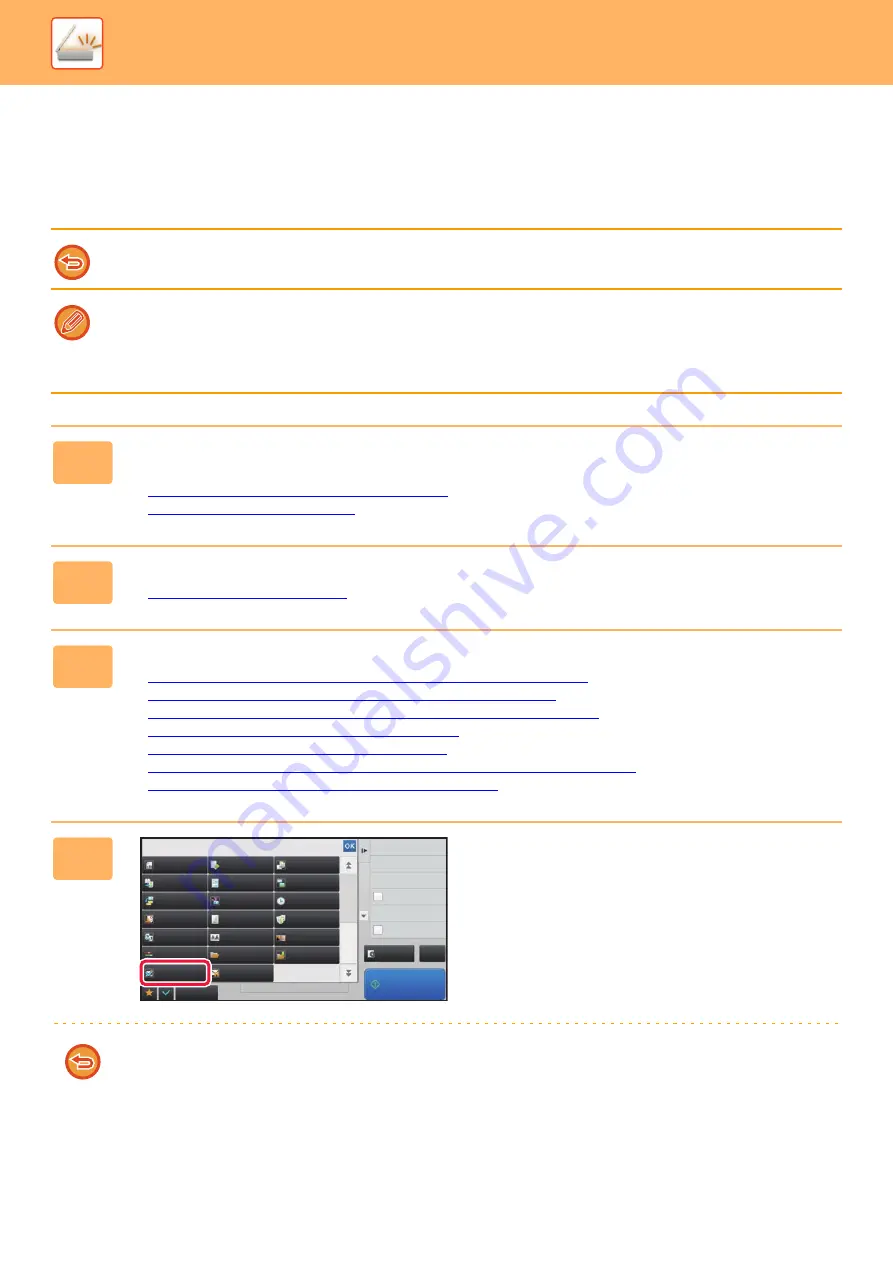
5-119
►
ADDING A SIGNATURE WHEN SENDING AN IMAGE
(ELECTRONIC SIGNATURE)
You can add a signature when sending a scanned image. This allows the recipient to check your sender information in
the electronic signature.
This function is available for Scan to E-mail.
To add an electronic signature to a scanned image
• In "Settings (administrator)", select [System Settings]
→
[Security Settings]
→
[S/MIME Settings]
→
[Condition Settings].
• When [Select at Sending] is selected in "Sign E-mail" in "Settings (administrator)", you can specify whether or not an
electronic signature is added each time you send an image. When [Always Enable] is selected, the setting cannot be
changed.
1
Place the original.
Place the original in the document feeder tray of the automatic document feeder, or on the document glass.
►
AUTOMATIC DOCUMENT FEEDER (page 1-131)
►
2
Tap the mode display to switch to the initial screen of E-mail mode.
►
3
Specify the destination.
►
RETRIEVING A DESTINATION FROM AN ADDRESS BOOK (page 5-15)
►
VIEWING A LIST OF THE SELECTED DESTINATIONS (page 5-18)
►
USING A SEARCH NUMBER TO RETRIEVE A DESTINATION (page 5-19)
►
ENTERING AN ADDRESS MANUALLY (page 5-20)
►
SPECIFYING A NETWORK FOLDER (page 5-21)
►
RETRIEVING A DESTINATION FROM A GLOBAL ADDRESS BOOK (page 5-23)
►
USING A TRANSMISSION LOG TO RESEND (page 5-25)
4
Tap the [Others] key, and tap the [Sign
E-mail] key.
A checkmark appears on the icon.
After the settings are completed, tap the [Back] key.
To cancel the sign E-mail setting
Tap the [Sign E-mail] key to uncheck it.
Preview
Start
Back
Encrypt E-mail
Sign E-mail
Others
CA
8½x11
8½x11
Global Address Search
Sending History
Call Search Number
Verification Stamp
Send
Destination Link
Register Current Settings
Program Registration
Erase
Dual Page Scan
Book Divide
Original
Count
Card Shot
Timer
Blank Page
Skip
Contrast
Sharpness
Verification Stamp
Background
Adjustment
Business
Card Scan
Multicrop
Image Crop
Drop Out Color
File
RGB Adjust
Quick File
Summary of Contents for MX-M6570
Page 179: ...1 176 BEFORE USING THE MACHINE PERIPHERAL DEVICES 4 Close the front cover ...
Page 195: ...1 192 BEFORE USING THE MACHINE PERIPHERAL DEVICES 4 Close the front cover ...
Page 199: ...1 196 BEFORE USING THE MACHINE PERIPHERAL DEVICES 4 Close the front cover ...
Page 770: ...6 31 DOCUMENT FILING USING STORED FILES 4 Tap the Move key ...
Page 935: ...2018D US1 ...






























