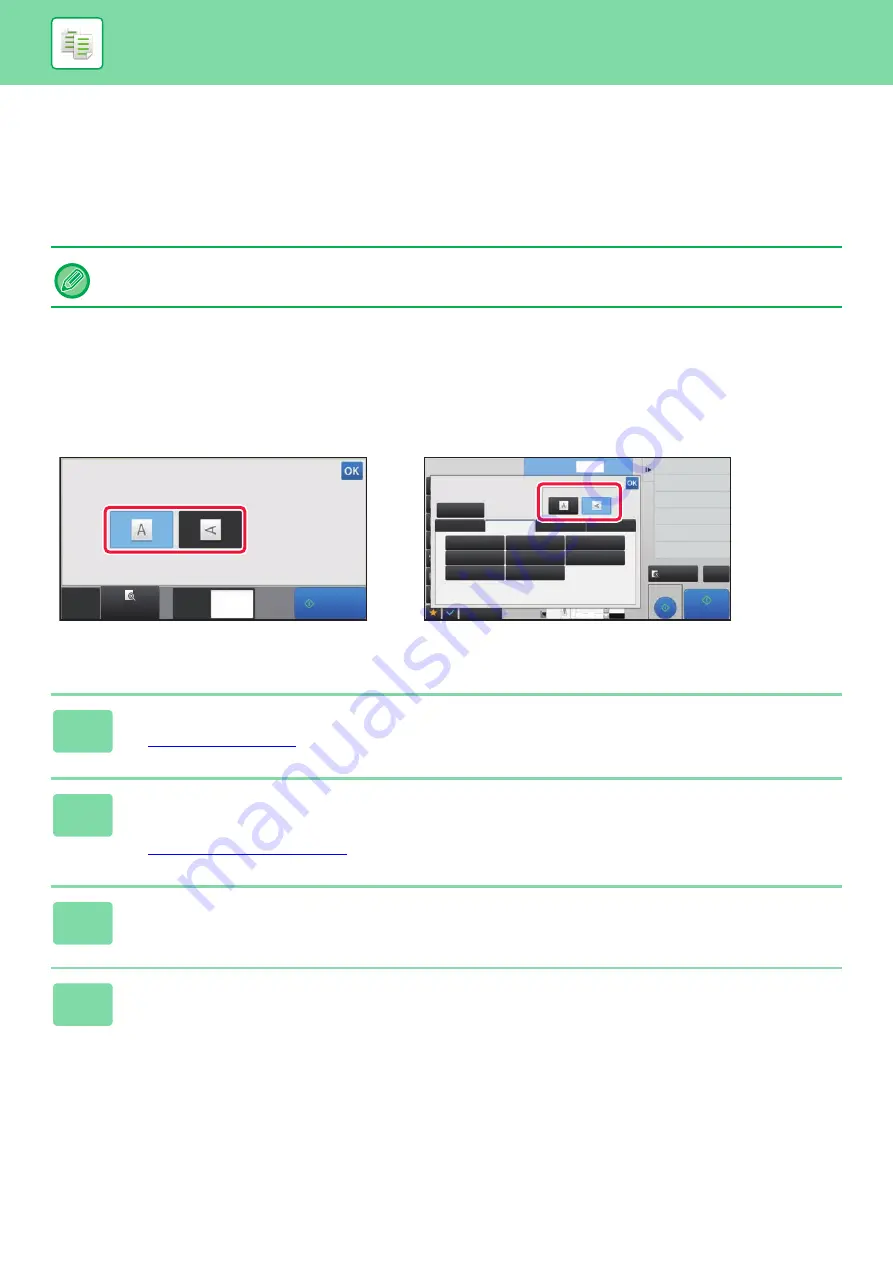
2-28
BASIC PROCEDURE FOR MAKING COPIES
SELECTING THE ORIENTATION AND SIZE
OF THE ORIGINAL
When the original size is a non-standard size or is not detected correctly, manually specify the original size.
Set the orientation of the image to ensure that the orientation of the placed original is correctly recognized.
Specifying the orientation of the original
By specifying the starting side (top or left side) of the placed original, the orientation of the original will be correctly
recognized.
Finishing position settings and N-Up layout settings are specified using the recognized orientation.
Specify the orientation and size of the original
• Set the orientation and size of the original before scanning the original.
• The original size is set in normal mode.
1
Tap the [Original] key to set the orientation of the original.
►
2
If you want to specify the size, tap the [Detail] key and change to normal
mode.
►
3
Tap the [Original] key.
4
Tap the [AB] tab or the [Inch] tab.
CA
Preview
Copies
Original
Image
Orientation
Start
1
Proof Copy
CA
Preview
Start
Skip Blank Page in Original
Copy Ratio
Enlarge/Reduce Copy
Blank Page Skip
Background Adjustment
2-Sided Copy
Others
1
No. of copies
3
4
11x17
8½x14
8½x11
Original
Auto
Direct Entry
Inch
AB
Custom Size
8½x11
Image Orientation
5 ½x8 ½
8 ½x11R
11x17
5 ½x8 ½R
8 ½x13
8 ½x11
8 ½x14
8 ½x13
2
/
5
In Easy mode
In Normal mode
Summary of Contents for MX-M6570
Page 179: ...1 176 BEFORE USING THE MACHINE PERIPHERAL DEVICES 4 Close the front cover ...
Page 195: ...1 192 BEFORE USING THE MACHINE PERIPHERAL DEVICES 4 Close the front cover ...
Page 199: ...1 196 BEFORE USING THE MACHINE PERIPHERAL DEVICES 4 Close the front cover ...
Page 770: ...6 31 DOCUMENT FILING USING STORED FILES 4 Tap the Move key ...
Page 935: ...2018D US1 ...






























