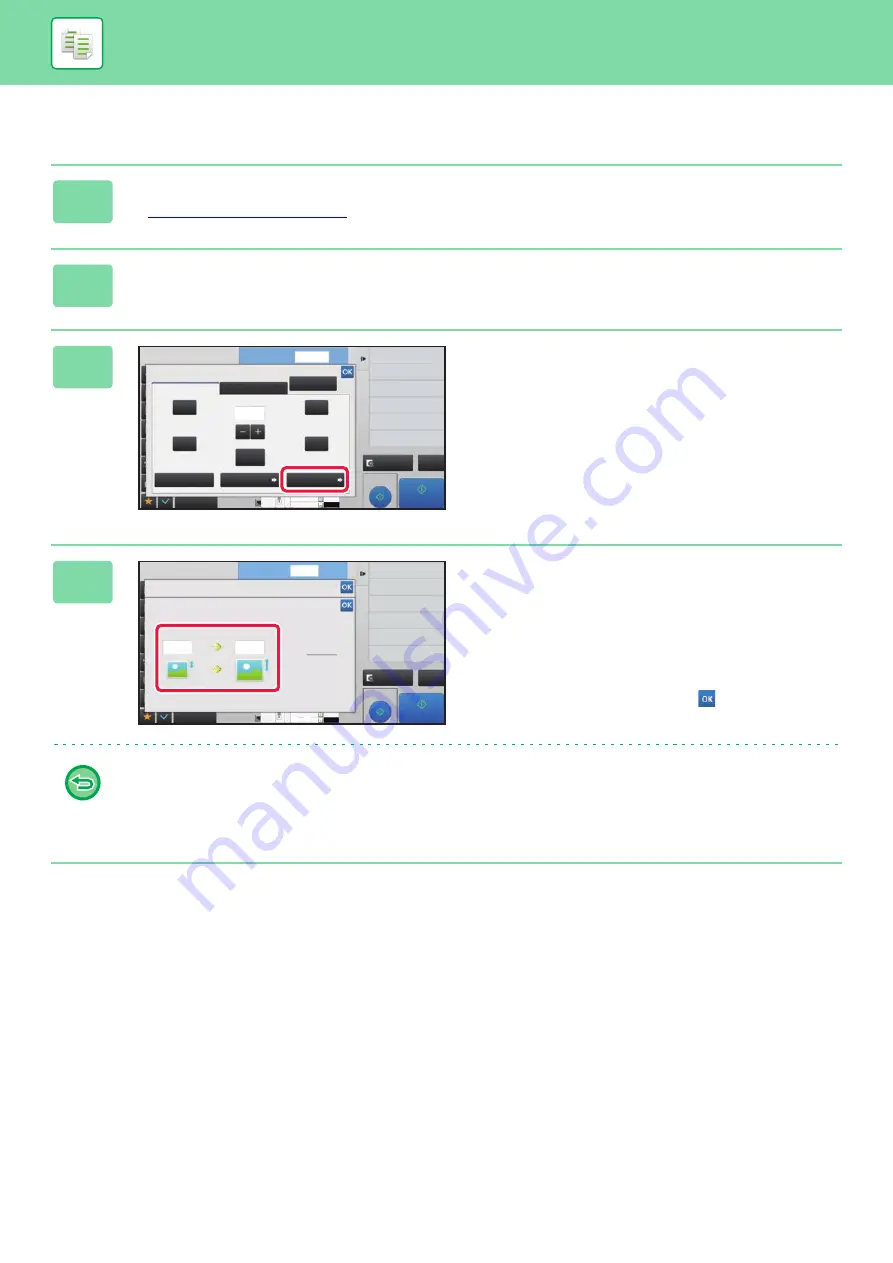
2-24
BASIC PROCEDURE FOR MAKING COPIES
Specifying the image dimensions
1
Tap the [Detail] key to change to normal mode.
►
2
Tap the [Copy Ratio] key.
3
Tap the [by Size] key of the [Zoom] tab.
4
Specify the image size (dimensions of
the image to be enlarged or reduced)
and the output size (dimensions of the
enlarged and reduced images).
Tap the area of image size and output size, and enter the
sizes using the numeric keys.
After the settings are completed, tap
.
•
If you have entered an incorrect size:
Tap the [C] key, and then enter the correct size.
•
To cancel all settings:
Tap the [CA] key.
( 25~400 )
%
Others
Other Ratio
by Paper
by Size
1
2-Sided Copy
Background Adjustment
Change Paper Feed Tray
Paper Select
Change Size/Direction.
Original
Copy Ratio
Slightly Reduce
(3% Reduction)
XY Zoom
Auto Image
Zoom
64%
77%
129%
100%
100
No. of copies
121%
11x17->8 1/2x11
8 1/2x11->5 1/2x8 1/2
11x17->8 1/2x14
8 1/2x14->8 1/2x11
8 1/2x14->11x17
8 1/2x11->11x17
5 1/2x8 1/2->8 1/2x11
Proof Copy
CA
Preview
Start
4
11x17
3
8½x14
8½x11
Proof Copy
CA
Preview
Start
2-Sided Copy
Background Adjustment
Change Paper Feed Tray
Paper Select
Change Size/Direction.
Original
Slightly Reduce
(3% Reduction)
Others
by Size
The copy ratio is calculated from specified sizes.
Enter the image size and the finished size.
Copy Ratio
Source
Output
Input
Input
0
mm
mm
1
No. of copies
%
Copy Ratio
4
11x17
3
8½x14
8½x11
Summary of Contents for MX-M6570
Page 179: ...1 176 BEFORE USING THE MACHINE PERIPHERAL DEVICES 4 Close the front cover ...
Page 195: ...1 192 BEFORE USING THE MACHINE PERIPHERAL DEVICES 4 Close the front cover ...
Page 199: ...1 196 BEFORE USING THE MACHINE PERIPHERAL DEVICES 4 Close the front cover ...
Page 770: ...6 31 DOCUMENT FILING USING STORED FILES 4 Tap the Move key ...
Page 935: ...2018D US1 ...






























