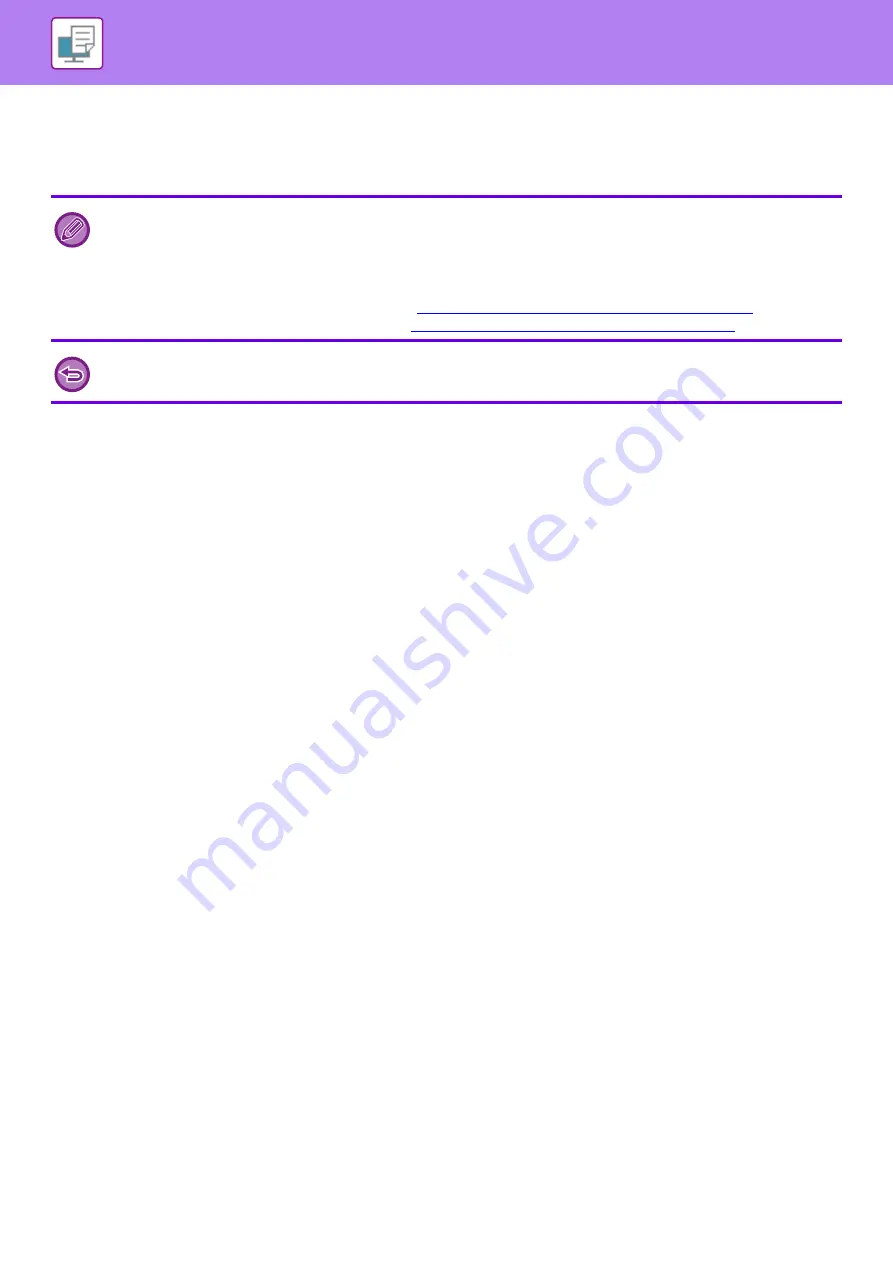
3-77
AUTOMATICALLY PRINT ALL STORED DATA
When user authentication is enabled on the machine, all document filing (stored) print jobs of the user who logs in are
automatically printed. After all jobs are printed, the stored jobs are deleted.
(1) Select [Job Handling].
At the time of document filing print, in addition to the user authentication information, enter the user name stored in the machine
in "User Name" in the printer driver.
(2) A confirmation prompt will appear. Tap the [OK] key.
The print files stored in the quick file folder, main folder, and custom folder will be printed automatically and then deleted.
To use the Print All function, the following steps are necessary:
• In "Settings (administrator)", select [User Control]
→
[Default Settings] and enable [Automatically print stored jobs after
login].
• When executing document filing print, in addition to the user authentication information, enter the user name stored in the
machine in "User Name" of "Default Job ID" in the printer driver.
►
Using this function in a Windows environment:
PRINTING IN A WINDOWS ENVIRONMENT (page 3-4)
►
Using this function in a Mac OS environment:
PRINTING IN A Mac OS ENVIRONMENT (page 3-13)
Files with a password and files that are protected by the document filing function of the machine will not be printed. Files in a
folder (excluding My Folder) that has a password will also not be printed.
Summary of Contents for MX-M6570
Page 179: ...1 176 BEFORE USING THE MACHINE PERIPHERAL DEVICES 4 Close the front cover ...
Page 195: ...1 192 BEFORE USING THE MACHINE PERIPHERAL DEVICES 4 Close the front cover ...
Page 199: ...1 196 BEFORE USING THE MACHINE PERIPHERAL DEVICES 4 Close the front cover ...
Page 770: ...6 31 DOCUMENT FILING USING STORED FILES 4 Tap the Move key ...
Page 935: ...2018D US1 ...






























