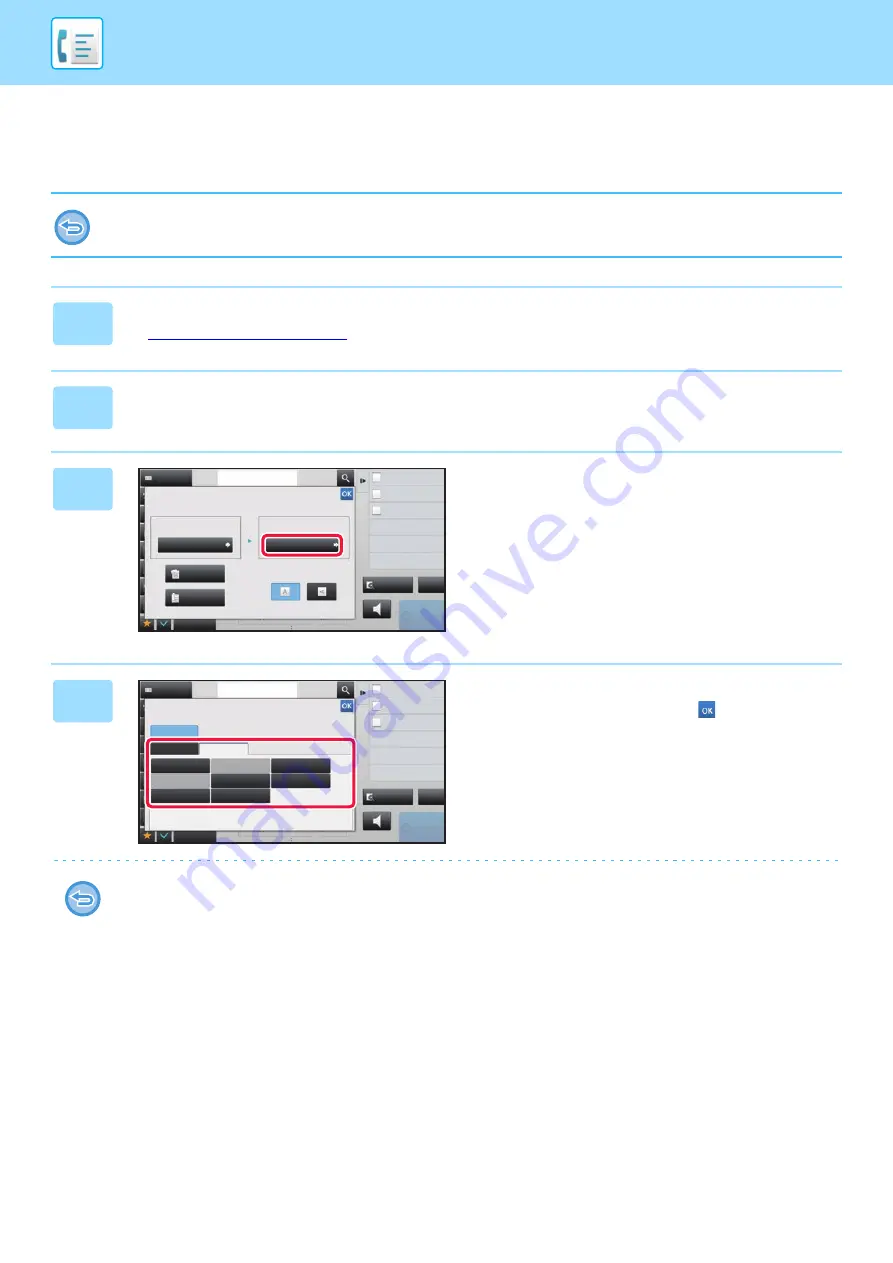
4-47
SPECIFYING THE SEND SIZE OF THE IMAGE
Tap this key to specify the send size as a paper size. If the specified send size is larger than the scan size, the image will
be enlarged. If the specified send size is smaller than the scan size, the image will be reduced.
The send size cannot be specified when [Long Size] is selected for the scan size, or when the scan size is specified by
numeric values.
1
Tap the [Detail] key to change to normal mode.
►
2
Tap the [Original] key.
3
Tap the [Send Size] key.
4
Tap the desired send size key.
After the settings are completed, tap
.
Depending on the paper size specified for the "Scan Size", it may not be possible to select some sizes for the "Send
Size". You cannot tap size keys that are unavailable for the "Send Size".
Original
2-Sided
Tablet
2-Sided
Booklet
Scan Size
Send Size
Image Orientation
100%
Others
Address
Fax Number
Dual Page Scan
Divide into 2 Pages
Put Multiple Pages in A Page
Slow Scan Mode
Scan Thin Paper Original
reception memory
100%
Speaker
Start
Address Book
Preview
N-Up
CA
Auto
Auto
8½x11
8½x11
Send Size
Auto
AB
Inch
Others
Address
Fax Number
Dual Page Scan
Divide into 2 Pages
Put Multiple Pages in A Page
Slow Scan Mode
Scan Thin Paper Original
reception memory
100%
Speaker
Start
CA
Address Book
Preview
N-Up
5½x8½R
5½x8½
8½x11
8½x11R
8½x13
2
/
5
8½x13
11x17
8½x14
8½x11
Summary of Contents for MX-M6570
Page 179: ...1 176 BEFORE USING THE MACHINE PERIPHERAL DEVICES 4 Close the front cover ...
Page 195: ...1 192 BEFORE USING THE MACHINE PERIPHERAL DEVICES 4 Close the front cover ...
Page 199: ...1 196 BEFORE USING THE MACHINE PERIPHERAL DEVICES 4 Close the front cover ...
Page 770: ...6 31 DOCUMENT FILING USING STORED FILES 4 Tap the Move key ...
Page 935: ...2018D US1 ...






























