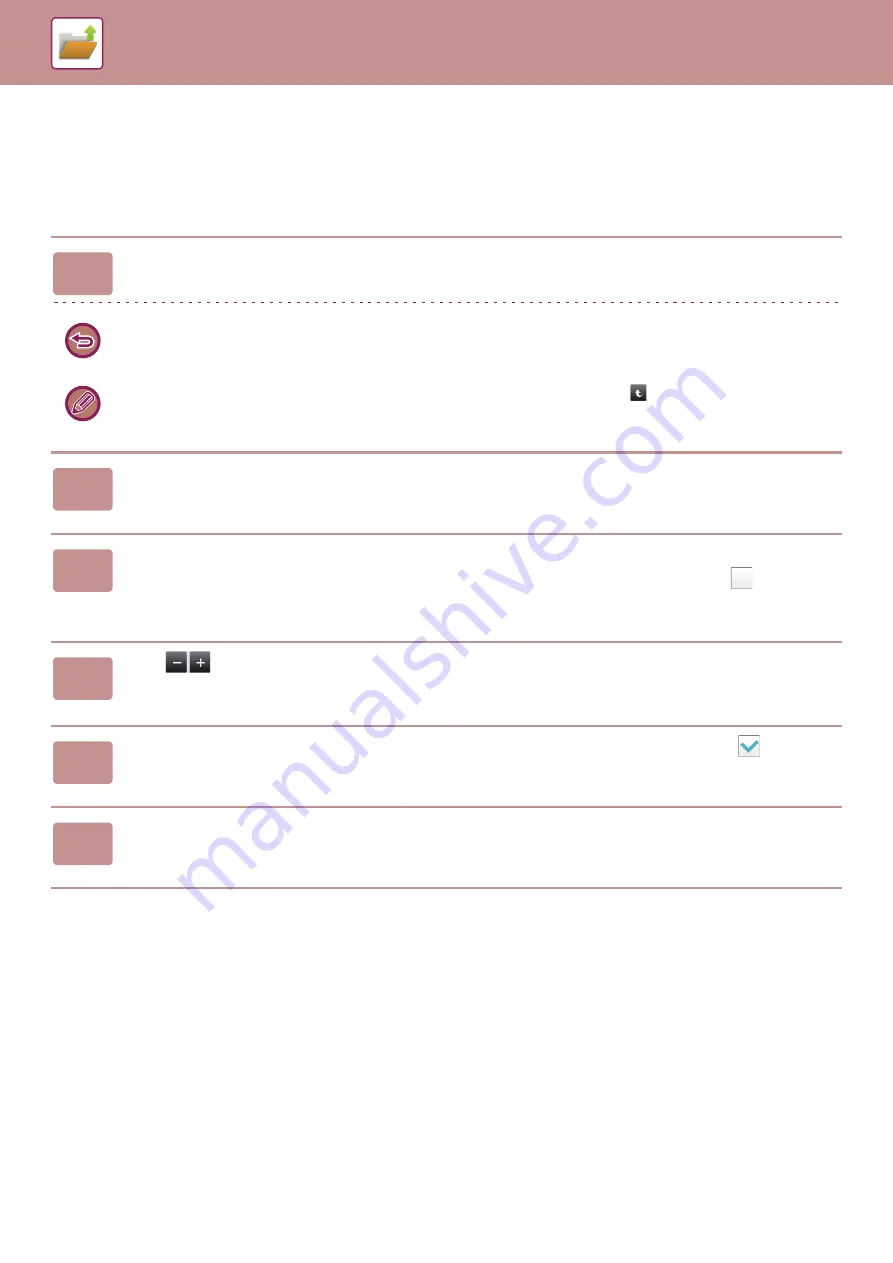
6-27
MULTI-FILE PRINTING
MULTI-FILE PRINTING
1
Select the keys of the multiple files that you wish to print.
• Confidential files cannot be printed simultaneously with other files.
• A file in the currently selected folder cannot be selected simultaneously with a file in a different folder.
• If the job type is changed with the By Job Display key or the screen is changed by
being tapped while a file is
selected, the selection of the file will be canceled.
2
Tap [Print] on the action panel.
3
When not printing with the number of copies at data saving, tap the [Apply
the Number from Stored Setting of Each Job.] checkbox to set to
.
When printing with the number of copies at data saving without specifying copies, go to step 5.
4
Use
to specify the number of copies.
As required, directly tap the numeric value display key and change the value using the numeric keys.
5
To delete the file after printing, tap the [Delete] checkbox to set to
.
6
Tap the [OK] key to start printing.
Summary of Contents for MX-M6570
Page 179: ...1 176 BEFORE USING THE MACHINE PERIPHERAL DEVICES 4 Close the front cover ...
Page 195: ...1 192 BEFORE USING THE MACHINE PERIPHERAL DEVICES 4 Close the front cover ...
Page 199: ...1 196 BEFORE USING THE MACHINE PERIPHERAL DEVICES 4 Close the front cover ...
Page 770: ...6 31 DOCUMENT FILING USING STORED FILES 4 Tap the Move key ...
Page 935: ...2018D US1 ...






























