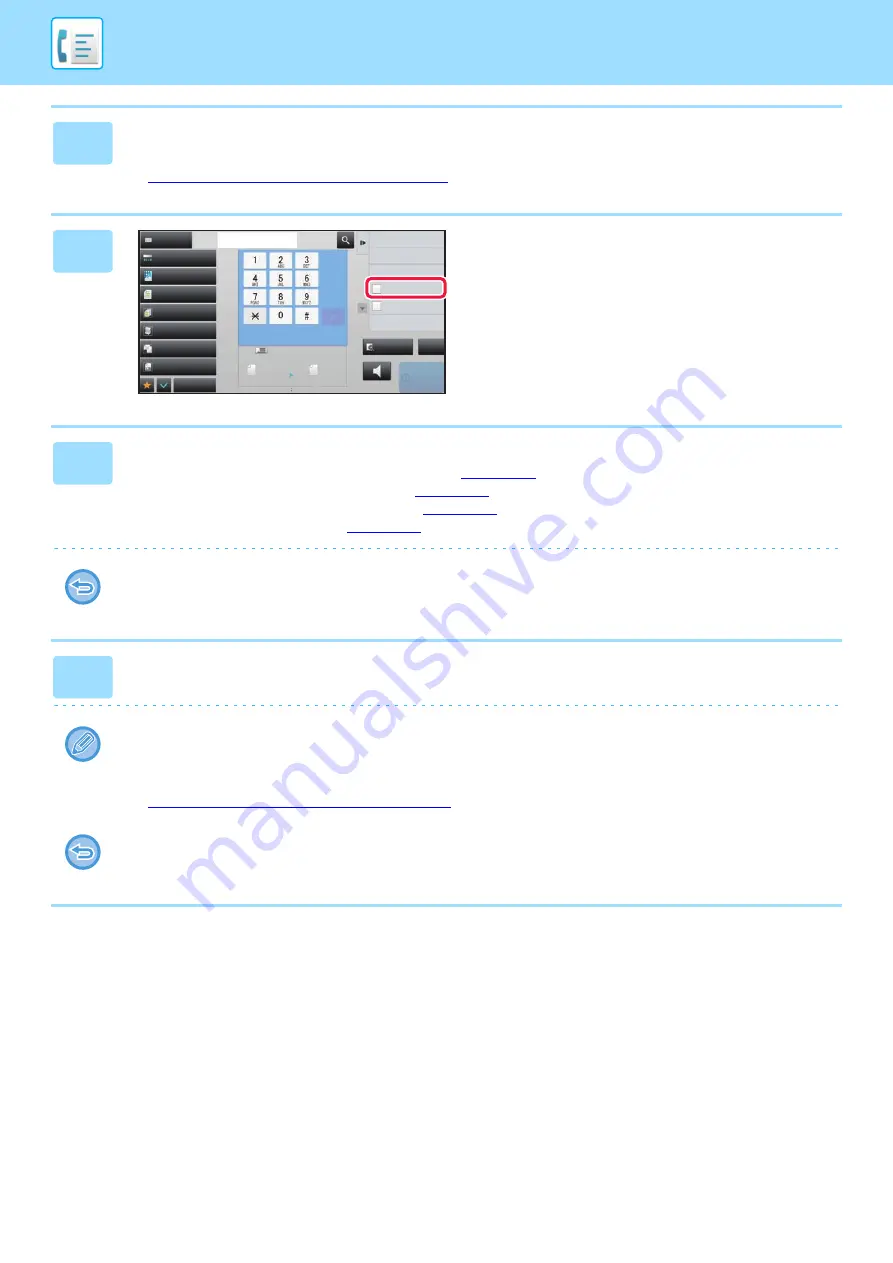
4-29
2
Place the original in the document feeder tray of the automatic document
feeder.
►
AUTOMATIC DOCUMENT FEEDER (page 1-131)
3
Specify the destination fax number,
and tap [Direct TX] on the action panel.
4
Specify the destination fax number.
• Entering a destination number using the numeric keys
• Retrieving a destination from an address book
• Using a search number to retrieve a destination
• Using a transmission log to resend
• Only one destination can be specified. A one-touch key in which multiple destinations are stored cannot be used.
• The destination cannot be retrieved from a global address book.
5
Tap the [Start] key to begin transmission.
If a fax transmission is already in progress when the direct transmission operation is performed, the direct transmission
will wait until the previous transmission is finished. When the previous transmission is completed, the direct transmission
will begin.
While the direct transmission is waiting, you can only check the job status.
►
TYPES OF JOB STATUS SCREENS (page 1-135)
To cancel scanning the original:
Tap the [Cancel Scan] key.
Exposure
Original
Resolution
Job Build
Original Count
Slow Scan Mode
Others
Address
Fax Number
Sending History
Global Address Search
Call Search Number
Call Program
Call Registered settings
Direct TX
Verification Stamp
Scan Size
Auto
Auto
reception memory
100%
100%
Send Size
Preview
Speaker
Start
Address Book
CA
Mixed Size Orig.
Auto
Super Fine
8½x11
8½x11
Summary of Contents for MX-M6570
Page 179: ...1 176 BEFORE USING THE MACHINE PERIPHERAL DEVICES 4 Close the front cover ...
Page 195: ...1 192 BEFORE USING THE MACHINE PERIPHERAL DEVICES 4 Close the front cover ...
Page 199: ...1 196 BEFORE USING THE MACHINE PERIPHERAL DEVICES 4 Close the front cover ...
Page 770: ...6 31 DOCUMENT FILING USING STORED FILES 4 Tap the Move key ...
Page 935: ...2018D US1 ...






























