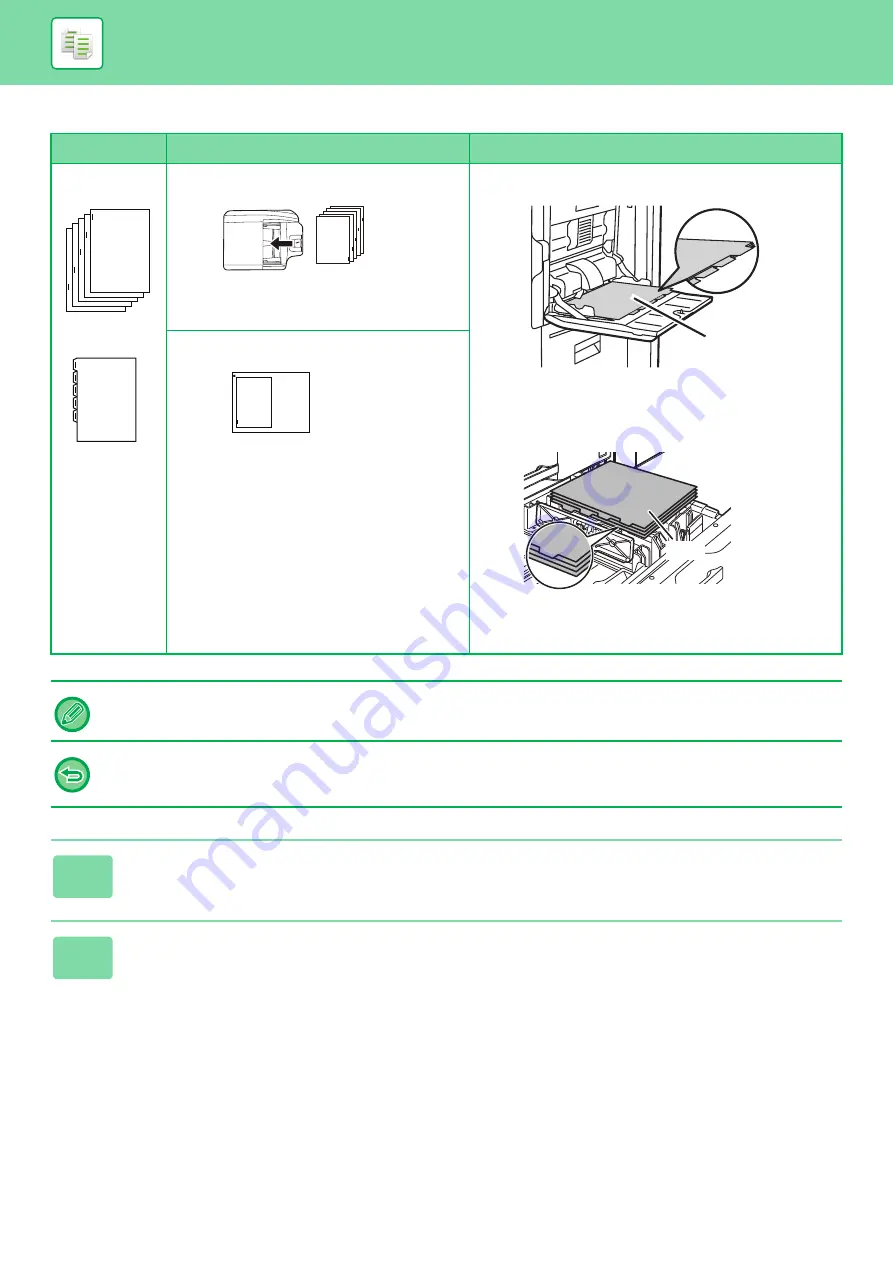
2-123
Tab copying with a right binding
Originals
Placing the originals
Loading tab paper
Tab Copy must be specified before scanning the original.
To change the default image shift width for tab copying:
In "Settings (administrator)", select [System Settings]
→
[Copy Settings]
→
[Condition Settings]
→
[Initial Tab Copy Setting].
Specify a value from 0" (0 mm) to 1" (20 mm) in increments of 1/8" (1 mm).
1
Tap the [Others] key, and tap the [Tab Copy] key.
2
Tap the [On] key.
1
Originals
Final image
1
Document feeder tray
Insert the originals so that the
side with no tab text enters first.
Side 2
Load the tab paper so that the tab on the
first sheet is away from you.
Bypass tray
Tray 4
Place the first sheet of tab paper
so that the tab faces toward you.
Side 1
1
Document glass
Place so that the side with the
tab text is on the left.
Summary of Contents for MX-M6570
Page 179: ...1 176 BEFORE USING THE MACHINE PERIPHERAL DEVICES 4 Close the front cover ...
Page 195: ...1 192 BEFORE USING THE MACHINE PERIPHERAL DEVICES 4 Close the front cover ...
Page 199: ...1 196 BEFORE USING THE MACHINE PERIPHERAL DEVICES 4 Close the front cover ...
Page 770: ...6 31 DOCUMENT FILING USING STORED FILES 4 Tap the Move key ...
Page 935: ...2018D US1 ...






























