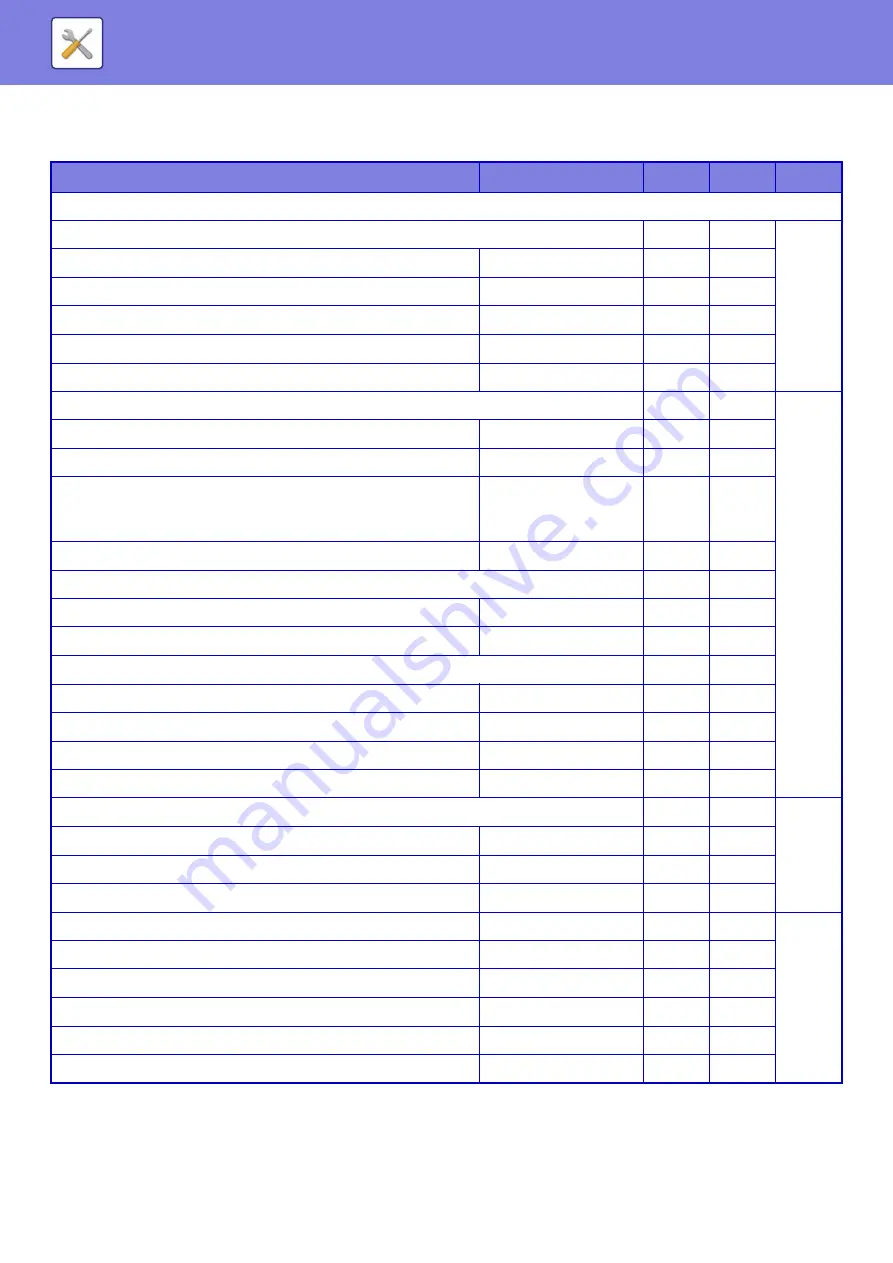
8-49
Image Quality Adjustment
U: General user; A: System administrator/Administrator
* This setting is configured in setting mode on the machine.
Setup Items
Factory default setting
U
A
Page
●
Image Quality Adjustment
Collective Adjustment
No
Yes
Fusing Cleaning Mode*
–
No
Yes
MC Cleaning Mode*
–
No
Yes
Black Letter/Black Line Width Adjustment
0
No
Yes
Black Streak Reduction
Disabled
No
Yes
Display warning message for black streaks detection.
Disabled
No
Yes
Copy Image Quality
No
Yes
Quick Image Quality Adjustment
2
No
Yes
Gray Balance
All 0
No
Yes
Density Adjustment when [Auto] is selected for
Exposure
Document Glass,
Document Feeder: 5
(Normal)
No
Yes
Sharpness
2
No
Yes
Image Quality Priority
No
Yes
• Auto
0
No
Yes
• Text/Prtd.Photo
0
No
Yes
Print Image Quality
No
Yes
Quick Image Quality Adjustment
2
No
Yes
Gray Balance
All 0
No
Yes
Exposure Adjustment
3 (Normal)
No
Yes
Line Thickness
5
No
Yes
Scan Image Quality
No
Yes
RGB Adjust
All 0
No
Yes
Sharpness
3 (Normal)
No
Yes
Contrast
3 (Normal)
No
Yes
Common Functions*
–
No
Yes
Auto Gray Calibration (for Copy)
–
No
Yes
Auto Gray Calibration (for Print)
–
No
Yes
Copy Calibration by Screen
–
No
Yes
Printer Calibration by Screen
–
No
Yes
Density Smoothing Adjustment
Middle
No
Yes
Summary of Contents for MX-M6570
Page 179: ...1 176 BEFORE USING THE MACHINE PERIPHERAL DEVICES 4 Close the front cover ...
Page 195: ...1 192 BEFORE USING THE MACHINE PERIPHERAL DEVICES 4 Close the front cover ...
Page 199: ...1 196 BEFORE USING THE MACHINE PERIPHERAL DEVICES 4 Close the front cover ...
Page 770: ...6 31 DOCUMENT FILING USING STORED FILES 4 Tap the Move key ...
Page 935: ...2018D US1 ...






























