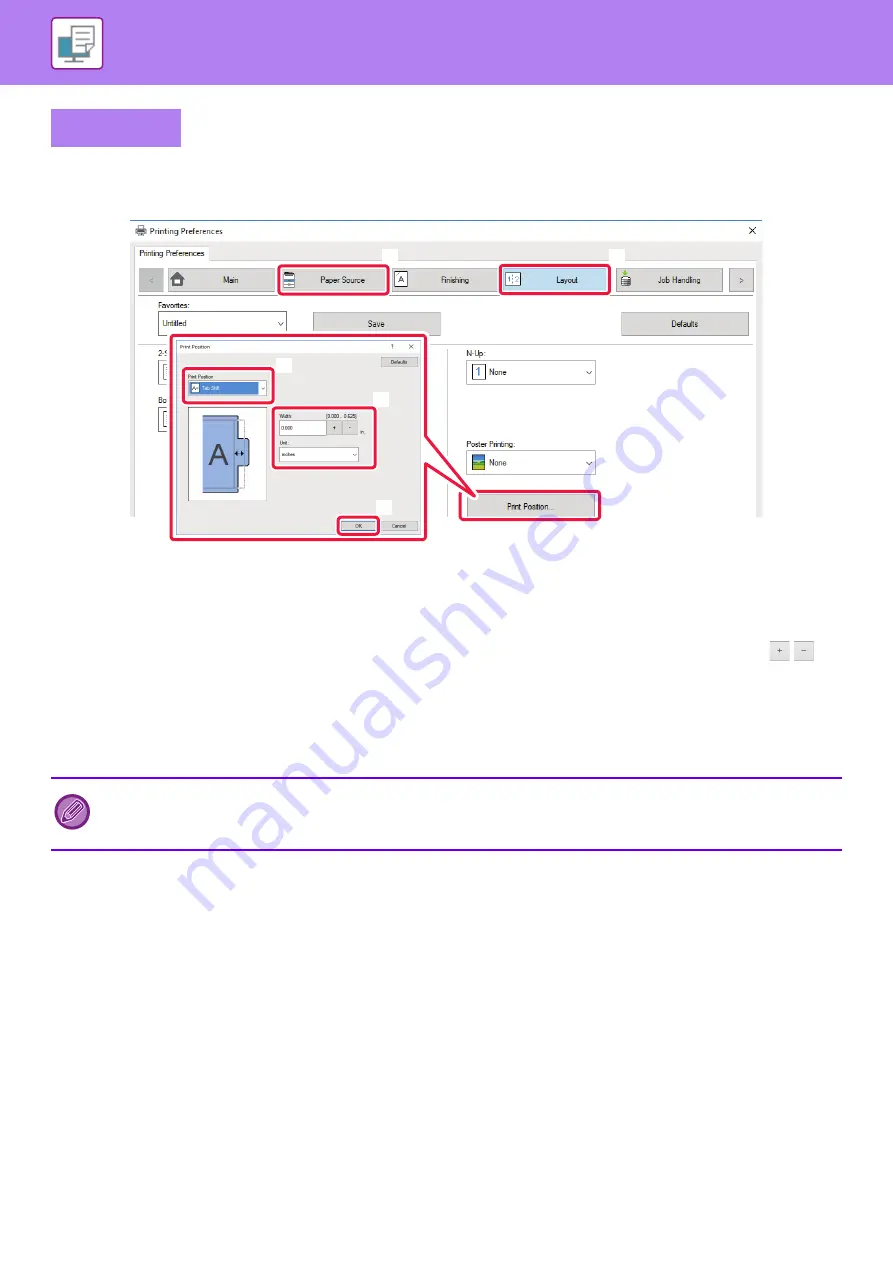
3-59
Tab Shift
When you have finished preparing the data to be printed on tab papers in an application, take the following steps:
(1) Click the [Layout] tab.
(2) Click the [Print Position] button.
(3) Select [Tab Shift].
(4) Specify the distance of shifting the image by directly entering a value or by clicking the
button.
(5) Click the [OK] button.
(6) Select the paper source and type.
Click the [Paper Source] tab, and select [Tray 4] or [Bypass Tray] in "Paper Tray" and [Tab Paper] in "Paper Type".
Windows
• Tab paper can be loaded into tray 4 and the bypass tray.
• To select [Tab Paper] in “Paper Type”, you must first select [None] in “Offset”.
• In the machine side, also specify the paper type for the tray with tab paper to be loaded in [Tab Paper].
(2)
(1)
(3)
(4)
(6)
(5)
Summary of Contents for MX-M6570
Page 179: ...1 176 BEFORE USING THE MACHINE PERIPHERAL DEVICES 4 Close the front cover ...
Page 195: ...1 192 BEFORE USING THE MACHINE PERIPHERAL DEVICES 4 Close the front cover ...
Page 199: ...1 196 BEFORE USING THE MACHINE PERIPHERAL DEVICES 4 Close the front cover ...
Page 770: ...6 31 DOCUMENT FILING USING STORED FILES 4 Tap the Move key ...
Page 935: ...2018D US1 ...






























