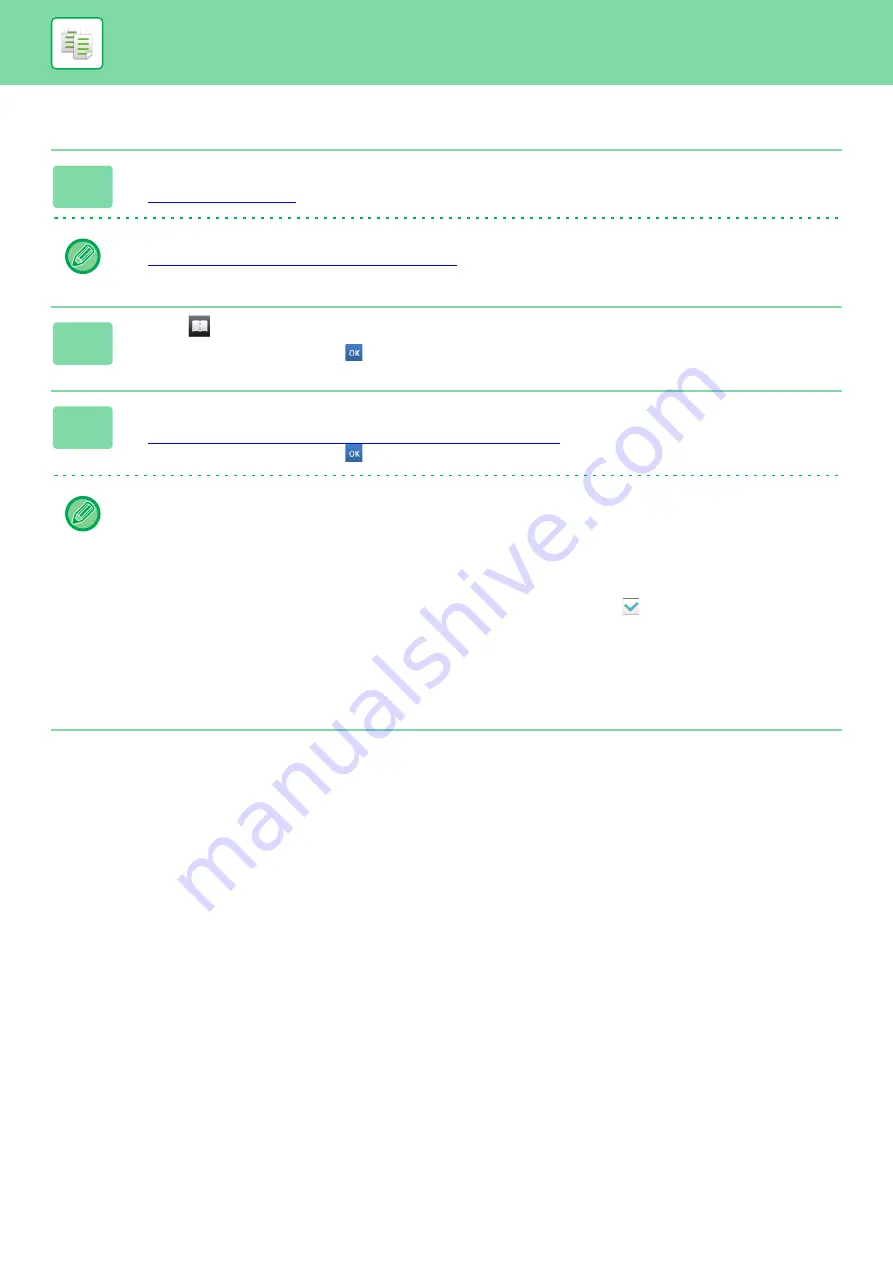
2-41
BASIC PROCEDURE FOR MAKING COPIES
Saddle Stitch
1
Tap the [Staple / Punch] key.
►
Tap the [Original] key and specify the orientation of the original to have the orientation be correctly recognized.
►
Specifying the orientation of the original (page 2-28)
2
Select .
After the settings are completed, tap
.
3
Select binding edge and original settings.
►
MAKING COPIES IN PAMPHLET FORMAT (BOOKLET) (page 2-65)
After the settings are completed, tap
.
In normal mode
• If you need to change the output tray, tap the [Output Tray] key and select the output destination before selecting
stapling.
• If [Booklet] is already specified in [Others], you do not need configure binding edge and cover settings.
• If [Booklet] is specified in [Others], the saddle stitch screen appears. Confirm the message shown on the screen, and
tap the [On] key. (If you select "Settings (administrator)"
→
[System Settings]
→
[Common Settings]
→
[Copy
Settings] or [Device Control], then set the [Automatic Saddle Stitch] check box to
.)
• If the number of scanned originals exceeds the staple sheet limit, a message is displayed. Tap [Divide], [Continue] or
[Cancel].
[Divide]: Divides the pages into sets that can be stapled and sorts them.
[Continue]: Continues sorting without stapling.
[Cancel]: Cancels the staple sort setting.
Summary of Contents for MX-M6570
Page 179: ...1 176 BEFORE USING THE MACHINE PERIPHERAL DEVICES 4 Close the front cover ...
Page 195: ...1 192 BEFORE USING THE MACHINE PERIPHERAL DEVICES 4 Close the front cover ...
Page 199: ...1 196 BEFORE USING THE MACHINE PERIPHERAL DEVICES 4 Close the front cover ...
Page 770: ...6 31 DOCUMENT FILING USING STORED FILES 4 Tap the Move key ...
Page 935: ...2018D US1 ...






























