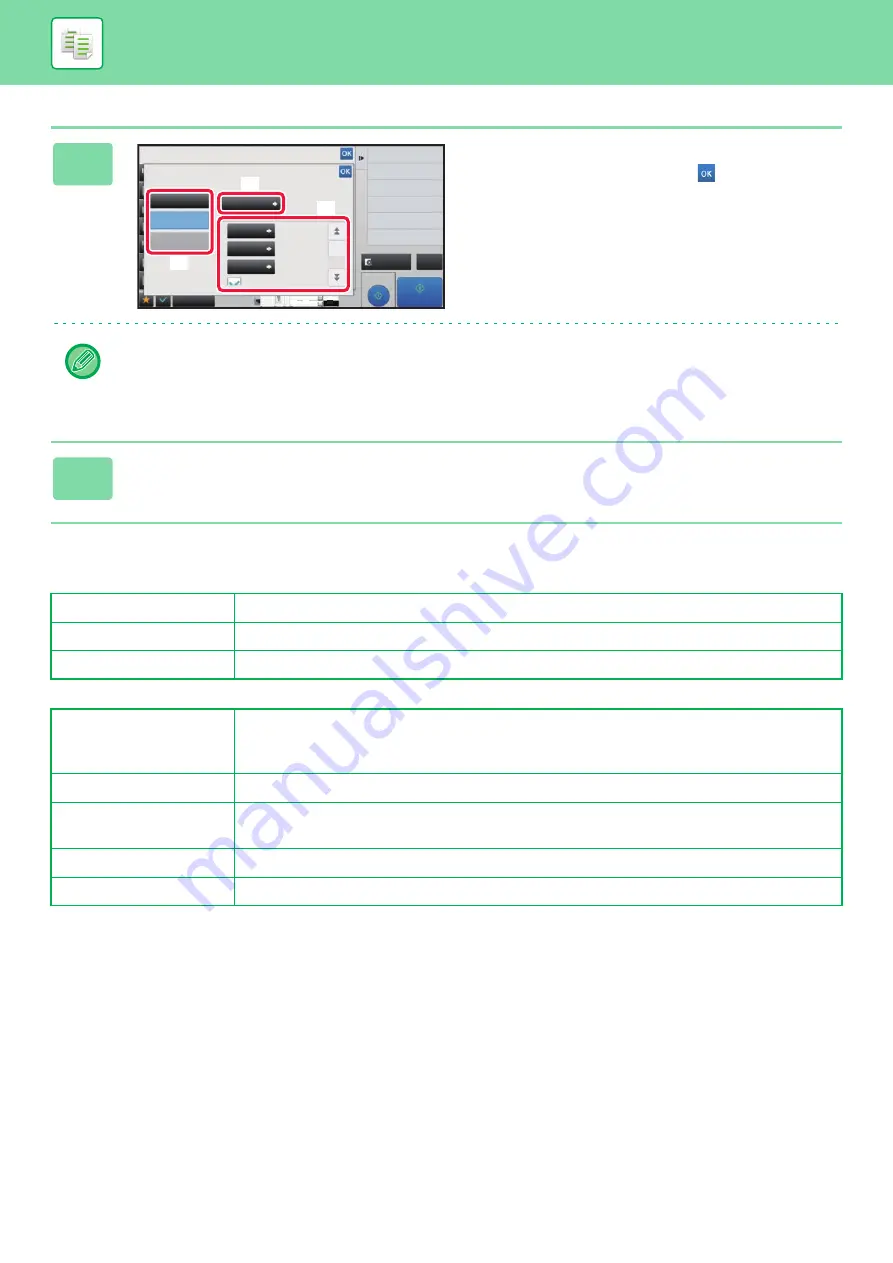
2-106
For settings related to custom stamp and custom water mark, see the following table.
For custom stamp
For custom watermark
5
Set [Print Page] or [Print Position].
After the settings are completed, tap
and [Back] keys in
sequence.
•
To cancel the custom image setting:
Tap the [Off] key.
•
To cancel all settings:
Tap the [CA] key.
6
Tap the [Start] key to start copying.
Print Page
Specify a page(s) for stamp copy. First Page or All Pages
Print Position
Specify a position for stamp copy.
Print Angle
Specify the corner of the image. 0 degrees, -90 degrees, 90 degrees, or 180 degrees
Print Pattern
Specify the image watermark print pattern.
Transparent: Makes an original image transparent for stamp copy.
Overlap: Hides a watermark added to an original image for stamp copy.
Exposure
Select the exposure of a watermark from nine levels.
Print Page
Specify a page(s) for stamp copy.
First Page or All Pages
Print Position
Specify a position for stamp copy.
Print Angle
Specify the corner of the image. 0 degrees, -90 degrees, 90 degrees, or 180 degrees
Proof Copy
CA
Preview
Start
Others
Custom Image
Select Image to Operate.
Off
Image
Print Page
Print Position
Print Angle
Custom
Stamp
Custom
Watermark
Original
Change Size/Direction.
Back
Print on cover/insert when
copy is made on cover/insert
0°
First Page
Not
X: 0 mm
Y: 0 mm
Print Date and Stamp
Stamp
2-Sided Copy
Put Multiple Pages in A Page
N-Up
4
3
8½x11
8½x14
11x17
(3)
(4)
(5)
Summary of Contents for MX-M6570
Page 179: ...1 176 BEFORE USING THE MACHINE PERIPHERAL DEVICES 4 Close the front cover ...
Page 195: ...1 192 BEFORE USING THE MACHINE PERIPHERAL DEVICES 4 Close the front cover ...
Page 199: ...1 196 BEFORE USING THE MACHINE PERIPHERAL DEVICES 4 Close the front cover ...
Page 770: ...6 31 DOCUMENT FILING USING STORED FILES 4 Tap the Move key ...
Page 935: ...2018D US1 ...






























