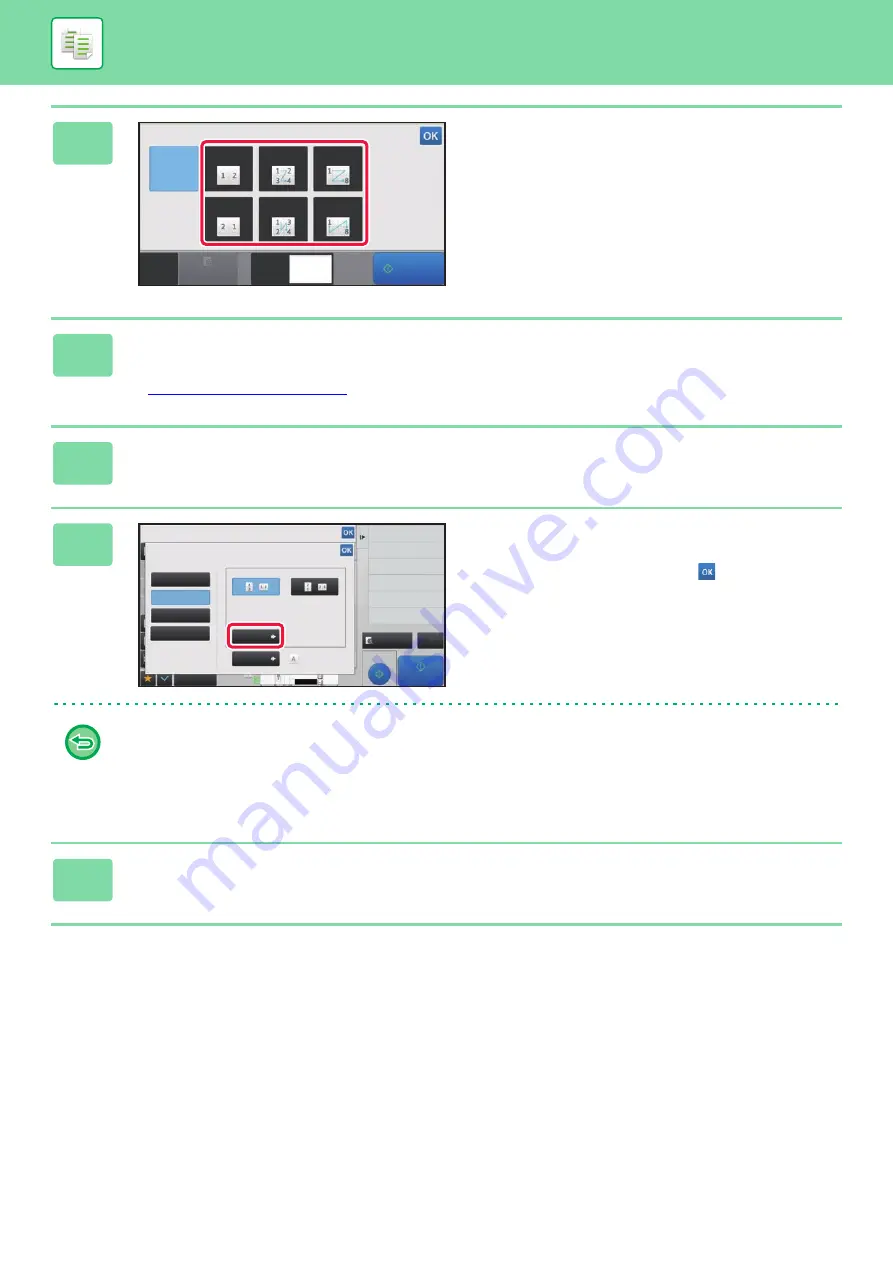
2-56
BASIC PROCEDURE FOR MAKING COPIES
3
Tap the number of originals you want
to copy collectively, and select the
layout key.
If needed, the images will be rotated.
If you have finished selecting settings, go to step 7.
4
To select more detailed settings, tap the [Detail] key to switch to normal
mode.
►
5
Tap the [Others] key, and tap the [N-Up] key.
6
Tap [Border], and select the border.
A line can be inserted between pages arranged on a sheet.
After the settings are completed, tap
twice, and [Back]
keys in sequence.
•
To cancel the N-Up setting:
Tap the [Off] key.
•
To cancel all settings:
Tap the [CA] key.
7
Tap the [Start] key to start copying.
N-Up
OFF
CA
Preview
Copies
2-Up
4-Up
8-Up
2-Up
4-Up
8-Up
Start
1
Proof Copy
CA
Preview
Start
Back
N-Up
Select Original Type to Arrange in 1 Page.
Others
Shift Position to Have Margin
Booklet
Copy Like A Pamphlet
Margin Shift
Insert Covers/Inserts
Covers/Inserts
2-Sided Copy
Off
2-Up
4-Up
8-Up
Layout
Border
Off
Original
4
8½x11
11x17
3
8½x14
Summary of Contents for MX-M6570
Page 179: ...1 176 BEFORE USING THE MACHINE PERIPHERAL DEVICES 4 Close the front cover ...
Page 195: ...1 192 BEFORE USING THE MACHINE PERIPHERAL DEVICES 4 Close the front cover ...
Page 199: ...1 196 BEFORE USING THE MACHINE PERIPHERAL DEVICES 4 Close the front cover ...
Page 770: ...6 31 DOCUMENT FILING USING STORED FILES 4 Tap the Move key ...
Page 935: ...2018D US1 ...






























