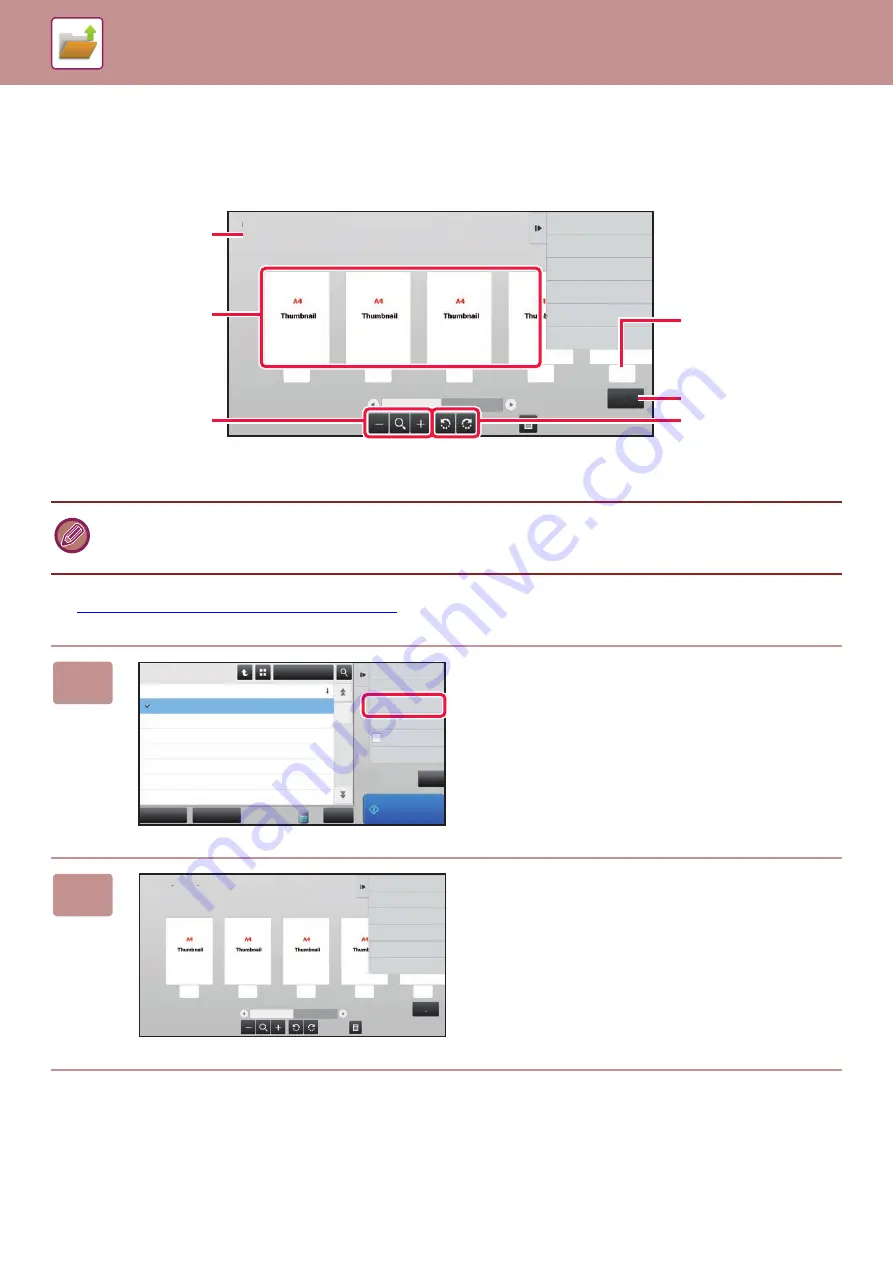
6-34
FILE IMAGE CHECKING
After selecting the desired file, follow the steps below.
►
SELECTING A FILE TO RETRIEVE (page 6-25)
• Depending on the size of the image, part of the image may be clipped off in the image check screen on the touch panel.
• A preview image is an image for display on the touch panel. It will differ from the actual print result.
• The image check screen does not appear when multiple files are selected.
1
Tap [Check Image] on the action panel.
2
Check the image of the file.
Auto Color
User Unknown
Return to File
Selection Screen
8½x11
HDD_02022018_112030
8½x11
8½x11
8½x11
1
2
3
4
5
5
Displays file information.
Displays file preview
images.
Enlarge or reduce the
preview screen.
Displays the total page
count.
Displays the page
number.
Rotate the preview
screen in increments of
90 degrees.
CA
Select All
Batch Print
All Files
Delete
Main Folder
File Name
User Name
02/02/2018
02/02/2018
02/02/2018
02/02/2018
02/02/2018
02/02/2018
02/02/2018
Date
Choose Print Settings
Move
Check Image
See Detail Information
Print Now
Copy_02022018_112030
Copy_02022018_112100
Copy_02022018_112130
Copy_02022018_112200
Copy_02022018_112230
Copy_02022018_112300
Copy_02022018_112330
User Unknown
User Unknown
User Unknown
User Unknown
User Unknown
User Unknown
User Unknown
Print and Delete
the Data
Auto Color
User Unknown
Return to File
Selection Screen
8½x11
HDD_02022018_112030
8½x11
8½x11
8½x11
1
2
3
4
5
5
Summary of Contents for MX-M6570
Page 179: ...1 176 BEFORE USING THE MACHINE PERIPHERAL DEVICES 4 Close the front cover ...
Page 195: ...1 192 BEFORE USING THE MACHINE PERIPHERAL DEVICES 4 Close the front cover ...
Page 199: ...1 196 BEFORE USING THE MACHINE PERIPHERAL DEVICES 4 Close the front cover ...
Page 770: ...6 31 DOCUMENT FILING USING STORED FILES 4 Tap the Move key ...
Page 935: ...2018D US1 ...






























