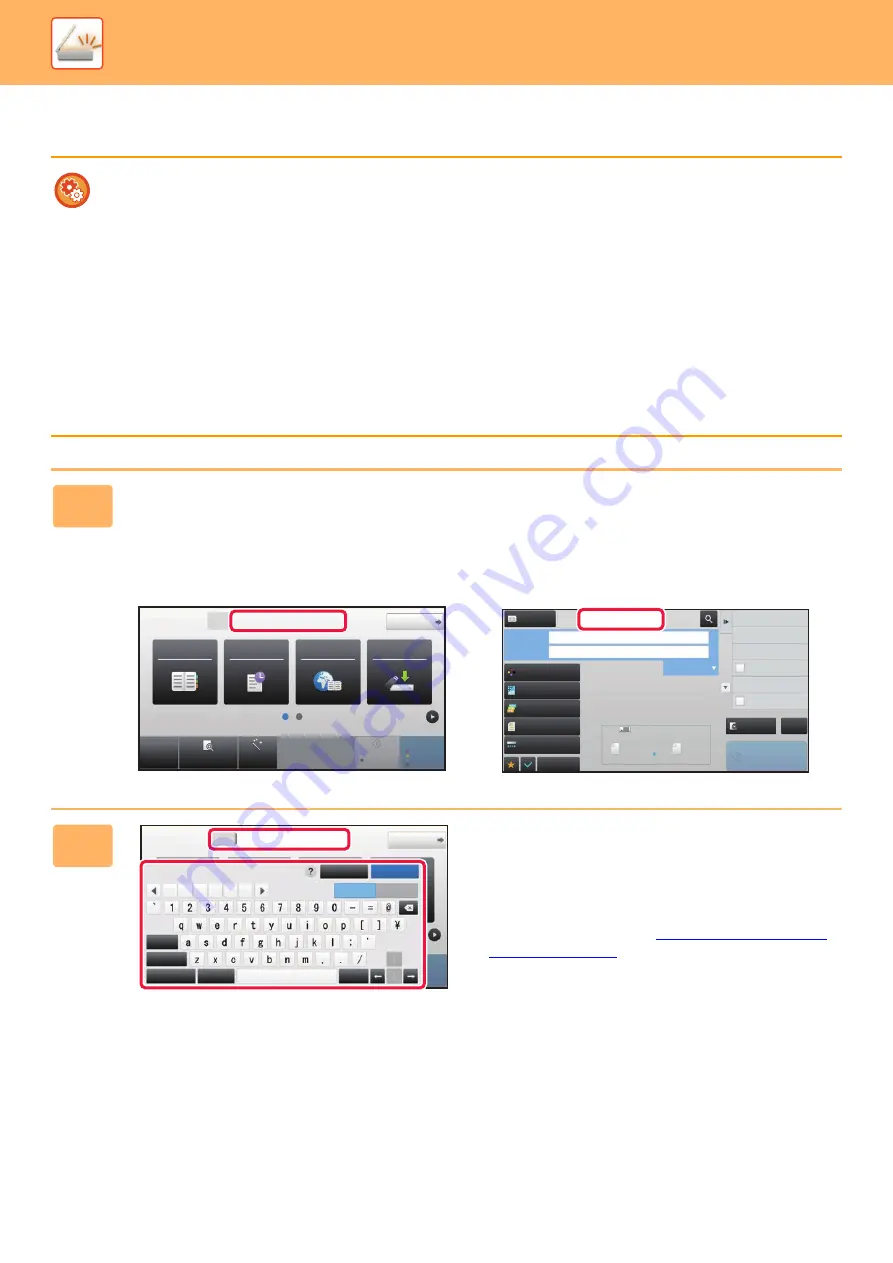
5-20
►
ENTERING AN ADDRESS MANUALLY
•
Prohibit sending when the fax number or address is manually entered
In "Settings (administrator)", select [System Settings]
→
[Image Send Settings]
→
[Common Settings]
→
[Enable/Disable
Settings]
→
[Settings to Disable Transmission]
→
[Disable Direct Entry].
Prohibit manual entry of fax numbers and addresses.
Configure the setting for each of the following items:
• E-Mail
• Network Folder
• Internet Fax (Including Direct SMTP)
• Fax
•
Specify domains to which sending is prohibited
In "Settings (administrator)", select [System Settings]
→
[Image Send Settings]
→
[Scan Settings]
→
[Default Settings]
→
[Preset restriction of E-mail for direct input].
Enable this setting to prohibit e-mail transmission to an address that has an unsuitable domain. A file will not be sent if the
e-mail address is entered directly and the domain is one of the set domains.
1
In the base screen of a mode, tap [Text Box].
On the base screen of Internet Fax, tap [Text Box] to display the screen you want to select the address type. Tap either
the [Internet Fax] or [Direct SMTP] key.
In easy mode, only the e-mail addresses can be entered.
In Easy mode
In Normal mode
2
Enter the destination address on the
soft keyboard that appears.
• In data entry mode, select the mode of the destination,
and enter the destination address.
• For Scan to Network Folder mode, the network folder
entry screen appears. See "
".
• After entering the destination address, tap the [OK] key to
close the soft keyboard.
CA
Preview
Auto Set
Original
Address
E-mail Address
Detail
B/W
Start
Color
Start
Address Book
Global
Address Search
Scan to HDD/
USB
Sending History
8½x11
Specified by System Settings
Preview
Start
Scan Size
Auto
Auto
Color Mode
Auto/Grayscale
Resolution
200x200dpi
File Format
Original
Exposure
Auto
Others
100%
Send Size
Address Book
Subject
File Name
Address
Touch to input Address
Options
CA
8½x11
8½x11
Global Address Search
Sending History
Call Program
Call Registered settings
Verification Stamp
Send
Destination Link
Call Search Number
Original
Address
Detail
Color
Start
Space
File Format
AltGr
Keyboard Select
Shift
Caps
Characters
Symbols
Cancel
OK
.com .net .org
.co.jp
.biz
.ne.jp
8½x11
Summary of Contents for MX-M6570
Page 179: ...1 176 BEFORE USING THE MACHINE PERIPHERAL DEVICES 4 Close the front cover ...
Page 195: ...1 192 BEFORE USING THE MACHINE PERIPHERAL DEVICES 4 Close the front cover ...
Page 199: ...1 196 BEFORE USING THE MACHINE PERIPHERAL DEVICES 4 Close the front cover ...
Page 770: ...6 31 DOCUMENT FILING USING STORED FILES 4 Tap the Move key ...
Page 935: ...2018D US1 ...






























