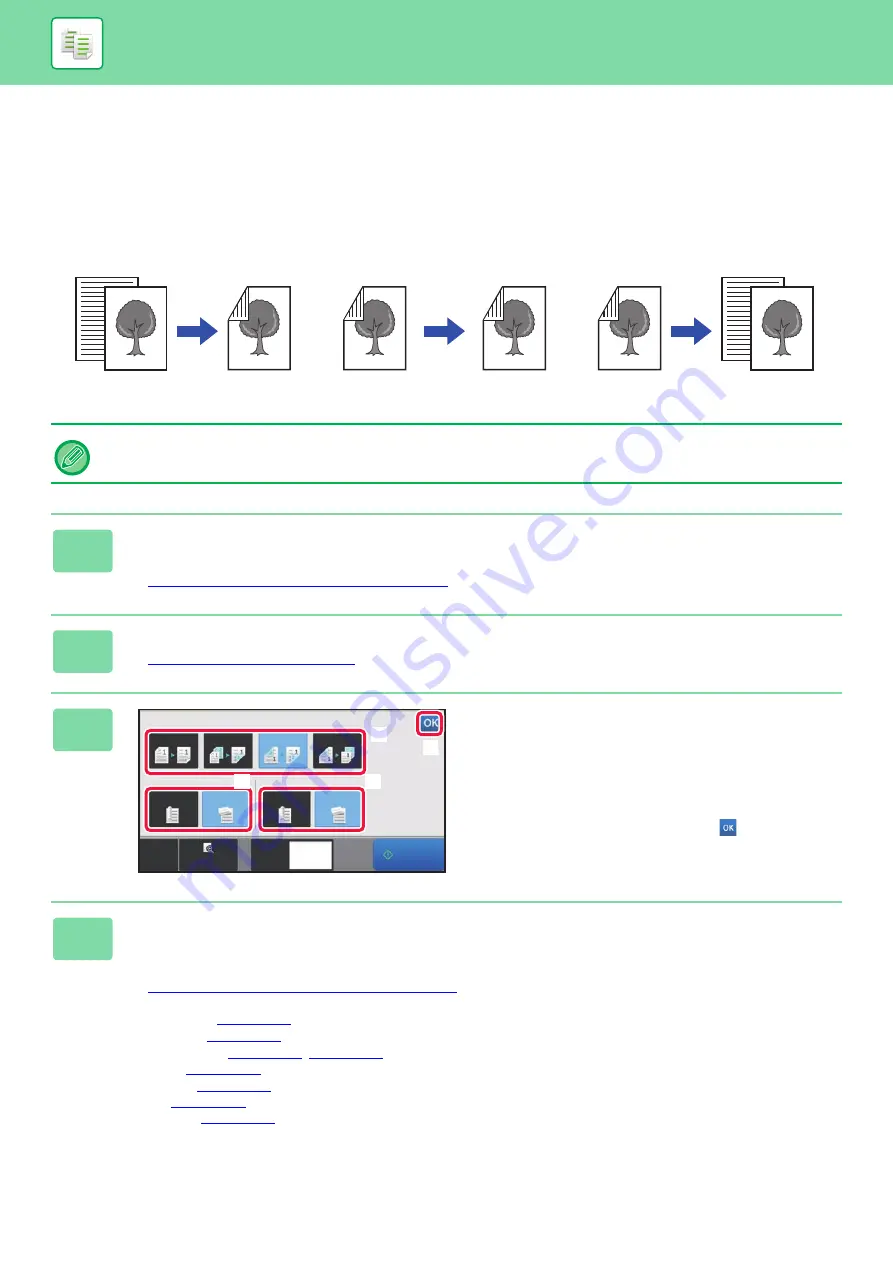
2-15
BASIC PROCEDURE FOR MAKING COPIES
AUTOMATIC 2-SIDED COPYING
USING THE AUTOMATIC DOCUMENT FEEDER FOR
2-SIDED COPYING
• To make 2-sided copies, configure the 2-sided copy settings before scanning the original.
• Dual-side copy helps to save paper.
1
Place the original in the document feeder tray of the automatic document
feeder.
►
AUTOMATIC DOCUMENT FEEDER (page 1-131)
2
Tap the [2-Sided Copy] key.
►
3
Select 2-sided copy mode.
(1) Select the 2-sided copy type.
(2) When the original is set to "2-Sided", select "Tablet" or
"Book" in "Original Binding".
(3) When the output is set to "2-Sided", select "Tablet" or
"Book" in "Output Binding".
(4) After the settings are completed, tap
.
4
Check the paper (tray) you want to use for copying, and tap the keys for any
other settings you want to select.
Tap the [Original] key and specify the orientation of the original to have the orientation be correctly recognized.
►
Specifying the orientation of the original (page 2-28)
• Paper Select
• Copy Ratio
• Staple / Punch
• Exposure
• Card Shot
Originals
Copies
Automatic 2-sided copying of
1-sided originals
Originals
Copies
Originals
Copies
Automatic 2-sided copying of
2-sided originals
1-sided copying of 2-sided
originals
CA
Preview
Copies
2-Sided Copy
Original Binding
Output Binding
Tablet
1 → 2
Tablet
Book
Book
2 → 1
2 → 2
1 → 1
Start
1
(1)
(2)
(3)
(4)
Summary of Contents for MX-M6570
Page 179: ...1 176 BEFORE USING THE MACHINE PERIPHERAL DEVICES 4 Close the front cover ...
Page 195: ...1 192 BEFORE USING THE MACHINE PERIPHERAL DEVICES 4 Close the front cover ...
Page 199: ...1 196 BEFORE USING THE MACHINE PERIPHERAL DEVICES 4 Close the front cover ...
Page 770: ...6 31 DOCUMENT FILING USING STORED FILES 4 Tap the Move key ...
Page 935: ...2018D US1 ...






























