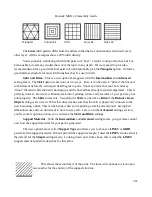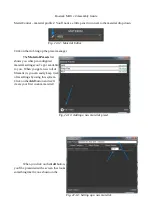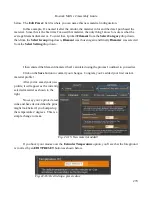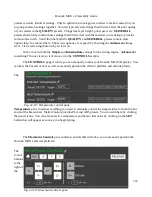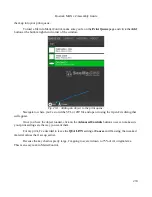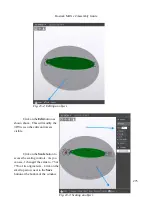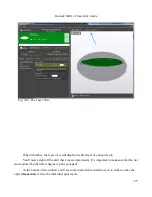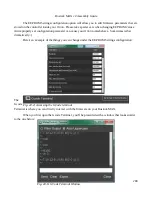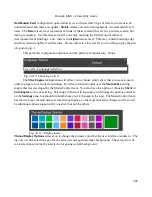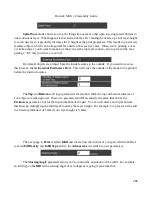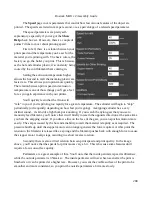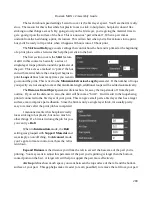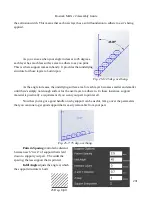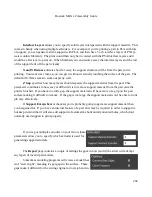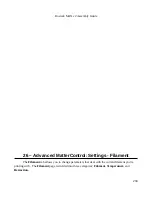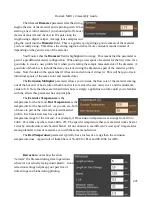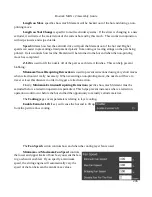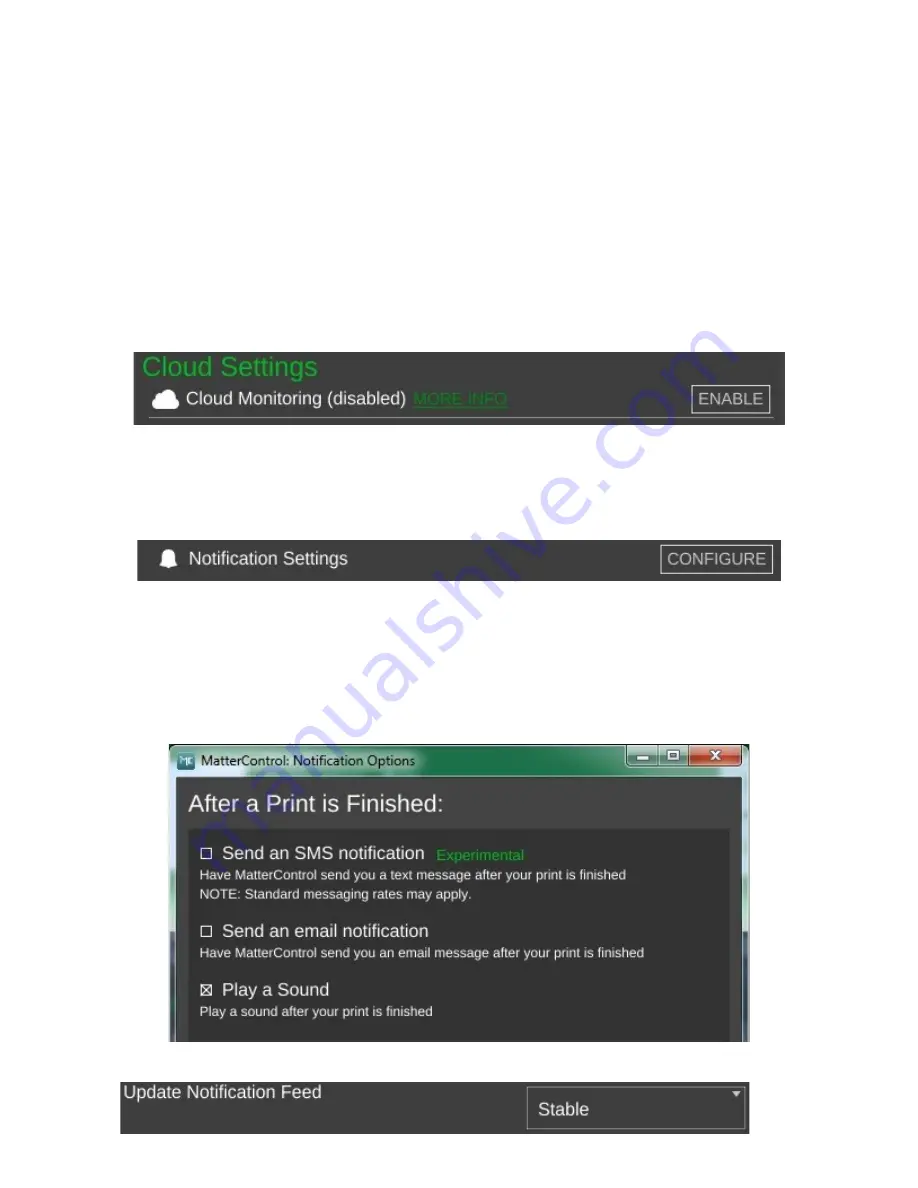
Rostock MAX v2 Assembly Guide
You'll notice that the display will scroll as new information comes in from the Orion. This is
how MatterControl is able to continually update things like the temperature displays. In order to be
able to use the terminal for basic tasks, you'll need to click on the Filter Output check box that's at the
upper left corner of the window. This will filter out the telemetry information coming from the Orion's
controller and allow you to directly interact with the printer without having the output interleaved with
the periodic information that the Rostock MAX transmits.
MatterControl provides the ability to remotely monitor your Rostock MAX printer from
anywhere in the world. To learn more about this service, click on the
MORE INFO
link in
MatterControl.
By default, MatterControl will play a bell sound when the current active print job completes.
However, you can change this behavior via the
Notification Settings
configuration screen. You'll be
able to configure MatterControl to send you an email or text message when your printer completes a
job. Note that this feature is only available when you're using MatterControl to run a print job. If
you're printing from the SD card, notification won't be possible.
The
Update
281
Fig. 24-7: Cloud Settings.
Fig. 24-8: Notification Settings.
Fig. 24-9: Notification options.
Fig. 24-10: Keeping current.
Summary of Contents for Rostock MAX v2
Page 25: ...Rostock MAX v2 Assembly Guide Melamine Parts Sheet 1 25 ...
Page 26: ...Rostock MAX v2 Assembly Guide Melamine Parts Sheet 2 Melamine Parts Sheet 3 26 ...
Page 27: ...Rostock MAX v2 Assembly Guide Melamine Parts Sheet 4 27 ...
Page 171: ...Rostock MAX v2 Assembly Guide 171 Fig 14 8 Spool holder support installed ...