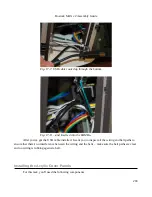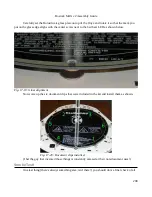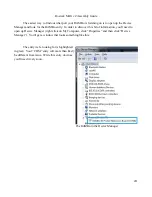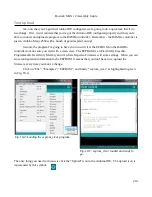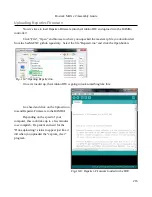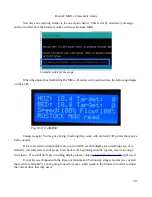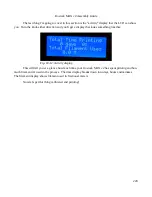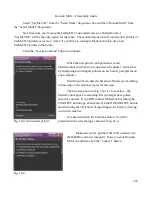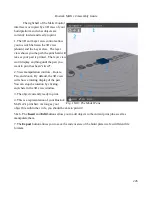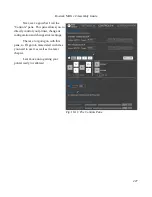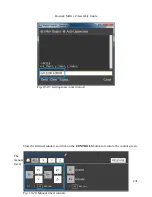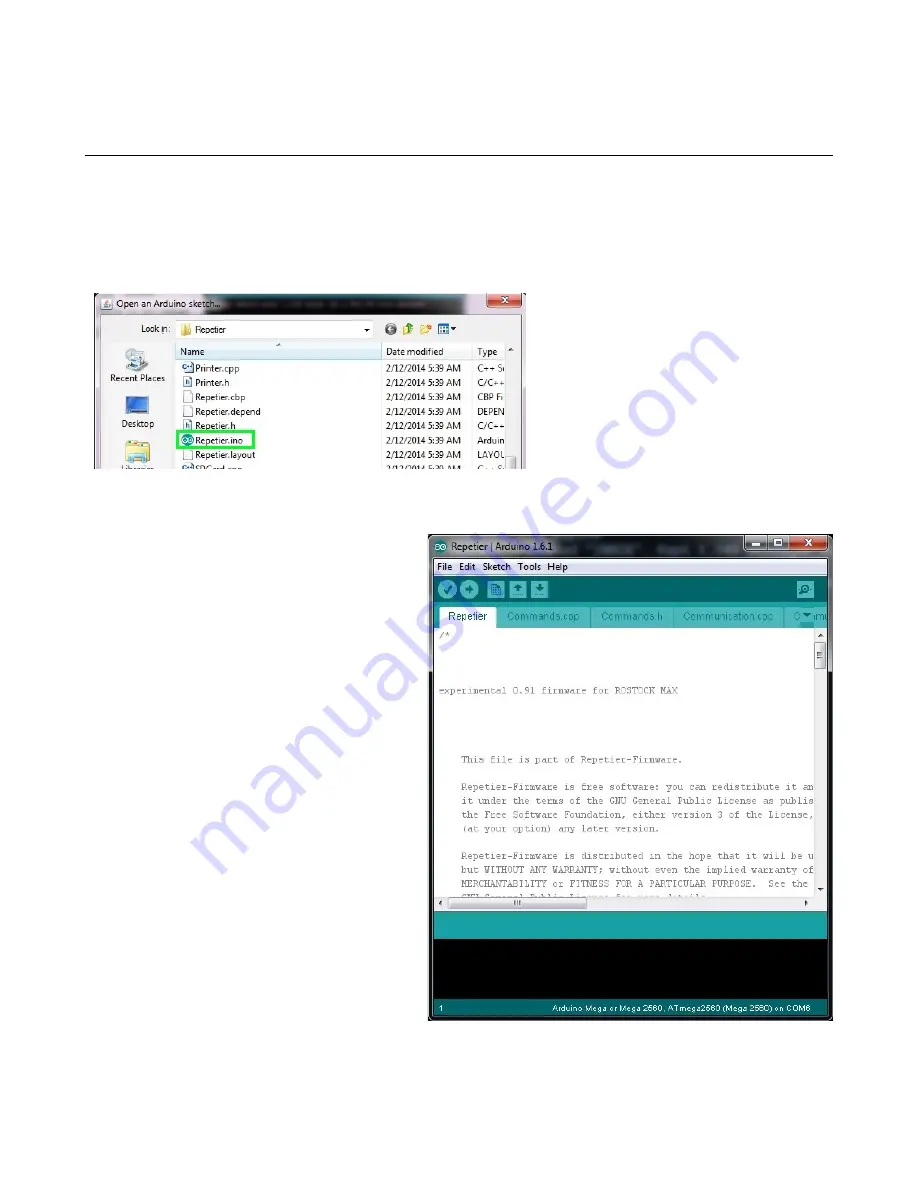
Rostock MAX v2 Assembly Guide
Uploading Repetier-Firmware
Now it's time to load Repetier-Firmware into the Arduino IDE and upload it to the RAMBo
controller!
Click “File”, “Open” and browse to where you unpacked the master.zip file you downloaded
from the SeeMeCNC github repository. Select the file “Repeteir.ino” and click the Open button.
Once it's loaded up, the Arduino IDE is going to look something like this:
Go ahead and click on the Upload icon
to send Repetier-Firmware to the RAMBo!
Depending on the speed of your
computer, this could take up to a few minutes
to accomplish. Be patient and wait for the
“Done uploading.” status to appear just like it
did when you uploaded the “eeprom_clear”
program.
216
Fig. 18-7:Opening Repetier.ino
Fig. 18-8: Repetier-Firmware loaded in the IDE.
Summary of Contents for Rostock MAX v2
Page 25: ...Rostock MAX v2 Assembly Guide Melamine Parts Sheet 1 25 ...
Page 26: ...Rostock MAX v2 Assembly Guide Melamine Parts Sheet 2 Melamine Parts Sheet 3 26 ...
Page 27: ...Rostock MAX v2 Assembly Guide Melamine Parts Sheet 4 27 ...
Page 171: ...Rostock MAX v2 Assembly Guide 171 Fig 14 8 Spool holder support installed ...