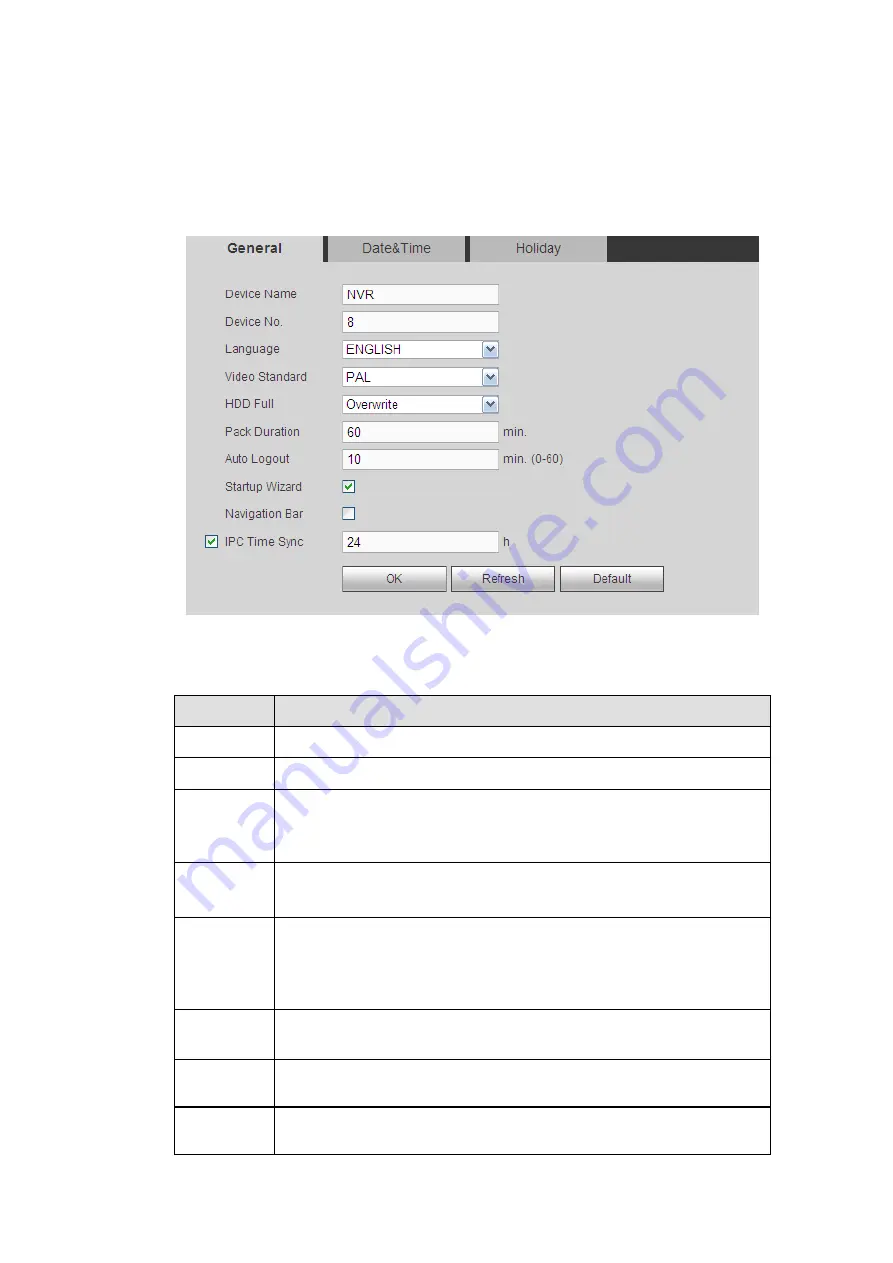
4.6.6
System
4.6.6.1 General
The general interface includes general, date/time and holiday setup.
4.6.6.1.1 General
From main menu>Setup>System>General>General, the general interface is shown as in Figure 4-131.
Figure 4-131
Please refer to the following sheet for detailed information.
Parameter
Function
Device ID
It is to set device name.
Device No.
It is device channel number.
Language
You can select the language from the dropdown list.
Please note the device needs to reboot to get the modification
activated.
Video
Standard
This is to display video standard such as PAL.
HDD full
Here is for you to select working mode when hard disk is full. There
are two options: stop recording or rewrite. If current working HDD is
overwritten or the current HDD is full while the next HDD is no empty,
then system stops recording, If the current HDD is full and then next
HDD is not empty, then system overwrites the previous files.
Pack
duration
Here is for you to specify record duration. The value ranges from 1 to
120 minutes. Default value is 60 minutes.
Auto logout
Here is for you to set auto logout interval once login user remains
inactive for a specified time. Value ranges from 0 to 60 minutes.
Startup
wizard
Once you check the box here, system will go to the startup wizard
directly when the system restarts the next time. Otherwise, it will go
Summary of Contents for ELITE Network IP Series
Page 1: ...64 Channel 4K Hot Swap NVR NVR ELHS 64 4K DH...
Page 108: ...Figure 3 92 Figure 3 93...
Page 131: ...Figure 3 111 Figure 3 112 Figure 3 113...
Page 144: ...Figure 3 126 Figure 3 127...
Page 146: ...Figure 3 129 Click draw button to draw the zone See Figure 3 130 Figure 3 130...
Page 149: ...Figure 3 133 Click Draw button to draw a zone See Figure 3 134 Figure 3 134...
Page 154: ...Figure 3 139 Click draw button to draw the zone See Figure 3 140...
Page 172: ...Figure 3 157 Figure 3 158...
Page 173: ...Figure 3 159 Figure 3 160...
Page 176: ...Figure 3 164 Figure 3 165...
Page 211: ...Figure 3 199...
Page 234: ...Figure 3 227 Step 2 Click Add group Enter add group interface See Figure 3 228 Figure 3 228...
Page 298: ...Figure 4 56 Figure 4 57...
Page 304: ...Figure 4 62 Figure 4 63...
Page 305: ...Figure 4 64 Figure 4 65...
Page 330: ...Figure 4 101 Figure 4 102...
Page 339: ...Figure 4 115 Figure 4 116...
Page 359: ...Figure 4 144 Note For admin you can change the email information See Figure 4 145...
















































