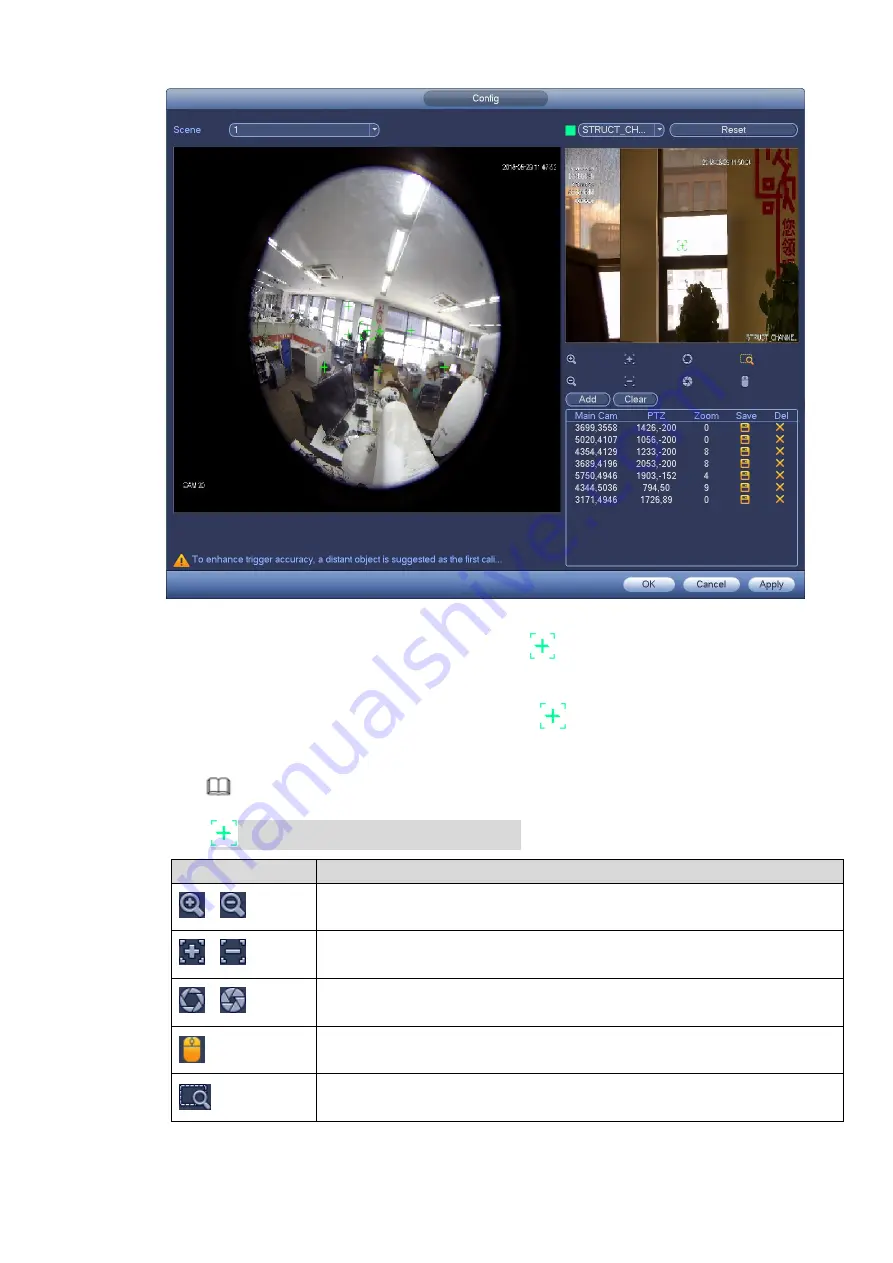
Figure 3-154
2.
In the fisheye window, click any point or move
to confirm the position.
3.
In the PTZ window, click the ions under the window to adjust the PTZ position to make the
center of PTZ window the same as the position
locates in the fisheye window. For icon
description, see the following table.
Note
indicates the center of the PTZ window.
Icon
Description
、
Control the PTZ to zoom in and zoom out.
、
Adjust the definition of the PTZ image.
、
Adjust the brightness of the PTZ image.
Electronic mouse. Move the mouse on the interface to control the PTZ
direction.
Quick positioning. Click this icon, select any position on the screen and
the image automatically adjust centered on the selected point.
Summary of Contents for ELITE Network IP Series
Page 1: ...64 Channel 4K Hot Swap NVR NVR ELHS 64 4K DH...
Page 108: ...Figure 3 92 Figure 3 93...
Page 131: ...Figure 3 111 Figure 3 112 Figure 3 113...
Page 144: ...Figure 3 126 Figure 3 127...
Page 146: ...Figure 3 129 Click draw button to draw the zone See Figure 3 130 Figure 3 130...
Page 149: ...Figure 3 133 Click Draw button to draw a zone See Figure 3 134 Figure 3 134...
Page 154: ...Figure 3 139 Click draw button to draw the zone See Figure 3 140...
Page 172: ...Figure 3 157 Figure 3 158...
Page 173: ...Figure 3 159 Figure 3 160...
Page 176: ...Figure 3 164 Figure 3 165...
Page 211: ...Figure 3 199...
Page 234: ...Figure 3 227 Step 2 Click Add group Enter add group interface See Figure 3 228 Figure 3 228...
Page 298: ...Figure 4 56 Figure 4 57...
Page 304: ...Figure 4 62 Figure 4 63...
Page 305: ...Figure 4 64 Figure 4 65...
Page 330: ...Figure 4 101 Figure 4 102...
Page 339: ...Figure 4 115 Figure 4 116...
Page 359: ...Figure 4 144 Note For admin you can change the email information See Figure 4 145...















































