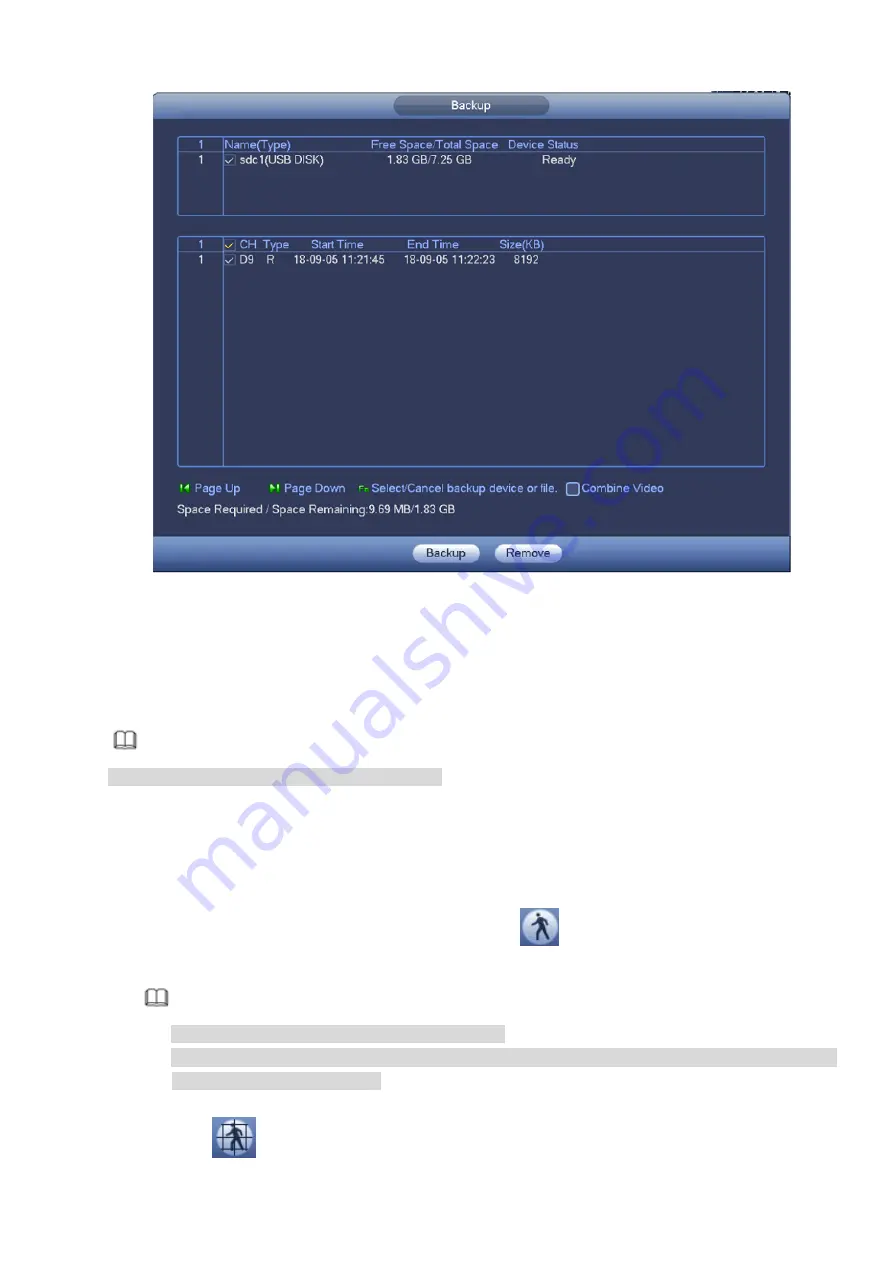
Figure 3-96
Click Backup to begin the process.
3.9.3
Smart Search Playback
Note
This function is for some series product only.
During playback process, it can analyze the motion detect zone in the scene and give the analysis
result.
This
function
is
for
channel
that
already
enabled
motion
detect
function
(main
menu->Setting->Event->Video detect->Motion detect).
Please follow the steps listed below.
Step 1 Select a channel to playback video and then click
. You can view the grids on the playback
video.
Note
This function is for one-channel playback mode.
If you are in multiple-channel playback mode, double click a channel first to switch to
one-channel playback mode.
Step 2 Left click mouse and then drag to select smart search zones(22*18
(
PAL
)
, 22*15
(
NTSC
)
).
Step 3 Click
to go to smart search and playback. System is going to playback all motion detect
Summary of Contents for ELITE Network IP Series
Page 1: ...64 Channel 4K Hot Swap NVR NVR ELHS 64 4K DH...
Page 108: ...Figure 3 92 Figure 3 93...
Page 131: ...Figure 3 111 Figure 3 112 Figure 3 113...
Page 144: ...Figure 3 126 Figure 3 127...
Page 146: ...Figure 3 129 Click draw button to draw the zone See Figure 3 130 Figure 3 130...
Page 149: ...Figure 3 133 Click Draw button to draw a zone See Figure 3 134 Figure 3 134...
Page 154: ...Figure 3 139 Click draw button to draw the zone See Figure 3 140...
Page 172: ...Figure 3 157 Figure 3 158...
Page 173: ...Figure 3 159 Figure 3 160...
Page 176: ...Figure 3 164 Figure 3 165...
Page 211: ...Figure 3 199...
Page 234: ...Figure 3 227 Step 2 Click Add group Enter add group interface See Figure 3 228 Figure 3 228...
Page 298: ...Figure 4 56 Figure 4 57...
Page 304: ...Figure 4 62 Figure 4 63...
Page 305: ...Figure 4 64 Figure 4 65...
Page 330: ...Figure 4 101 Figure 4 102...
Page 339: ...Figure 4 115 Figure 4 116...
Page 359: ...Figure 4 144 Note For admin you can change the email information See Figure 4 145...






























