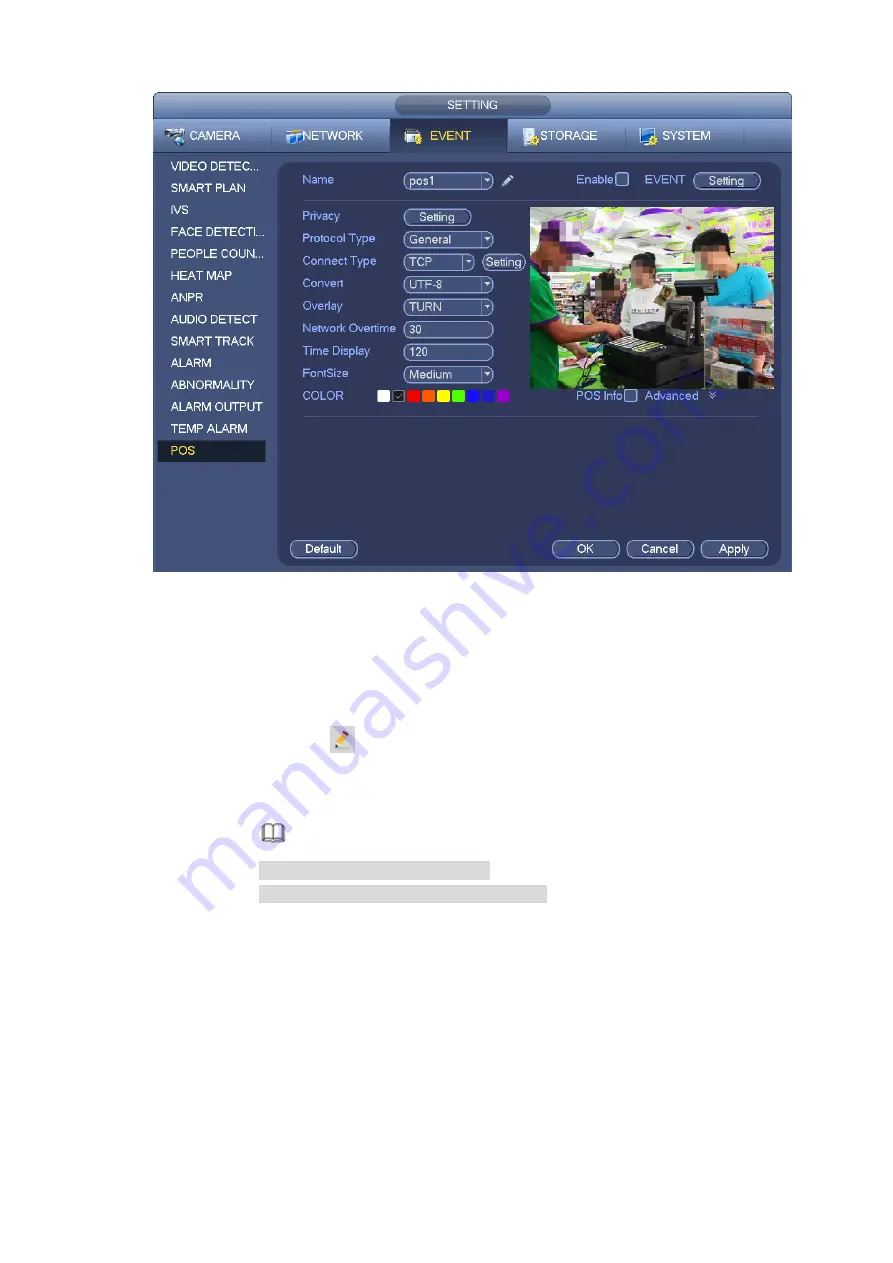
Figure 3-168
Step 2 Click Add button, the interface is shown as below. See Figure 3-169.
Set parameters.
Enable: Check the box to enable POS function.
Name: Set POS name.
1.
Click
2.
Input POS name on the pop-up dialogue box.
3.
Click OK button.
Note
The POS name shall be unique.
System max supports 64 English letters.
Event: Set POS arm/disarm period, record channel and etc. Click Setup to go to the
interface. For detailed information, please refer to chapter 3.10.1.1 motion detect.
Privacy
:
After enable this function, once the overlay information contain the privacy
character, it displays as *. For example, the privacy character is 12,56,89, the local preview and
WEB surveillance information is shown as **34**7** if the overlay information is 123456789. For
detailed information, please refer to chapter 3.10.14.1 privacy setup.
Protocol type: The default setup is POS.
Connection type: It is to set and NVR connection mode. It includes UDP,TCP,RS232,RS485.
After set the connection type, please click the Setup button to set the corresponding parameters.
For detailed information, please refer to chapter 3.10.14.2 connection type.
Convert: It is to set font type.
Summary of Contents for ELITE Network IP Series
Page 1: ...64 Channel 4K Hot Swap NVR NVR ELHS 64 4K DH...
Page 108: ...Figure 3 92 Figure 3 93...
Page 131: ...Figure 3 111 Figure 3 112 Figure 3 113...
Page 144: ...Figure 3 126 Figure 3 127...
Page 146: ...Figure 3 129 Click draw button to draw the zone See Figure 3 130 Figure 3 130...
Page 149: ...Figure 3 133 Click Draw button to draw a zone See Figure 3 134 Figure 3 134...
Page 154: ...Figure 3 139 Click draw button to draw the zone See Figure 3 140...
Page 172: ...Figure 3 157 Figure 3 158...
Page 173: ...Figure 3 159 Figure 3 160...
Page 176: ...Figure 3 164 Figure 3 165...
Page 211: ...Figure 3 199...
Page 234: ...Figure 3 227 Step 2 Click Add group Enter add group interface See Figure 3 228 Figure 3 228...
Page 298: ...Figure 4 56 Figure 4 57...
Page 304: ...Figure 4 62 Figure 4 63...
Page 305: ...Figure 4 64 Figure 4 65...
Page 330: ...Figure 4 101 Figure 4 102...
Page 339: ...Figure 4 115 Figure 4 116...
Page 359: ...Figure 4 144 Note For admin you can change the email information See Figure 4 145...






























