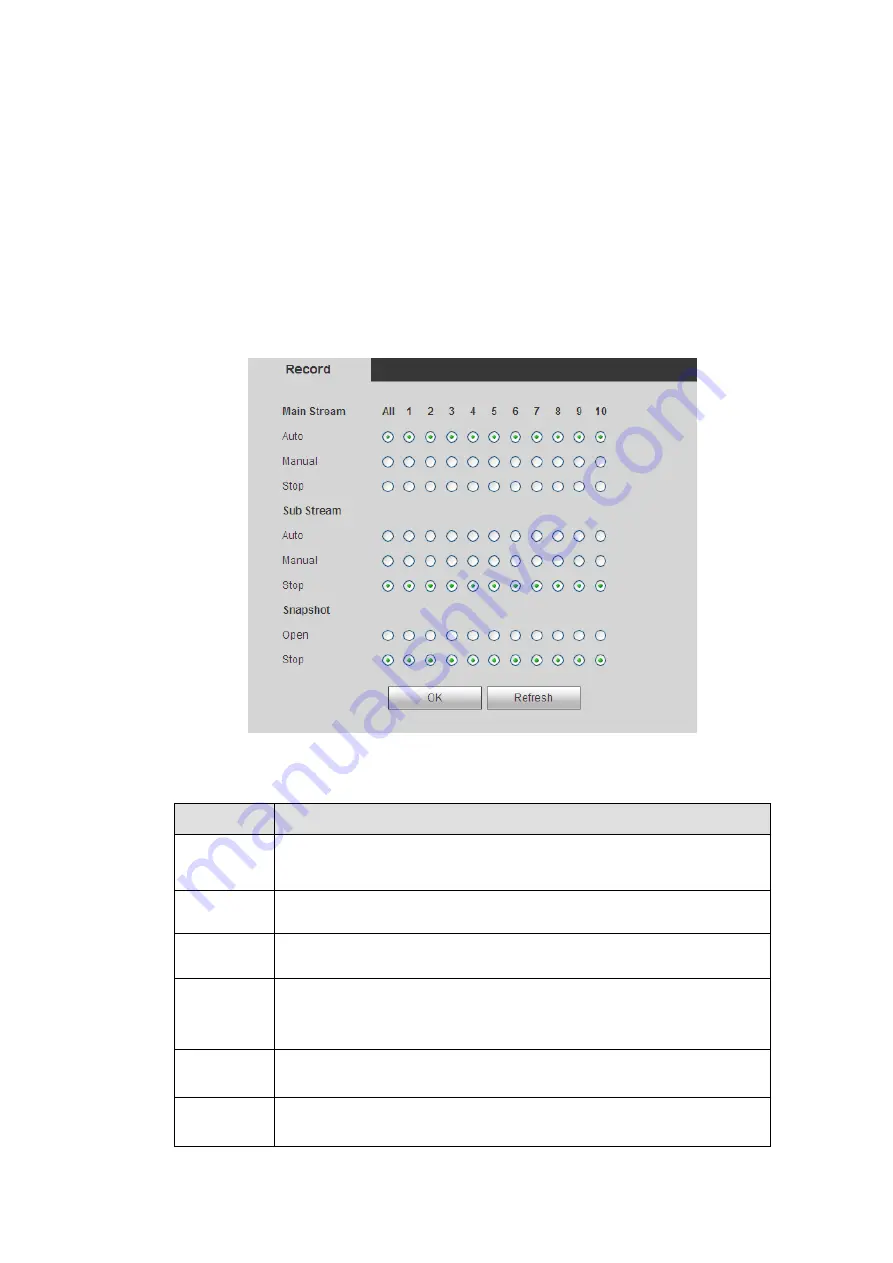
If the image upload interval is smaller than the snapshot frequency, system will upload at the
snapshot frequency. For example, if the image interval is 5 seconds and the snapshot frequency
is 10 seconds, system will send out the image at 10 seconds.
From main menu->Setting->Camera->Encode->Snapshot to set snapshot frequency.
Channel: Select a channel from the dropdown list and then set week, period and record type.
Week day/Period: Please select from the dropdown list and for each day, you can set two periods.
Type: Please select uploaded record type (Alarm/intelligent/motion detect/regular). Please check the
box to select upload type.
4.6.5.5 Record Control
From main menu>Setup>Storage>Record, the interface is shown as in Figure 4-120.
Figure 4-120
Please refer to the following sheet for detailed information.
Parameter
Function
Channel
Here you can view channel number.
The number displayed here is the max channel amount of your
device.
Status
There are three statuses: schedule, manual and stop.
Schedule
System enables auto record function as you set in record schedule
setup (general, motion detect and alarm).
Manual
It has the highest priority.
Enable corresponding channel to record no matter what period
applied in the record setup.
Stop
Stop current channel record no matter what period applied in the
record setup.
Start all/
stop all
Check the corresponding All button, you can enable or disable all
channels record.
4.6.5.6 Advanced
Summary of Contents for ELITE Network IP Series
Page 1: ...64 Channel 4K Hot Swap NVR NVR ELHS 64 4K DH...
Page 108: ...Figure 3 92 Figure 3 93...
Page 131: ...Figure 3 111 Figure 3 112 Figure 3 113...
Page 144: ...Figure 3 126 Figure 3 127...
Page 146: ...Figure 3 129 Click draw button to draw the zone See Figure 3 130 Figure 3 130...
Page 149: ...Figure 3 133 Click Draw button to draw a zone See Figure 3 134 Figure 3 134...
Page 154: ...Figure 3 139 Click draw button to draw the zone See Figure 3 140...
Page 172: ...Figure 3 157 Figure 3 158...
Page 173: ...Figure 3 159 Figure 3 160...
Page 176: ...Figure 3 164 Figure 3 165...
Page 211: ...Figure 3 199...
Page 234: ...Figure 3 227 Step 2 Click Add group Enter add group interface See Figure 3 228 Figure 3 228...
Page 298: ...Figure 4 56 Figure 4 57...
Page 304: ...Figure 4 62 Figure 4 63...
Page 305: ...Figure 4 64 Figure 4 65...
Page 330: ...Figure 4 101 Figure 4 102...
Page 339: ...Figure 4 115 Figure 4 116...
Page 359: ...Figure 4 144 Note For admin you can change the email information See Figure 4 145...






























