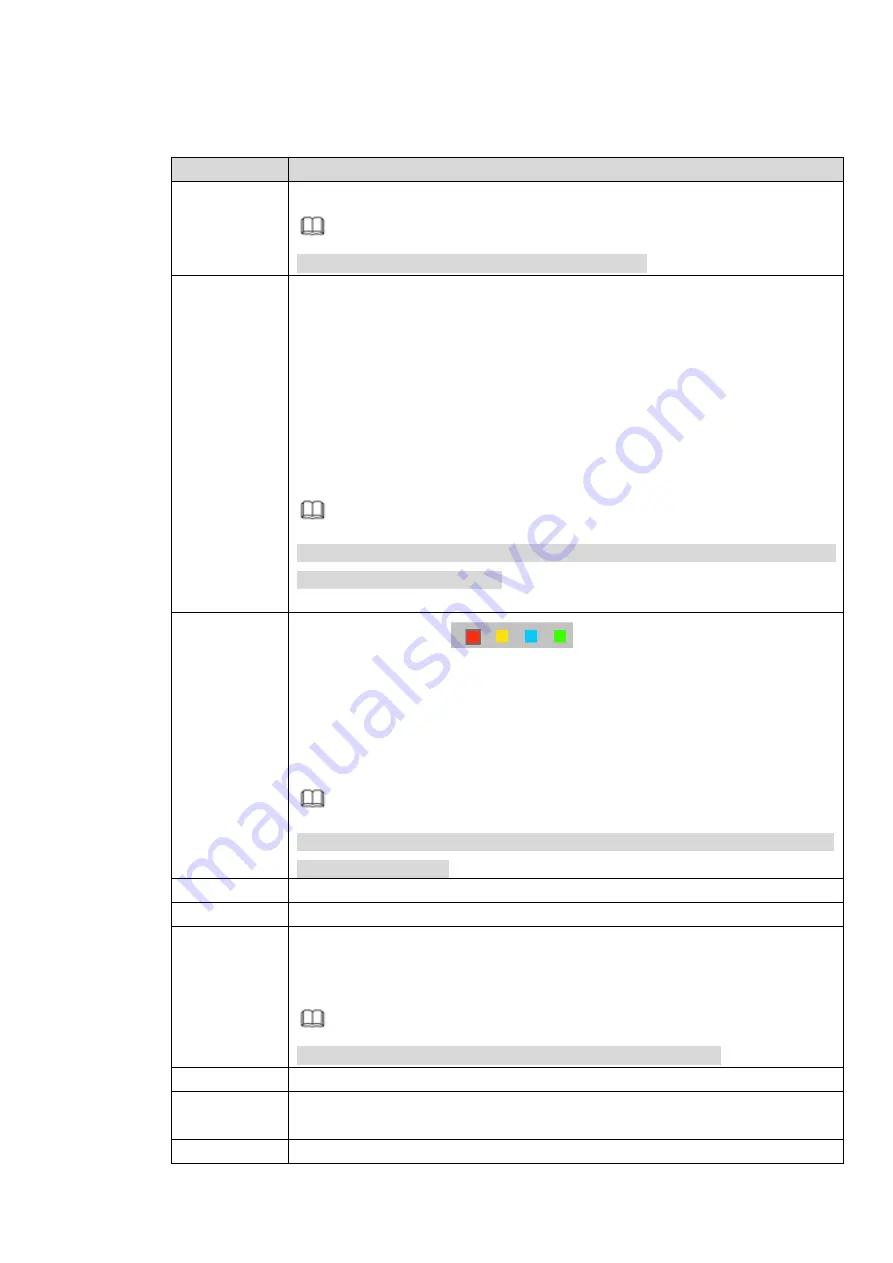
Step 2 Select the channel.
Step 3 Configure the parameters. For details, see the following table.
Parameter
Description
Preset
Select the preset point and the camera rotates to the corresponding preset.
Note
Only some front-end devices support this function.
Mode
Select the fire alarm mode.
Anti-Jamming:
Judging the fire situation according to the fluctuation of
real-time temperature. It can distinguish the fire from the ordinary static
high-temperature objects, and it can filter the fixed high-temperature
interference source (such as boiler).
High Response: Judging the fire situation accoring to the real-time
temperature. It is suggested to use this mode when the target is far from
the camera.
Note
If you need to monitor the fire during the rotation of the camera, you can use
the high response mode only.
Region
1.
Click the color in
and set the region name.
2.
Press and hold down the left button of the mouse and draw the effective
detection region on the left preview interface.
3.
Configure the sensitivity of the detection region. The greater the
sensitivity, the easier to detect the fire. By default, the whole video screen
is the effective area for fire detection
Note
Different colors represent different areas, and different detection regions can
be set for each area.
Period
Enter the period only in which the system triggers the linked alarms.
Anti-Dither
During the anti-dither period, the system only records one temp alarm event.
Record
Channel
Select the check box, click Setting and then select the channel (support
multi-choice). When an alarm occurs, NVR triggers the channel to take
records.
Note
You shall enable alarm record and auto record functions first.
Post-Record
Recording lasts for 10-300 seconds after the alarm ends.
Alarm Out
Connect alarm device (such as light, siren) in the alarm out port. When an
alarm occurs, NVR transmits the alarm information to the alarm device.
Latch
The alarm lasts for 0-300 seconds after the alarm event ends.
Summary of Contents for ELITE Network IP Series
Page 1: ...64 Channel 4K Hot Swap NVR NVR ELHS 64 4K DH...
Page 108: ...Figure 3 92 Figure 3 93...
Page 131: ...Figure 3 111 Figure 3 112 Figure 3 113...
Page 144: ...Figure 3 126 Figure 3 127...
Page 146: ...Figure 3 129 Click draw button to draw the zone See Figure 3 130 Figure 3 130...
Page 149: ...Figure 3 133 Click Draw button to draw a zone See Figure 3 134 Figure 3 134...
Page 154: ...Figure 3 139 Click draw button to draw the zone See Figure 3 140...
Page 172: ...Figure 3 157 Figure 3 158...
Page 173: ...Figure 3 159 Figure 3 160...
Page 176: ...Figure 3 164 Figure 3 165...
Page 211: ...Figure 3 199...
Page 234: ...Figure 3 227 Step 2 Click Add group Enter add group interface See Figure 3 228 Figure 3 228...
Page 298: ...Figure 4 56 Figure 4 57...
Page 304: ...Figure 4 62 Figure 4 63...
Page 305: ...Figure 4 64 Figure 4 65...
Page 330: ...Figure 4 101 Figure 4 102...
Page 339: ...Figure 4 115 Figure 4 116...
Page 359: ...Figure 4 144 Note For admin you can change the email information See Figure 4 145...






























