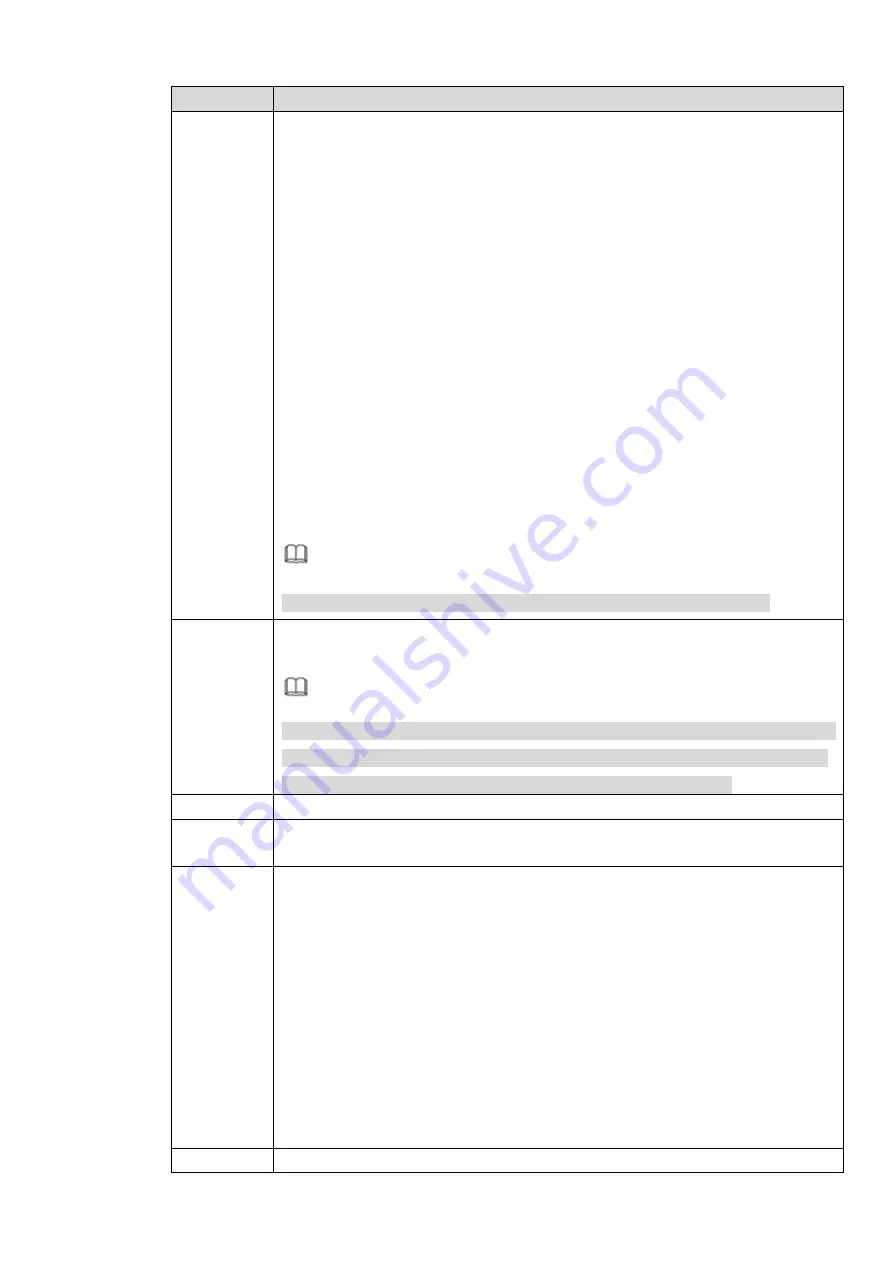
Parameter
Description
Network
Mode
Single NIC: Ethernet card operates separately. You can use the services
such as HTTP, RTP service via etho0 or the eth1. Usually you need to
set one default card (default setup is etho) to request the auto network
service form the device-end such as DHCP, email, FTP and etc. In
multiple-address mode, system network status is shown as offline once
one card is offline.
Network fault-tolerance: In this mode, device uses bond0 to
communicate with the external devices. You can focus on one host IP
address. At the same time, you need to set one master card. Usually
there is only one running card (master card).System can enable
alternate card when the master card is malfunction. The system is
shown as offline once these two cards are both offline. Please note
these two cards shall be in the same LAN.
Load balance: In this mode, device uses bond0 to communicate with the
external device. The eth0 and eth1 are both working now and bearing
the network load. Their network load are general the same. The system
is shown as offline once these two cards are both offline. Please note
these two cards shall be in the same LAN.
Note
Different models have different NIC numbers. See the actual situation.
NIC
Member
Select the check box to select the NIC to bind. The binding comes into effect
only after device reboot.
Note
In fault-tolerance and load-balancing mode, binding network cards is supported,
and the card number shall be no less than 2. Ports of different materials (such
as optical port and electrical port) cannot be bound to each other
IP Version
You can select IPv4 or IPv6. Both types are supported currently.
MAC
Address
Display the MAC address.
Mode
The way for front-end device to obtain the IP address.
Static: Manually set the IP address, subnet mask and gateway.
DHCP: Obtain IP automatically. When DHCP is enabled, IP address,
sebnet mask and default gateway cannot be entered.
If the DHCP is effective, the system displays the obtained IP address /
subnet mask / gateway. Otherwise, it displays 0.
If you want to view the current IP, when DHCP is not in effect, you can
close DHCP and system displays the original IP info. If DHCP is in
effect, system cannot display the original IP info even after you close
DHCP. You need to reset the IP parameters.
When PPPoE dialing is enabled, IP address, subnet mask, default
gateway and DHCP cannot be changed.
IP Address
Enter the IP address, subnet mask and default gateway you want to set. Default
Summary of Contents for ELITE Network IP Series
Page 1: ...64 Channel 4K Hot Swap NVR NVR ELHS 64 4K DH...
Page 108: ...Figure 3 92 Figure 3 93...
Page 131: ...Figure 3 111 Figure 3 112 Figure 3 113...
Page 144: ...Figure 3 126 Figure 3 127...
Page 146: ...Figure 3 129 Click draw button to draw the zone See Figure 3 130 Figure 3 130...
Page 149: ...Figure 3 133 Click Draw button to draw a zone See Figure 3 134 Figure 3 134...
Page 154: ...Figure 3 139 Click draw button to draw the zone See Figure 3 140...
Page 172: ...Figure 3 157 Figure 3 158...
Page 173: ...Figure 3 159 Figure 3 160...
Page 176: ...Figure 3 164 Figure 3 165...
Page 211: ...Figure 3 199...
Page 234: ...Figure 3 227 Step 2 Click Add group Enter add group interface See Figure 3 228 Figure 3 228...
Page 298: ...Figure 4 56 Figure 4 57...
Page 304: ...Figure 4 62 Figure 4 63...
Page 305: ...Figure 4 64 Figure 4 65...
Page 330: ...Figure 4 101 Figure 4 102...
Page 339: ...Figure 4 115 Figure 4 116...
Page 359: ...Figure 4 144 Note For admin you can change the email information See Figure 4 145...
















































