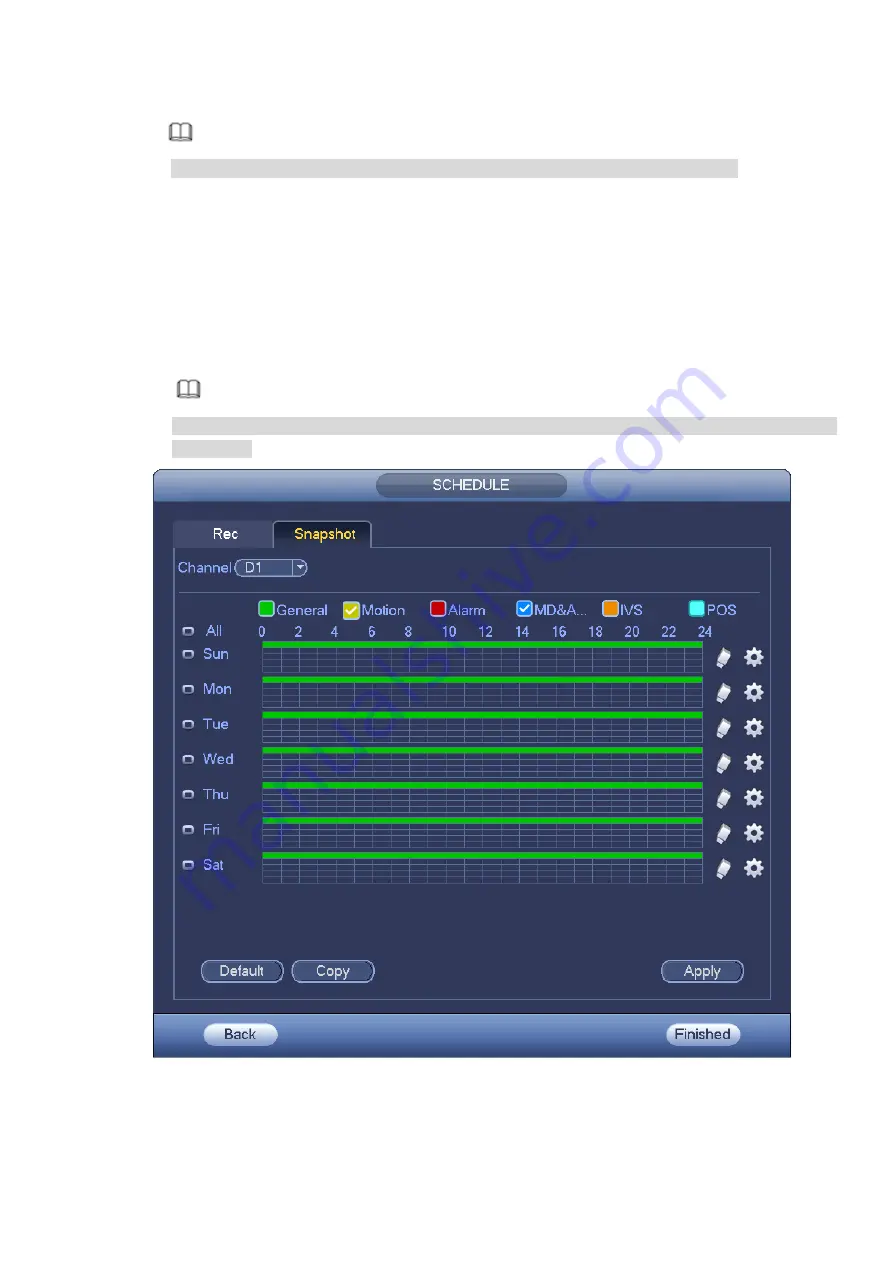
Step 4
Click Apply button to save schedule record settings.
Note
Please enable auto record function so that the record plan can become activated.
3.4.6.2 Schedule Snapshot
It is to set schedule snapshot period.
After set schedule snapshot, device can snapshot image according to the period you set here. For
example, the alarm snapshot period is from 6:00
~
18:00 Monday, device can snapshot during the 6:00
~
18:00 when an alarm occurs.
Step 1 Click Snapshot button, device goes to following interface. See Figure 3-31.
Note
From main menu > Setting > Storage > Schedule > Snapshot, you can go to the snapshot
interface.
Figure 3-31
Step 2 Select a channel to set schedule snapshot.
Step 3 Set snapshot type as schedule.
Summary of Contents for ELITE Network IP Series
Page 1: ...64 Channel 4K Hot Swap NVR NVR ELHS 64 4K DH...
Page 108: ...Figure 3 92 Figure 3 93...
Page 131: ...Figure 3 111 Figure 3 112 Figure 3 113...
Page 144: ...Figure 3 126 Figure 3 127...
Page 146: ...Figure 3 129 Click draw button to draw the zone See Figure 3 130 Figure 3 130...
Page 149: ...Figure 3 133 Click Draw button to draw a zone See Figure 3 134 Figure 3 134...
Page 154: ...Figure 3 139 Click draw button to draw the zone See Figure 3 140...
Page 172: ...Figure 3 157 Figure 3 158...
Page 173: ...Figure 3 159 Figure 3 160...
Page 176: ...Figure 3 164 Figure 3 165...
Page 211: ...Figure 3 199...
Page 234: ...Figure 3 227 Step 2 Click Add group Enter add group interface See Figure 3 228 Figure 3 228...
Page 298: ...Figure 4 56 Figure 4 57...
Page 304: ...Figure 4 62 Figure 4 63...
Page 305: ...Figure 4 64 Figure 4 65...
Page 330: ...Figure 4 101 Figure 4 102...
Page 339: ...Figure 4 115 Figure 4 116...
Page 359: ...Figure 4 144 Note For admin you can change the email information See Figure 4 145...
















































