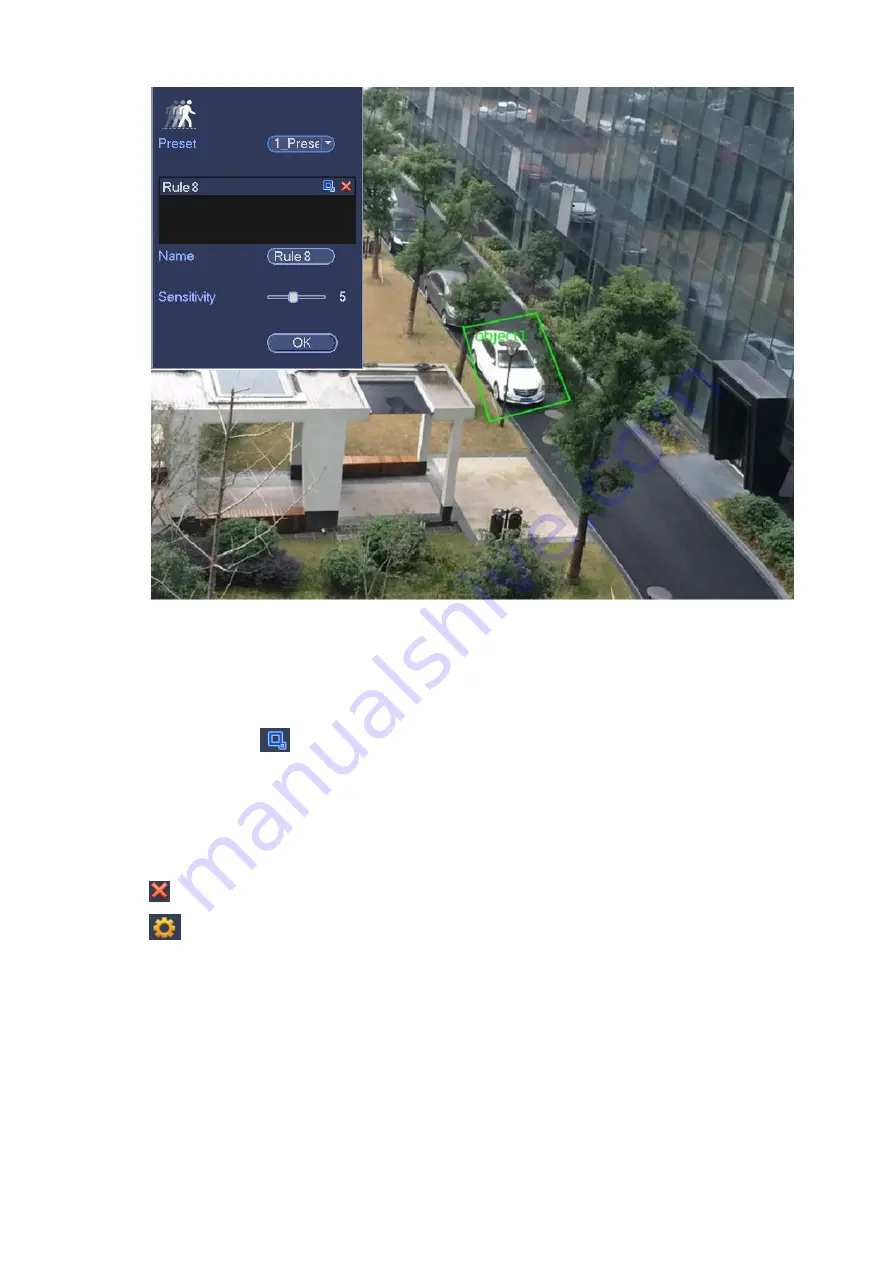
Figure 3-140
Preset: Select a preset you want to use IVS.
Name: Input customized rule name.
Sensitivity: It is to set alarm sensitivity. The value ranges from 1 to 10.The default setup is 5.
Target filter: Click
, you can set filter object size. Each rule can set two sizes (min size/max size).
Once the object is smaller than the min size or larger than the max size, there is no alarm. Please
make sure the max size is larger than the min size.
Now you can draw a rule. Left click mouse to draw a zone, until you draw a rectangle, you can right click
mouse.
Tips
Click
to delete the corresponding rule.
Click
, you can refer to the chapter 3.10.3.1 to set other parameters.
Click Apply to complete the setup.
3.10.3.8 Global Setup
After set one horizontal gauge and three vertical gauge and the actual distances between each gauge,
the system can estimate the network camera internal parameters(internal geometrical features and
optical properties) and external parameters (the network camera position and direction on the actual
environment),it can confirm the actual distance on the current surveillance environment.
From main menu->Setting->Event->IVS (IVS), enter the following interface. See Figure 3-141.
Summary of Contents for ELITE Network IP Series
Page 1: ...64 Channel 4K Hot Swap NVR NVR ELHS 64 4K DH...
Page 108: ...Figure 3 92 Figure 3 93...
Page 131: ...Figure 3 111 Figure 3 112 Figure 3 113...
Page 144: ...Figure 3 126 Figure 3 127...
Page 146: ...Figure 3 129 Click draw button to draw the zone See Figure 3 130 Figure 3 130...
Page 149: ...Figure 3 133 Click Draw button to draw a zone See Figure 3 134 Figure 3 134...
Page 154: ...Figure 3 139 Click draw button to draw the zone See Figure 3 140...
Page 172: ...Figure 3 157 Figure 3 158...
Page 173: ...Figure 3 159 Figure 3 160...
Page 176: ...Figure 3 164 Figure 3 165...
Page 211: ...Figure 3 199...
Page 234: ...Figure 3 227 Step 2 Click Add group Enter add group interface See Figure 3 228 Figure 3 228...
Page 298: ...Figure 4 56 Figure 4 57...
Page 304: ...Figure 4 62 Figure 4 63...
Page 305: ...Figure 4 64 Figure 4 65...
Page 330: ...Figure 4 101 Figure 4 102...
Page 339: ...Figure 4 115 Figure 4 116...
Page 359: ...Figure 4 144 Note For admin you can change the email information See Figure 4 145...






























