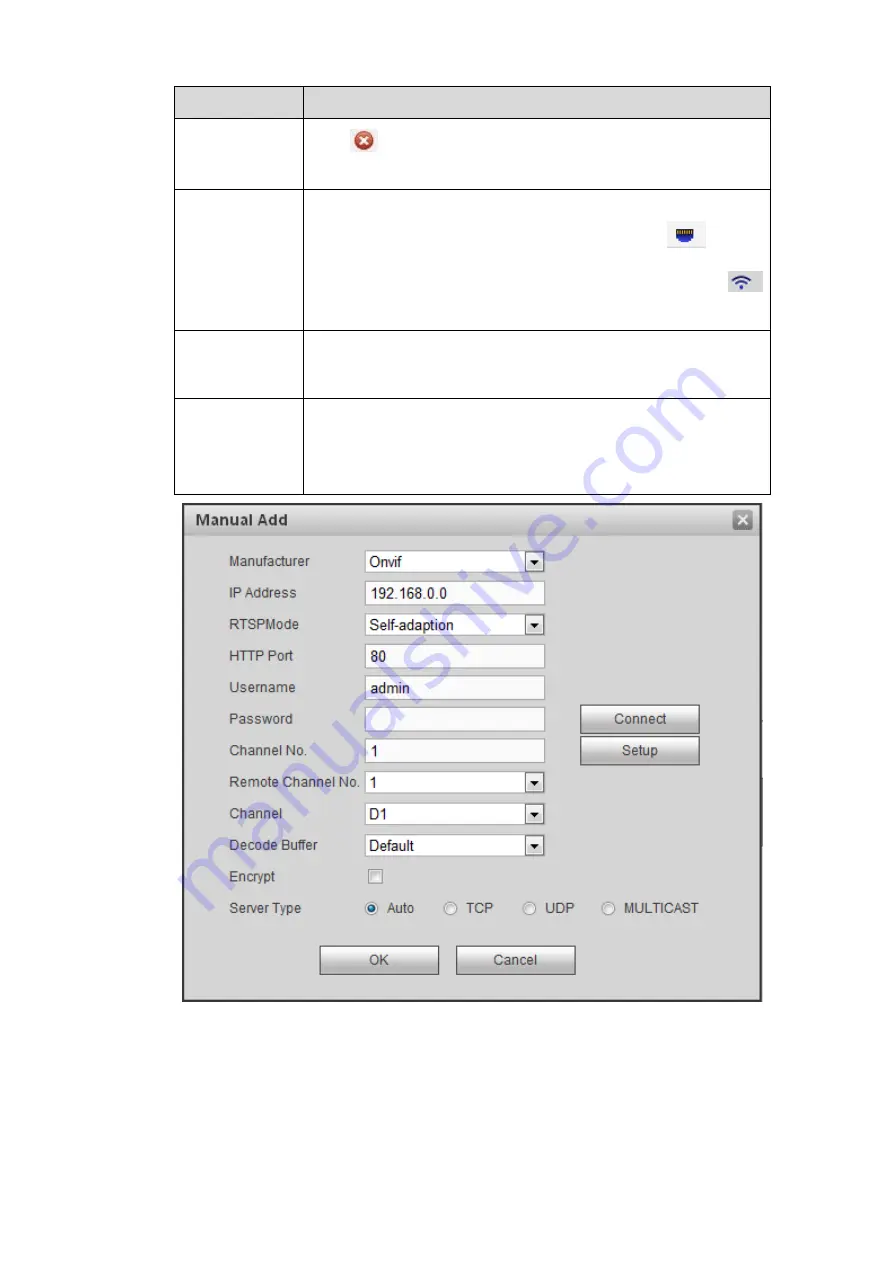
Parameter
Function
Delete
Click
, you can delete the remote connection of the
corresponding channel.
Type
There are two connection types. You can use the network to
connect to the camera or use the Wi-Fi. The
means
current network camera connection mode is general; the
means current network camera mode is hotspot.
Delete
Select a device in the Added device list and then click Delete
button, system can disconnect the device and remove it from the
Added device list.
Manual Add
Click it, the interface is shown as in Figure 4-28. Here you can
add network camera manually.
You can select a channel from the dropdown list (Here only
shows disconnection channel.)
Figure 4-28
Please refer to the following sheet for parameter information.
Summary of Contents for ELITE Network IP Series
Page 1: ...64 Channel 4K Hot Swap NVR NVR ELHS 64 4K DH...
Page 108: ...Figure 3 92 Figure 3 93...
Page 131: ...Figure 3 111 Figure 3 112 Figure 3 113...
Page 144: ...Figure 3 126 Figure 3 127...
Page 146: ...Figure 3 129 Click draw button to draw the zone See Figure 3 130 Figure 3 130...
Page 149: ...Figure 3 133 Click Draw button to draw a zone See Figure 3 134 Figure 3 134...
Page 154: ...Figure 3 139 Click draw button to draw the zone See Figure 3 140...
Page 172: ...Figure 3 157 Figure 3 158...
Page 173: ...Figure 3 159 Figure 3 160...
Page 176: ...Figure 3 164 Figure 3 165...
Page 211: ...Figure 3 199...
Page 234: ...Figure 3 227 Step 2 Click Add group Enter add group interface See Figure 3 228 Figure 3 228...
Page 298: ...Figure 4 56 Figure 4 57...
Page 304: ...Figure 4 62 Figure 4 63...
Page 305: ...Figure 4 64 Figure 4 65...
Page 330: ...Figure 4 101 Figure 4 102...
Page 339: ...Figure 4 115 Figure 4 116...
Page 359: ...Figure 4 144 Note For admin you can change the email information See Figure 4 145...















































