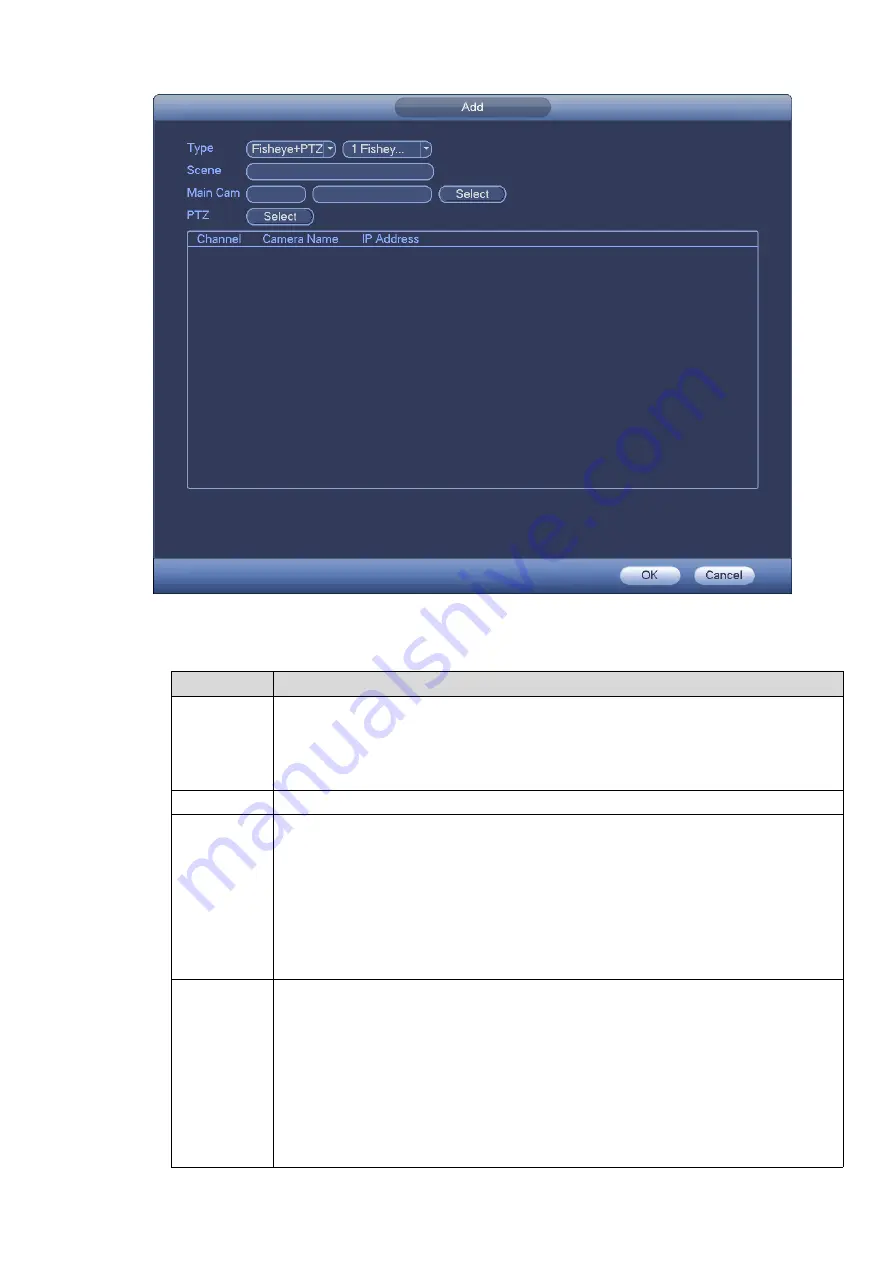
Figure 3-152
2.
Configure the parameters. For details, see the following table.
Parameter
Description
Type
Select f PTZ and select the type according to the PTZ camera number.
1 F 1 PTZ
1 F 2 PTZ
1 F 3 PTZ
Scene
Customize the scene name.
Main Cam
Select the corresponding channel for the fisheye according to the actual
situation. Steps are shown as follows:
1.
Click Select corresponding to Main Cam item.
2.
In the displayed Fisheye dialogue box, select the fisheye camera.
3.
Click OK.
In the text boxes behind the Main Cam item, the system displays the channel
number and device name.
PTZ
Select the corresponding channel for PTZ camera according to the actual
situation. Steps are shown as follows:
1.
Click Select corresponding to PTZ item.
2.
In the displayed PTZ dialogue box, select the PTZ camera(s) according to
the selected type.
3.
Click OK.
The system displays the PTZ channel number, channel name and IP address in
the list.
Summary of Contents for ELITE Network IP Series
Page 1: ...64 Channel 4K Hot Swap NVR NVR ELHS 64 4K DH...
Page 108: ...Figure 3 92 Figure 3 93...
Page 131: ...Figure 3 111 Figure 3 112 Figure 3 113...
Page 144: ...Figure 3 126 Figure 3 127...
Page 146: ...Figure 3 129 Click draw button to draw the zone See Figure 3 130 Figure 3 130...
Page 149: ...Figure 3 133 Click Draw button to draw a zone See Figure 3 134 Figure 3 134...
Page 154: ...Figure 3 139 Click draw button to draw the zone See Figure 3 140...
Page 172: ...Figure 3 157 Figure 3 158...
Page 173: ...Figure 3 159 Figure 3 160...
Page 176: ...Figure 3 164 Figure 3 165...
Page 211: ...Figure 3 199...
Page 234: ...Figure 3 227 Step 2 Click Add group Enter add group interface See Figure 3 228 Figure 3 228...
Page 298: ...Figure 4 56 Figure 4 57...
Page 304: ...Figure 4 62 Figure 4 63...
Page 305: ...Figure 4 64 Figure 4 65...
Page 330: ...Figure 4 101 Figure 4 102...
Page 339: ...Figure 4 115 Figure 4 116...
Page 359: ...Figure 4 144 Note For admin you can change the email information See Figure 4 145...






























