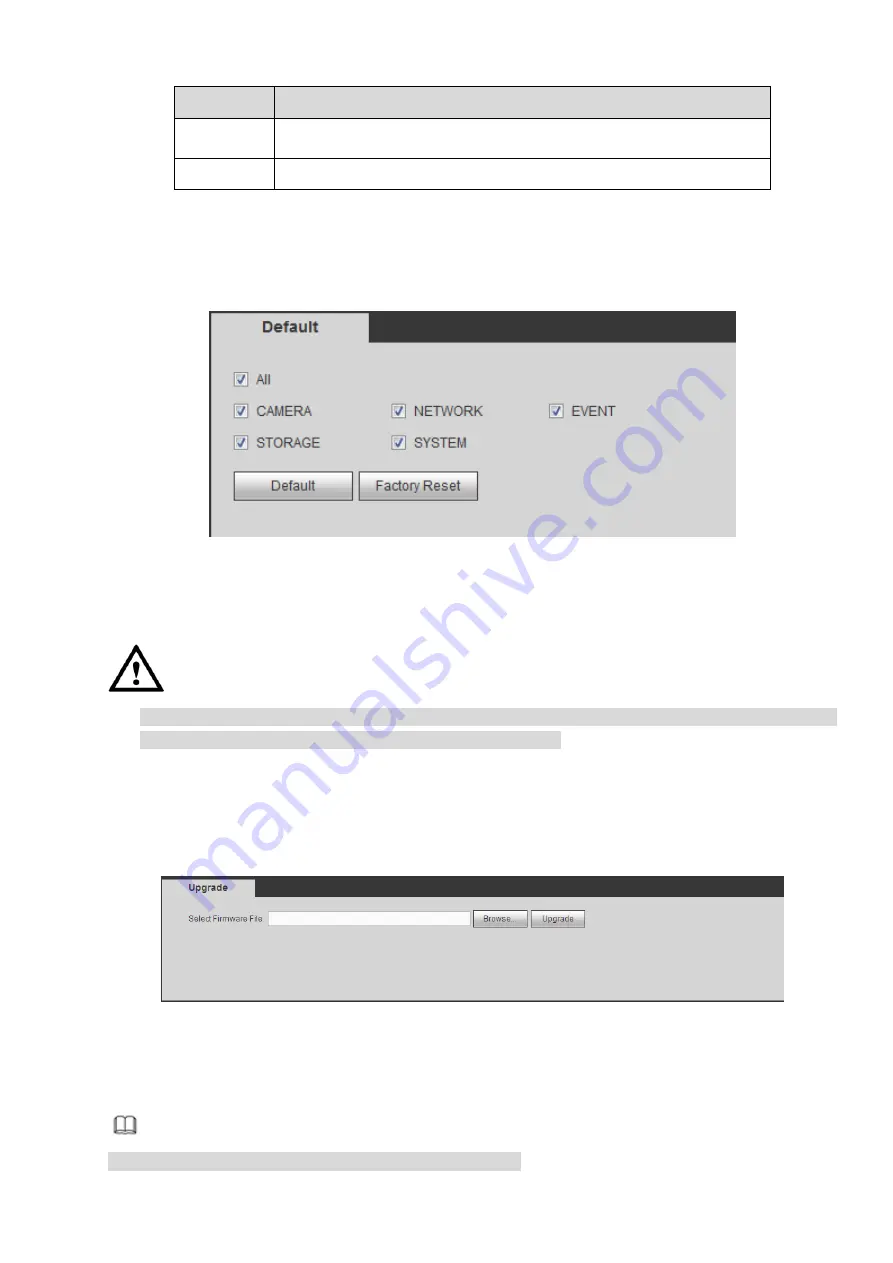
Parameter
Function
Import
It is to import the local setup files to the system.
Export
It is to export the corresponding WEB setup to your local PC.
4.6.6.9 Default
The default setup interface is shown as in Figure 4-156.
Here you can select Network/Event/Storage/Setting/Camera. Or you can check the All box to select all
items.
Figure 4-156
4.6.6.10 Upgrade
CAUTION
During the upgrade process, do not unplug the power cable, network cable, or shutdown the device.
Improper upgrade program may result in device malfunction!
There are two upgrade modes: file upgrade and online upgrade.
4.6.6.10.1 File Upgrade
The upgrade interface is shown as in Figure 4-157.
Please select the upgrade file and then click the update button to begin update. Please note the file name
shall be as *.bin.
Figure 4-157
4.6.6.10.2 Cloud Upgrade
When the NVR is online, you can use the cloud upgrade to update the firmware.
Note
Make sure the NVR has properly connected to the network.
Summary of Contents for ELITE Network IP Series
Page 1: ...64 Channel 4K Hot Swap NVR NVR ELHS 64 4K DH...
Page 108: ...Figure 3 92 Figure 3 93...
Page 131: ...Figure 3 111 Figure 3 112 Figure 3 113...
Page 144: ...Figure 3 126 Figure 3 127...
Page 146: ...Figure 3 129 Click draw button to draw the zone See Figure 3 130 Figure 3 130...
Page 149: ...Figure 3 133 Click Draw button to draw a zone See Figure 3 134 Figure 3 134...
Page 154: ...Figure 3 139 Click draw button to draw the zone See Figure 3 140...
Page 172: ...Figure 3 157 Figure 3 158...
Page 173: ...Figure 3 159 Figure 3 160...
Page 176: ...Figure 3 164 Figure 3 165...
Page 211: ...Figure 3 199...
Page 234: ...Figure 3 227 Step 2 Click Add group Enter add group interface See Figure 3 228 Figure 3 228...
Page 298: ...Figure 4 56 Figure 4 57...
Page 304: ...Figure 4 62 Figure 4 63...
Page 305: ...Figure 4 64 Figure 4 65...
Page 330: ...Figure 4 101 Figure 4 102...
Page 339: ...Figure 4 115 Figure 4 116...
Page 359: ...Figure 4 144 Note For admin you can change the email information See Figure 4 145...
















































