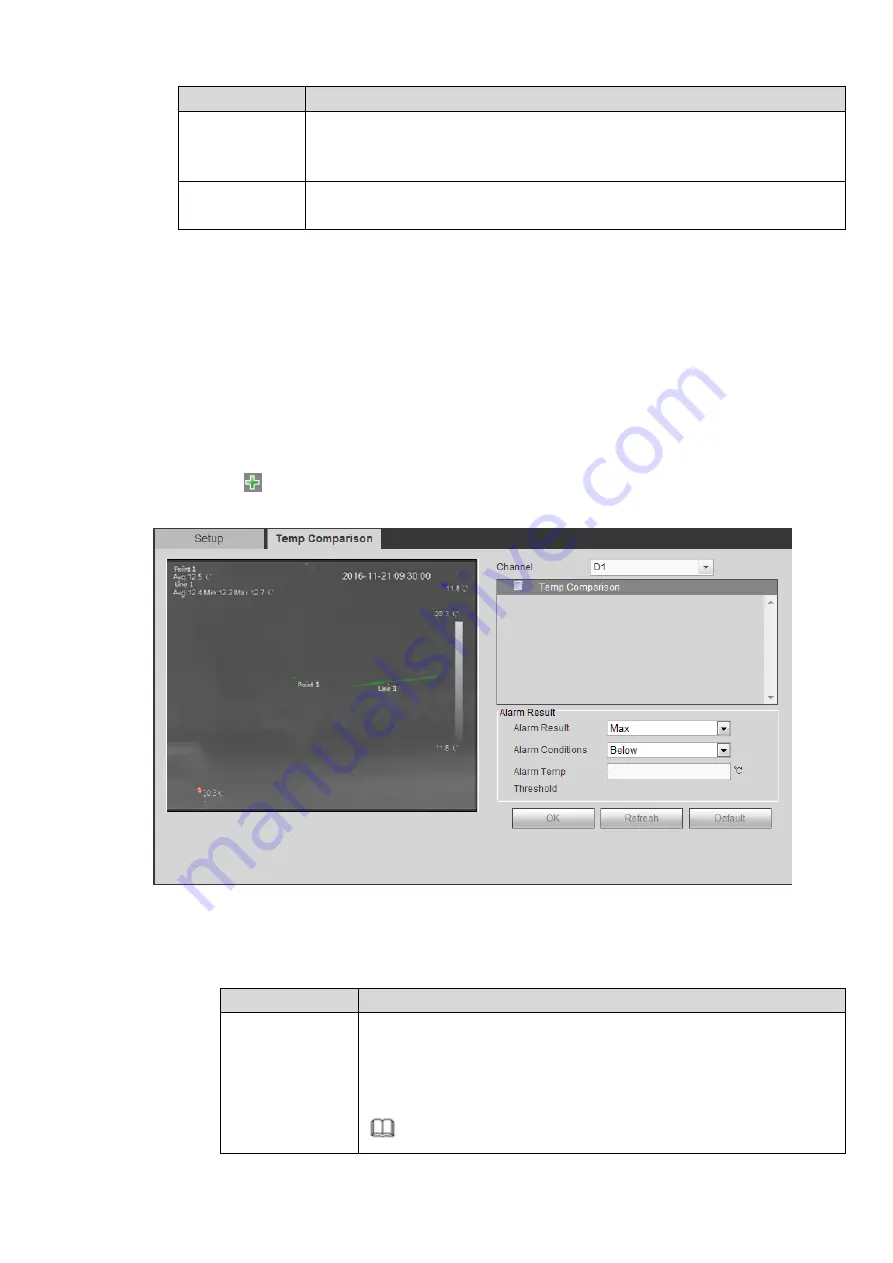
Parameter
Description
Temp error
The error of alarm threshold. If the alarm threshold or temp slope changes
within the error range, system deals it as a value meeting the threshold.
The range is from -10
℃
to +10
℃
.
Temp lasting
time
The time that the temp or temp change lasts. The range is from 0s to
1000s.
Step 3 Click OK to complete the setting.
Step 4 After the setting, you can view the temp of the rule on the preview interface on the left of the
window.
4.6.3.2.2 Temp Comprison
Compare the temp of the selected spot, line and zones and display the results on the preview interface.
You shall set at least two temp measurement rules first. For details, see 4.6.3.2.1 Temp Rule.
Step 1 Select Setup > Temperature Measurement > Rule > Temp Comprison.
The Temp Comprison interface is displayed.
Step 2 Set the temp comparison rule.
1.
Click
to add comprison rule.
The Add interface is displayed. See Figure 4-54
Figure 4-54
2.
Select the comparison object.
3.
Set the alarm parameters. For details, see the following table.
Parameter
Description
Alarm Result
Approaches to obtain the temp for alarm activation.
Average temp: Compare the average temp of the two objects.
Highest temp: Compare the highest temp of the two objects.
Lowest temp: Compare the lowest temp of the two objects.
Note
Summary of Contents for ELITE Network IP Series
Page 1: ...64 Channel 4K Hot Swap NVR NVR ELHS 64 4K DH...
Page 108: ...Figure 3 92 Figure 3 93...
Page 131: ...Figure 3 111 Figure 3 112 Figure 3 113...
Page 144: ...Figure 3 126 Figure 3 127...
Page 146: ...Figure 3 129 Click draw button to draw the zone See Figure 3 130 Figure 3 130...
Page 149: ...Figure 3 133 Click Draw button to draw a zone See Figure 3 134 Figure 3 134...
Page 154: ...Figure 3 139 Click draw button to draw the zone See Figure 3 140...
Page 172: ...Figure 3 157 Figure 3 158...
Page 173: ...Figure 3 159 Figure 3 160...
Page 176: ...Figure 3 164 Figure 3 165...
Page 211: ...Figure 3 199...
Page 234: ...Figure 3 227 Step 2 Click Add group Enter add group interface See Figure 3 228 Figure 3 228...
Page 298: ...Figure 4 56 Figure 4 57...
Page 304: ...Figure 4 62 Figure 4 63...
Page 305: ...Figure 4 64 Figure 4 65...
Page 330: ...Figure 4 101 Figure 4 102...
Page 339: ...Figure 4 115 Figure 4 116...
Page 359: ...Figure 4 144 Note For admin you can change the email information See Figure 4 145...






























