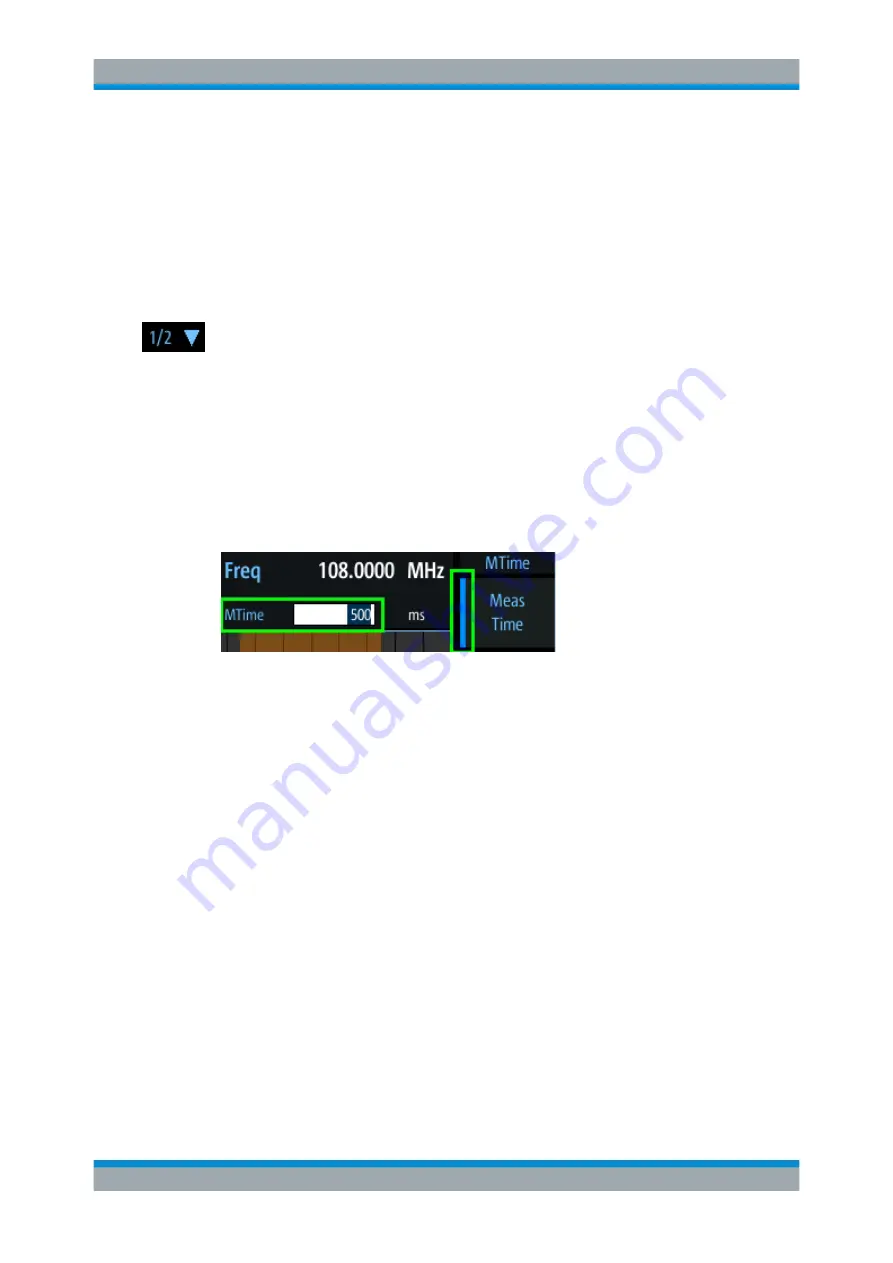
Getting Started
R&S
®
EVSG1000
27
User Manual 1178.6227.02 ─ 04
1 = Softkeys to edit settings and activate functions
2 = Measurement settings area (numeric modes only)
3 = Measurement result area
4 = Status bar
Softkeys
Softkeys are virtual function keys whose actual function is defined by the software,
depending on the currently selected measurement mode or key, or both.
In some cases, more functions are available than softkeys can be displayed at the
same time. In this case, a second menu of functions is available, indicated by "1/2" and
"2/2" beneath the softkeys in the display. To switch between the two menus of softkey
functions, press the "More softkeys" key beneath the softkeys on the front panel of the
R&S
EVSG1000.
Softkeys can perform a function directly, or open a dialog or submenu with further set-
tings and functions. Some softkeys are directly associated with an input field in the
measurement settings area of the window. If the softkey shows a vertical blue line at
the edge, you can edit the value of the corresponding setting directly in the measure-
ment settings area of the window. If the blue line is not shown, the setting is read-only.
To toggle between the edit mode and read-only mode, select the softkey again.
Figure 2-9: Softkey with an associated input field
Measurement settings and results area
During a measurement, the available settings are displayed at the top of the screen;
the measurement results at the bottom. If a general instrument setting or data manage-
ment function is selected, the settings and information are displayed in the main part of
the screen.
Which settings and results are displayed depends on the current measurement or
instrument function. See the following chapters for details:
●
Chapter 3, "Measurements and Results"
●
●
Chapter 8, "Power Sensor Support (Option R&S
●
Chapter 11, "Common Instrument Settings"
Status bar
The status bar at the bottom of the screen contains information on the operating status
of the instrument.
●
Current list of data recording and size of this list
(See
Chapter 10.2, "Recording Measurement Data"
Operating Basics






























