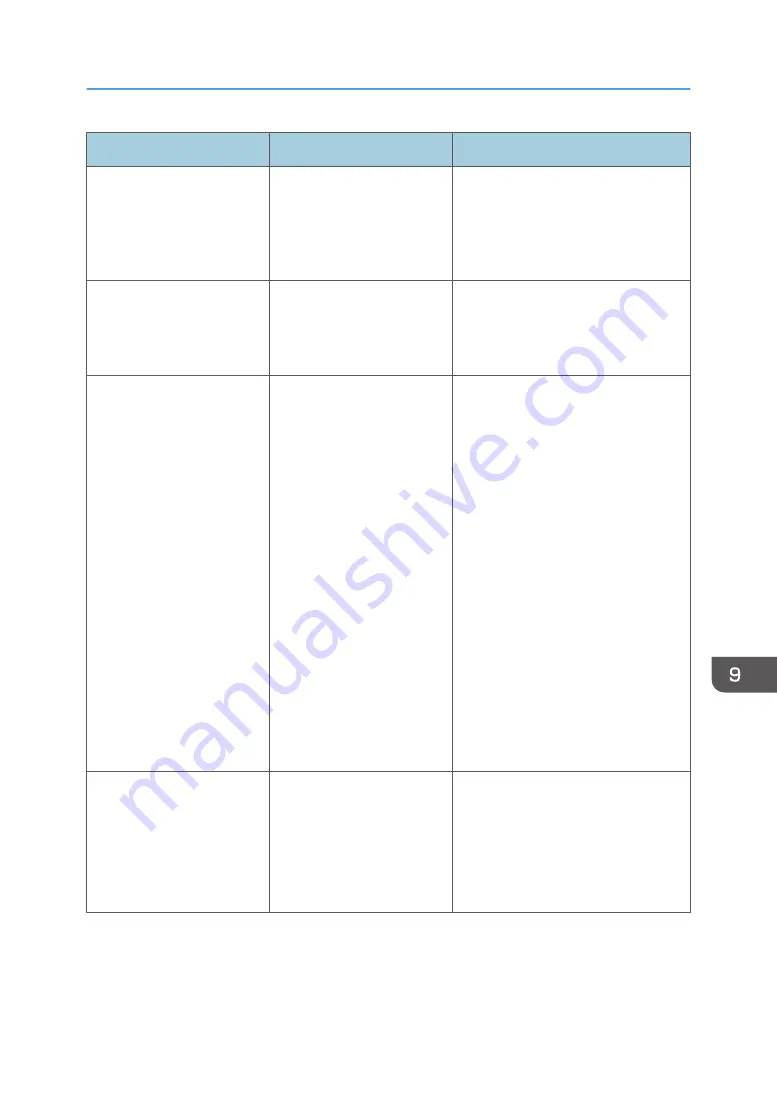
Problem
Causes
Solutions
• The display is too dark.
• The display is too
bright.
The brightness of the display
is not set appropriately.
Press the [Menu] button on the side or
front of the display and adjust the
brightness. For details about how to
adjust the brightness, see page 315
"Adjusting the Display".
The display does not
respond when the [Menu]
button is pressed.
When no image appears on
the display, the display does
not respond even if the
[Menu] button is pressed.
Display an image on the display and
press the [Menu] button.
The screen is corrupted.
The cable is not connected
correctly.
• Check that the cable is
connected correctly.
• Quickly press and release the
power button of the display.
When the machine shuts down,
press the power button again to
restart the machine.
• When you are using RICOH
Interactive Whiteboard D3210/
D8600 and [For standby press
the power button] is enabled,
press and hold the power button
to shut down the machine while
the whiteboard screen is
displayed.
If any of these actions do not fix the
problem, contact your service
representative.
The system time is incorrect.
The internal battery of the
system may be used up.
Reset the time in Administrator
Settings. For details about setting the
time, see page 172 "Setting the Date
and Time".
If the system time is still incorrect,
contact your service representative.
When You Cannot Use the Interactive Whiteboard As You Want
287
Summary of Contents for Interactive Whiteboard Controller Type 2
Page 2: ......
Page 14: ...12...
Page 34: ...1 Overview 32...
Page 75: ...2 Touch Import File DTW475 3 Touch Temporary Save Folder DWJ056 Operating a File 73...
Page 88: ...2 Using a Whiteboard 86...
Page 110: ...3 Connecting Devices 108...
Page 122: ...4 Connecting to a Video Conference 120...
Page 246: ...8 Changing the Interactive Whiteboard Settings 244...
Page 342: ...MEMO 340 EN GB EN US EN AU Y420 7506D...
Page 343: ......
Page 344: ...EN GB EN US EN AU Y420 7506D 2018 2019 Ricoh Co Ltd...
















































