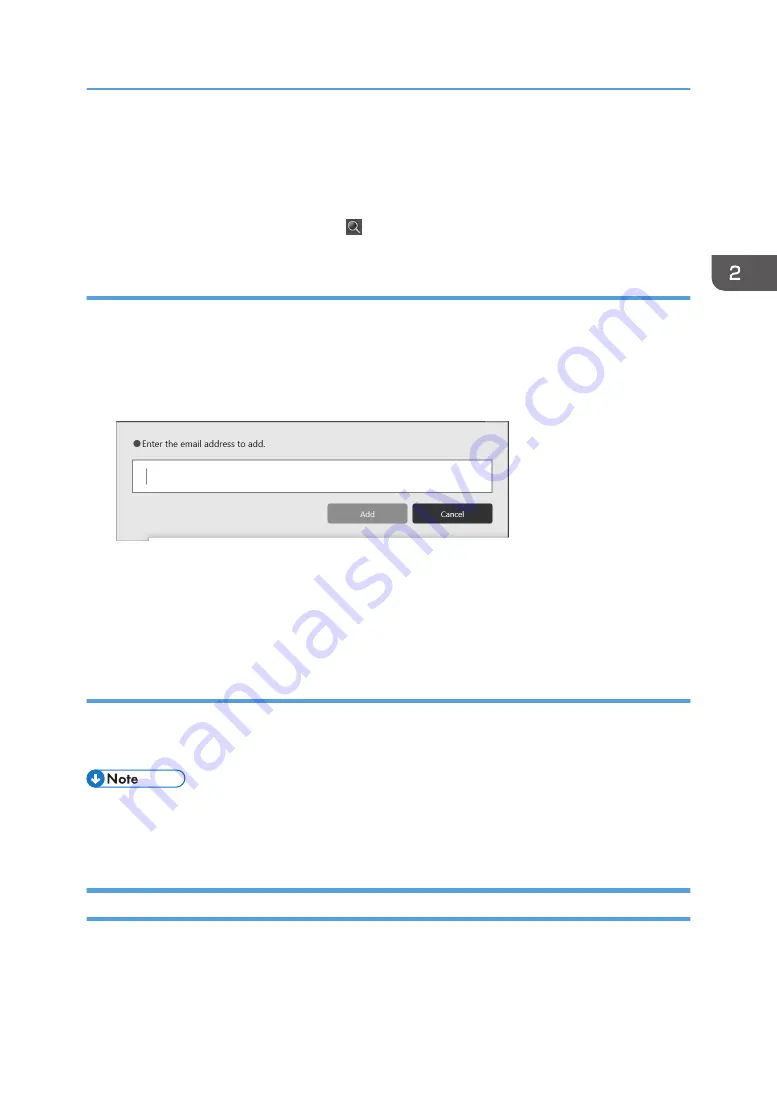
• Even when the necessary settings are specified, the [Public Address Book] tab does not appear if
no public address book exists.
• Even when the setting to use the public address book is selected, the destination address is not
displayed if [Download Public Address Book and Search] in the Network Settings is not selected.
Enter a keyword in the input box next to , the Search icon, to search for the destination.
Entering e-mail addresses manually
1.
Touch [Manual Entry].
2.
Enter the e-mail address of the destination.
The touch keyboard appears when you touch the input field.
It may take approximately 2 seconds until the touch keyboard is displayed.
3.
Touch [Add].
The name and e-mail address of the destination is added to the "Destination" list.
When you delete the selected e-mail address, touch [×] next to the e-mail address you want to
delete on the list. You can also delete an e-mail address by touching it.
Selecting e-mail addresses from history
1.
Touch the e-mail address of the destination in the [History] tab.
The selected e-mail address is added to the "Destination" list.
• E-mail addresses appear in the [History] tab only when you select the e-mail address from the
address book as a destination. If you enter an e-mail address manually, the e-mail address is not
displayed in the [History] tab.
Printing
This section explains how to print pages.
Operating a File
81
Summary of Contents for Interactive Whiteboard Controller Type 2
Page 2: ......
Page 14: ...12...
Page 34: ...1 Overview 32...
Page 75: ...2 Touch Import File DTW475 3 Touch Temporary Save Folder DWJ056 Operating a File 73...
Page 88: ...2 Using a Whiteboard 86...
Page 110: ...3 Connecting Devices 108...
Page 122: ...4 Connecting to a Video Conference 120...
Page 246: ...8 Changing the Interactive Whiteboard Settings 244...
Page 342: ...MEMO 340 EN GB EN US EN AU Y420 7506D...
Page 343: ......
Page 344: ...EN GB EN US EN AU Y420 7506D 2018 2019 Ricoh Co Ltd...






























