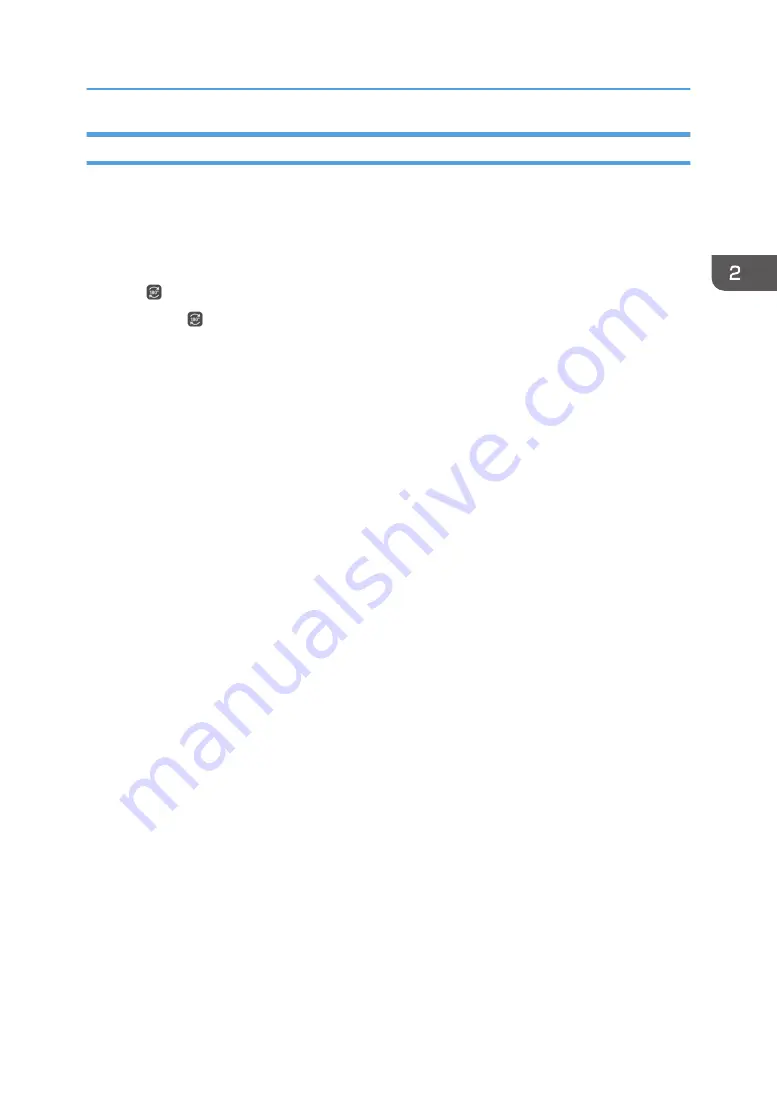
Rotating the Screen
You can use this function if you are using RICOH Interactive Whiteboard D3210.
Rotating the Screen by 180 degrees
1.
Select [Use Placed Flat] for [Main Unit Setup Method] under [System Settings] in
Administrator Settings.
, the Screen Rotate icon appears.
2.
Touch , the Screen Rotate icon.
The screen rotates by 180 degrees.
Rotating the Screen by 90 degrees
1.
Select [Use Vertically] for [Main Unit Setup Method] under [System Settings] in
Administrator Settings.
2.
Touch [OK].
The screen rotates by 90 degrees.
While the screen is rotated by 90 degrees, you cannot use the following functions:
• Remote Whiteboard
• RICOH Interactive Whiteboard Client
• Browsing the whiteboard from a web browser
• RICOH UCS Function
• RICOH UCS Screen Sharing
• Enlarging or reducing the display magnification.
• Editing strokes in PDF files created using the whiteboard in which [Use Horizontally] or [Use
Placed Flat] is selected for [Main Unit Setup Method]
The whiteboard maintains this rotated state even if you restart the whiteboard.
Basic Operations
55
Summary of Contents for Interactive Whiteboard Controller Type 2
Page 2: ......
Page 14: ...12...
Page 34: ...1 Overview 32...
Page 75: ...2 Touch Import File DTW475 3 Touch Temporary Save Folder DWJ056 Operating a File 73...
Page 88: ...2 Using a Whiteboard 86...
Page 110: ...3 Connecting Devices 108...
Page 122: ...4 Connecting to a Video Conference 120...
Page 246: ...8 Changing the Interactive Whiteboard Settings 244...
Page 342: ...MEMO 340 EN GB EN US EN AU Y420 7506D...
Page 343: ......
Page 344: ...EN GB EN US EN AU Y420 7506D 2018 2019 Ricoh Co Ltd...






























