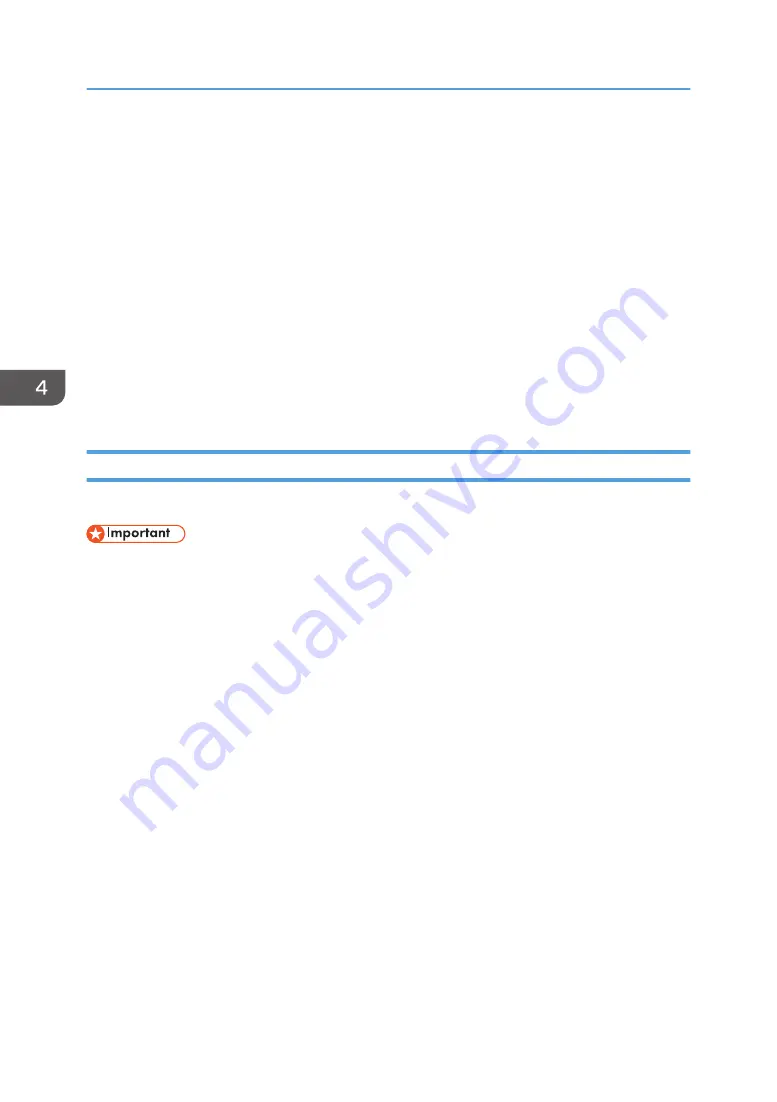
• Use the machine in an environment with stable reception, making sure to confirm the
distance from the access point and check for any obstructions.
• If the environment has multiple wireless LAN standards, change the access point channel.
There should be a difference of at least five between the channel settings for each LAN
standard. For example, set one standard to channel 1 and the other to channel 6.
• Keep the machine as far away as possible from highly conductive objects such as metal.
• This wireless product uses the 2.4 GHz band. Make sure there is no industrial, scientific,
or medical equipment that uses the same frequency band currently in operation, such as
a microwave. Interference can cause communication to become unstable. Before using
the machine, make sure that there is no equipment around that may potentially cause
interference.
• If you experience radio interference or other wireless networking problems, please call
the support desk.
Preparing for Use
This section explains the preparations necessary to use the RICOH UCS function.
• When using the RICOH UCS function for the first time, be sure to change the password and register
your e-mail address in RICOH Unified Communication System Settings.
• If the RICOH UCS function needs to be updated, a relevant message is displayed. Update the
RICOH UCS function according to the message.
• Do not turn off the machine while the RICOH UCS function is being updated.
Configuring Video Conference Settings
Select the [Use RICOH UCS Function] check box in Video Conference Settings on the Administrator
Settings Web page and enter your contact ID and password.
For details about Video Conference Settings, see page 232 "Changing the Video Conference
Settings".
Changing the password and registering your e-mail address
When using RICOH UCS from your account for the first time, change the initial password and
register your e-mail address in RICOH Unified Communication System Settings.
You can access RICOH Unified Communication System Settings from [Open Account Settings],
within Video Conference Settings.
Registering a contact with whom you want to have a meeting
You can register contacts with whom you want to have a meeting in RICOH Unified
Communication System Settings.
4. Connecting to a Video Conference
112
Summary of Contents for Interactive Whiteboard Controller Type 2
Page 2: ......
Page 14: ...12...
Page 34: ...1 Overview 32...
Page 75: ...2 Touch Import File DTW475 3 Touch Temporary Save Folder DWJ056 Operating a File 73...
Page 88: ...2 Using a Whiteboard 86...
Page 110: ...3 Connecting Devices 108...
Page 122: ...4 Connecting to a Video Conference 120...
Page 246: ...8 Changing the Interactive Whiteboard Settings 244...
Page 342: ...MEMO 340 EN GB EN US EN AU Y420 7506D...
Page 343: ......
Page 344: ...EN GB EN US EN AU Y420 7506D 2018 2019 Ricoh Co Ltd...
















































