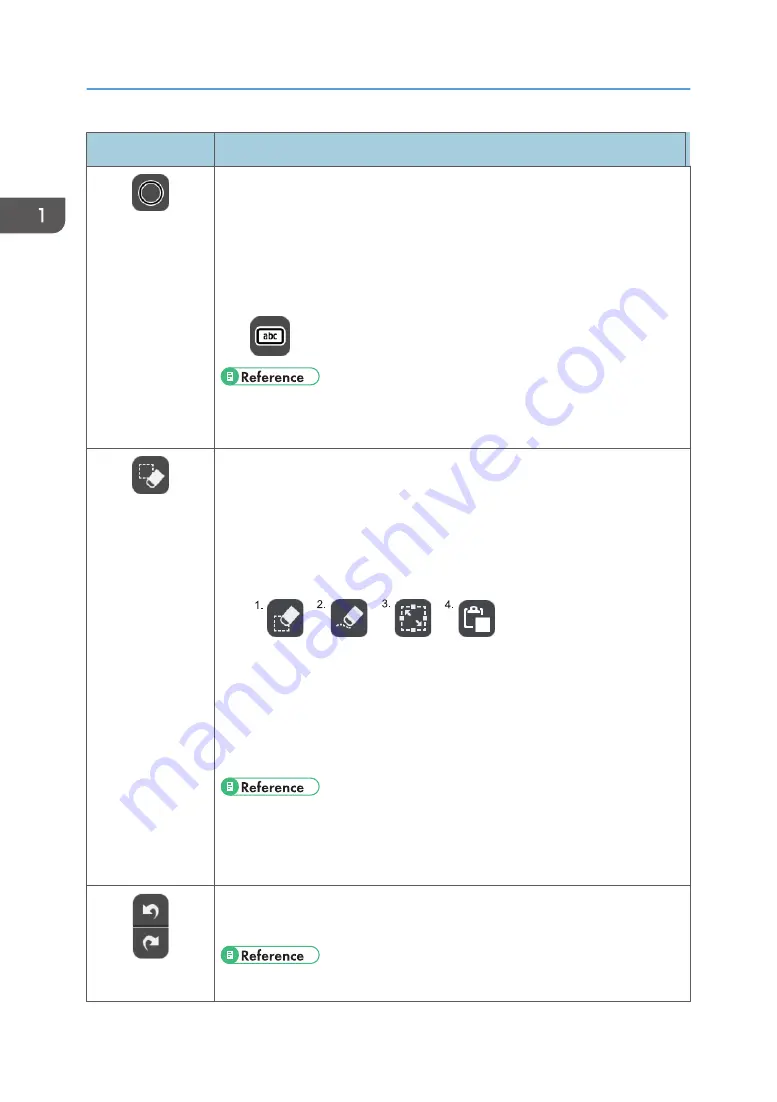
Icon
Description
Stamp Entry Mode
• This icon appears when stamp entry mode is selected from the pen
submenu.
• Used to select and enter a stamp.
• The color of the icon changes according to the selected color. Also, the
shape of the selected stamp is displayed. If the entered text is too long, an
icon similar to the following appears:
• See page 34 "Writing on the Screen".
• See page 39 "Writing in stamp entry mode".
Select and Delete
• Used to select a stroke, text, figure, or stamp to edit.
• Used to delete a stroke, text, figure, or stamp.
• Used to draw strokes, text, figures, or cut/copy/paste stamps.
• Depending on the function that is selected on the select or delete submenu,
one of the following icons appears:
DQN021
1. Delete
2. Partially Delete
3. Select
4. Paste
• See page 46 "Enlarging, Reducing, or Moving the Strokes".
• See page 39 "Deleting Strokes".
• See page 48 "Cutting, Copying, or Pasting Strokes".
Undo/Redo
• Used to undo a drawn, edited, or deleted stroke, text, figure, or stamp.
• Used to redo the operation that was undone.
• See page 54 "Undoing Operations".
1. Overview
24
Summary of Contents for Interactive Whiteboard Controller Type 2
Page 2: ......
Page 14: ...12...
Page 34: ...1 Overview 32...
Page 75: ...2 Touch Import File DTW475 3 Touch Temporary Save Folder DWJ056 Operating a File 73...
Page 88: ...2 Using a Whiteboard 86...
Page 110: ...3 Connecting Devices 108...
Page 122: ...4 Connecting to a Video Conference 120...
Page 246: ...8 Changing the Interactive Whiteboard Settings 244...
Page 342: ...MEMO 340 EN GB EN US EN AU Y420 7506D...
Page 343: ......
Page 344: ...EN GB EN US EN AU Y420 7506D 2018 2019 Ricoh Co Ltd...
















































