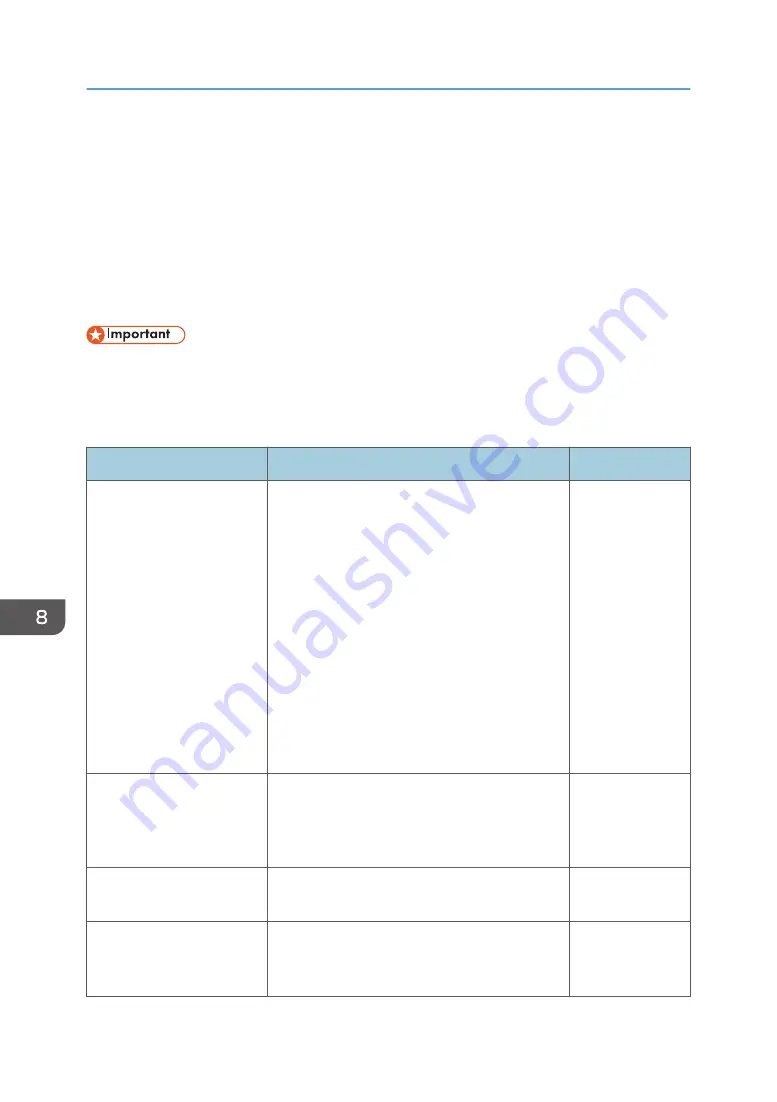
Changing User Authentication Settings
You can configure the following settings on the User Authentication Settings screen under Administrator
Settings:
The items that are displayed for the following settings vary depending on the server you specified to use
as the authentication server for authenticating users.
For details about RICOH Interactive Whiteboard Add-on Service for Office 365, see Administrator's
Guide for RICOH Interactive Whiteboard Add-on Service for Office 365.
• This setting cannot be configured from the Administrator Settings on the machine. To configure this
setting, use the Administrator Settings Web page. For details about how to access the Administrator
Settings Web page, see page 127 "Opening Administrator Settings".
When using Active Directory
Item
Description
Initial value
Use User Authentication
Function
Specify whether to use the user authentication
function.
If this item is enabled, you can specify which
authentication method to use and configure the
server settings.
Specify which authentication method to use from
the following:
• Active Directory
• LDAP Server
• RICOH Streamline NX
• Card Authentication Package/Enhanced
Locked Print NX
*1
Not Selected
• Server Address 1
• Server Address 2
• Server Address 3
Specify the address of the Active Directory server.
Enter the domain name or the IP address of the
server (up to 256 characters). Enter at least one
of these addresses.
Blank
Search Start Position
Use up to 512 characters to specify the position
to start searching for user information.
Blank
Port Number
Enter the port number of the Active Directory
server (an integer from 1 to 65535). The default
port number of the Active Directory server is 389.
389
8. Changing the Interactive Whiteboard Settings
218
Summary of Contents for Interactive Whiteboard Controller Type 2
Page 2: ......
Page 14: ...12...
Page 34: ...1 Overview 32...
Page 75: ...2 Touch Import File DTW475 3 Touch Temporary Save Folder DWJ056 Operating a File 73...
Page 88: ...2 Using a Whiteboard 86...
Page 110: ...3 Connecting Devices 108...
Page 122: ...4 Connecting to a Video Conference 120...
Page 246: ...8 Changing the Interactive Whiteboard Settings 244...
Page 342: ...MEMO 340 EN GB EN US EN AU Y420 7506D...
Page 343: ......
Page 344: ...EN GB EN US EN AU Y420 7506D 2018 2019 Ricoh Co Ltd...
















































