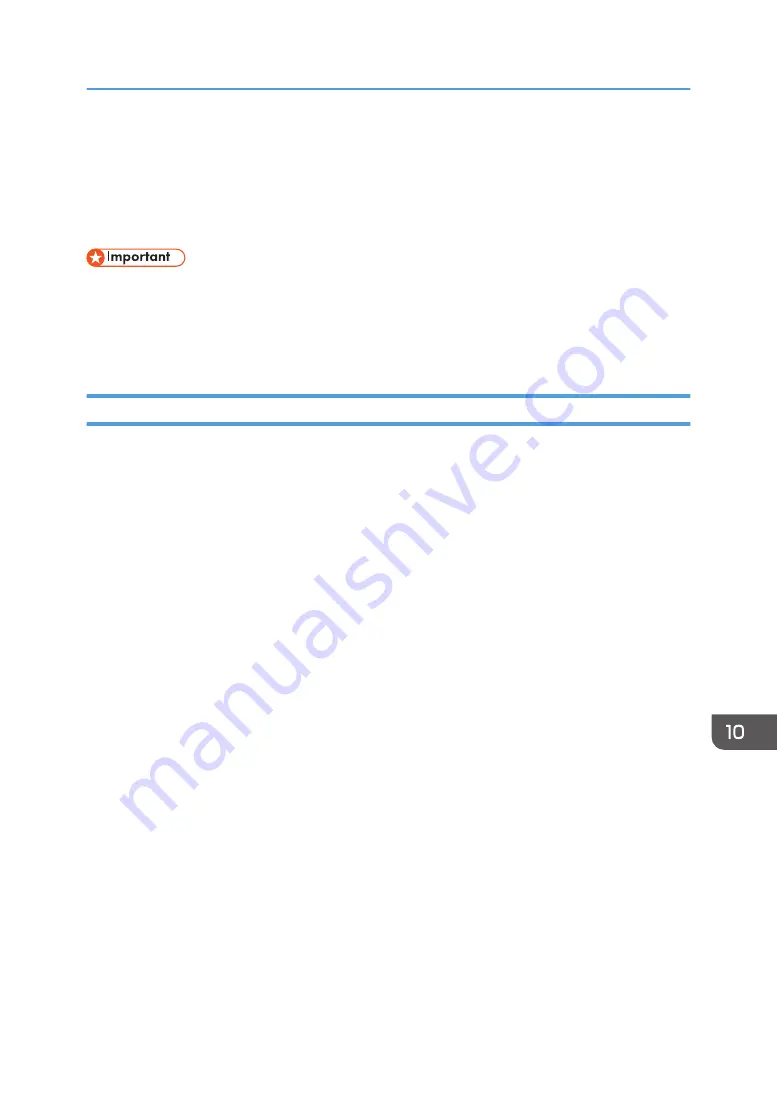
Managing the Machine by Using the User
Authentication Function
This section explains how to use an authentication function to manage this machine.
• For details about the user authentication function, consult the distributor where you purchased the
product or your sales representative.
• Disconnect the IC card reader after the whiteboard is completely shut down. A malfunction may
occur if the reader is disconnected during power-on or shutdown.
Preparing for Use
This section explains the preparations necessary in order to use the authentication function.
Connect a device used for authentication
Connect your IC card reader or the keyboard used for authentication to the machine.
Configure User Authentication Settings
Select the [Use user authentication function] check box in User Authentication Settings on the
Administrator Settings Web page, and enter the address, port number and communication
protocol of the server. For details about Authentication Settings, see page 218 "Changing User
Authentication Settings".
Reconfigure Print Settings
To support the RICOH Streamline NX v2 SPM (Secure Print Manager) server or RICOH Streamline
NX v3 Delegation server, reconfigure Print Settings, in Administrator Settings on the machine as
follows:
1.
Select PCL6 Driver for Universal Print, and then open [Print Server Properties].
2.
Enter the SPM server address or the Delegation server address as the printer
address.
3.
Select "User Authentication" in [Print Authentication].
4.
Touch [Set].
5.
Open [Print Settings].
6.
Open [Others].
7.
Open [Printer Properties] for the printer or multifunction printer that you are using.
8.
On the [Ports] tab, select "IWB_RICOH_PRINTER".
9.
Open [Configure Port].
Managing the Machine by Using the User Authentication Function
301
Summary of Contents for Interactive Whiteboard Controller Type 2
Page 2: ......
Page 14: ...12...
Page 34: ...1 Overview 32...
Page 75: ...2 Touch Import File DTW475 3 Touch Temporary Save Folder DWJ056 Operating a File 73...
Page 88: ...2 Using a Whiteboard 86...
Page 110: ...3 Connecting Devices 108...
Page 122: ...4 Connecting to a Video Conference 120...
Page 246: ...8 Changing the Interactive Whiteboard Settings 244...
Page 342: ...MEMO 340 EN GB EN US EN AU Y420 7506D...
Page 343: ......
Page 344: ...EN GB EN US EN AU Y420 7506D 2018 2019 Ricoh Co Ltd...






























