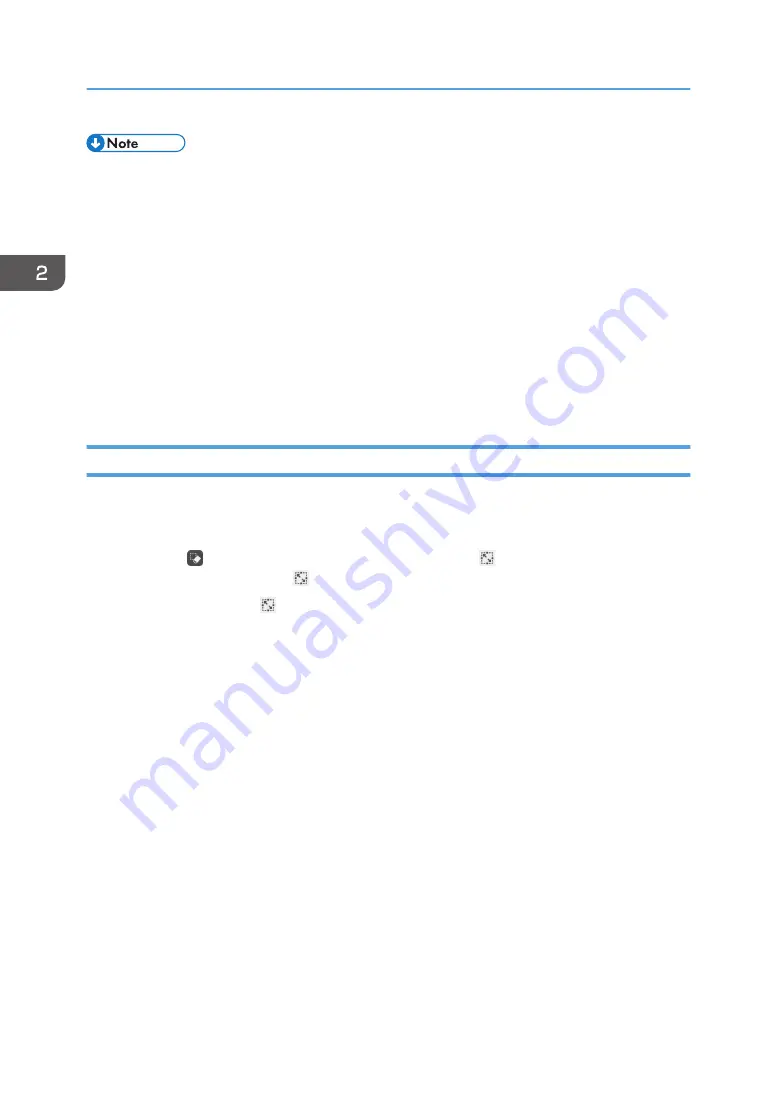
• If the area that your finger touches on the screen is too narrow, the touch may not be recognized
correctly, resulting in a deletion failure.
• Fair copy entered text, graphics, or stamps cannot be partially deleted.
• When the machine is in palm deletion mode, you cannot perform any operation other than
deletion.
• Up to 4 deletion icons can be displayed and operated at a time.
• In addition to your finger, you can use a commercially available whiteboard eraser or the like. To
avoid damaging the screen, use a whiteboard eraser made from soft materials such as cloth.
• On the RICOH Interactive Whiteboard D6500/D8400, a message prompting you to update the
firmware of the touch sensor may appear. If the message appears, follow the message to update
the firmware. If you cancel the update, you cannot use palm deletion mode.
Enlarging, Reducing, or Moving the Strokes
You can enlarge, reduce, or move the written text or drawn figures after selecting it.
Selecting a stroke
1.
Touch , the Select and Delete icon, and check that , the Select icon, is selected. If
it is not selected, touch , the Select icon.
You can also touch , the Select icon, on the menu that appears when you touch and hold
down the whiteboard screen.
2. Using a Whiteboard
46
Summary of Contents for Interactive Whiteboard Controller Type 2
Page 2: ......
Page 14: ...12...
Page 34: ...1 Overview 32...
Page 75: ...2 Touch Import File DTW475 3 Touch Temporary Save Folder DWJ056 Operating a File 73...
Page 88: ...2 Using a Whiteboard 86...
Page 110: ...3 Connecting Devices 108...
Page 122: ...4 Connecting to a Video Conference 120...
Page 246: ...8 Changing the Interactive Whiteboard Settings 244...
Page 342: ...MEMO 340 EN GB EN US EN AU Y420 7506D...
Page 343: ......
Page 344: ...EN GB EN US EN AU Y420 7506D 2018 2019 Ricoh Co Ltd...






























