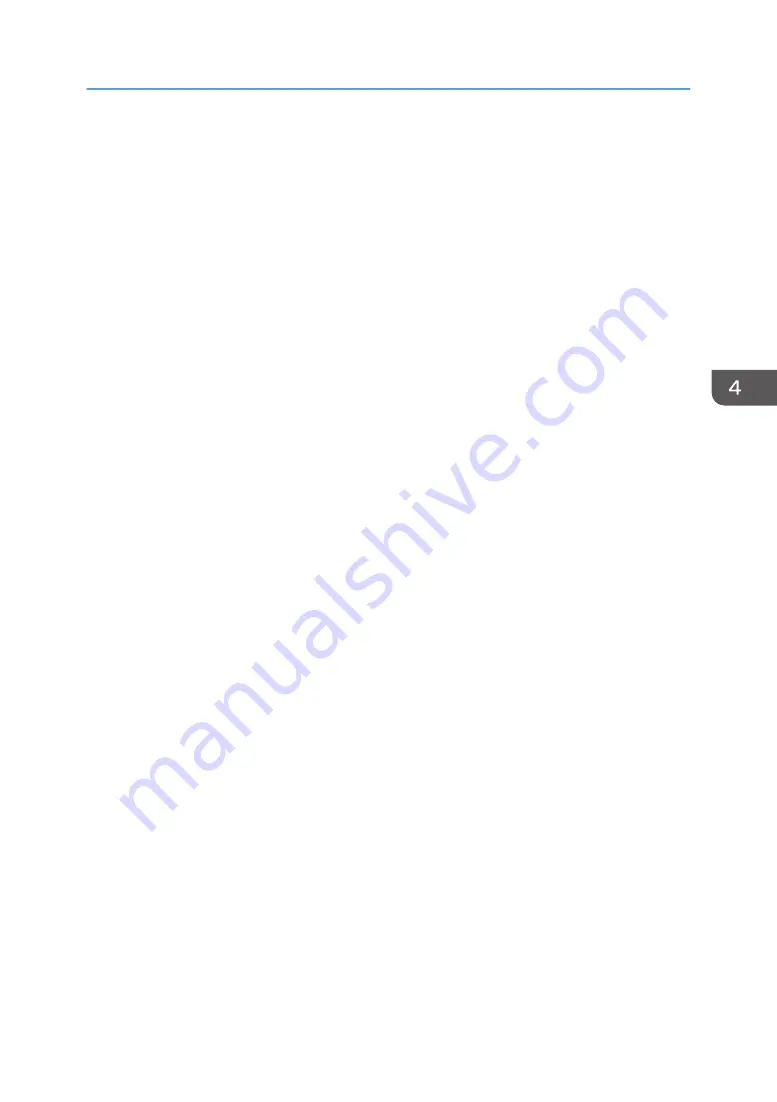
• Placing an external microphone speaker too close to the air outlet can cause the audio quality
to deteriorate.
About network environment
• A poor network environment can cause delays in video streaming during meetings.
• When using a wireless network, communication quality may deteriorate or communication
may be lost, depending on the environment in which the machine is used. If these problems
occur, use a wired network instead. To switch to a wired network, you must first turn the
machine off and then turn it back on.
• When using a wireless network, radio or electromagnetic interference or weak reception may
cause the following problems to occur during meetings:
• Delays in video streaming.
• Video is stopped.
• Audio of other party cuts out.
• Synchronization between video and audio is lost.
• Audio quality deteriorates.
• Meetings are automatically ended or left.
• Delays in video streaming occur when sharing computer screen.
• Your video and the other party’s video disappear and only audio is heard.
• Screen image does not display properly when the screen layout is changed.
• The Contact List or contact status do not appear, or it takes longer than expected for
each to be displayed.
• The attempt to update the firmware fails, or it takes an excessively long time for the
update to finish.
• The machine does not start.
• You cannot connect to other party.
If you experience one of the problems above, take one of the following actions. The action to
be taken depends on the wireless network environment you are using:
• If IEEE802.11b and IEEE802.11g/n are in the same wireless network environment, the
IEEE802.11b connection may be used first. The recommended line speed for the
machine is 1 Mbps. To use the machine at a stable line speed, we recommend using it in
a wireless network environment in which only IEEE802.11g/n is available.
• Avoid environments that have multiple wireless LAN standards.
• Turn off any wireless networking or radio devices that are not being used.
• If there are multiple devices in the environment that support IEEE802.11n, use
IEEE802.11n with a single channel.
Using the RICOH UCS Function
111
Summary of Contents for Interactive Whiteboard Controller Type 2
Page 2: ......
Page 14: ...12...
Page 34: ...1 Overview 32...
Page 75: ...2 Touch Import File DTW475 3 Touch Temporary Save Folder DWJ056 Operating a File 73...
Page 88: ...2 Using a Whiteboard 86...
Page 110: ...3 Connecting Devices 108...
Page 122: ...4 Connecting to a Video Conference 120...
Page 246: ...8 Changing the Interactive Whiteboard Settings 244...
Page 342: ...MEMO 340 EN GB EN US EN AU Y420 7506D...
Page 343: ......
Page 344: ...EN GB EN US EN AU Y420 7506D 2018 2019 Ricoh Co Ltd...
















































