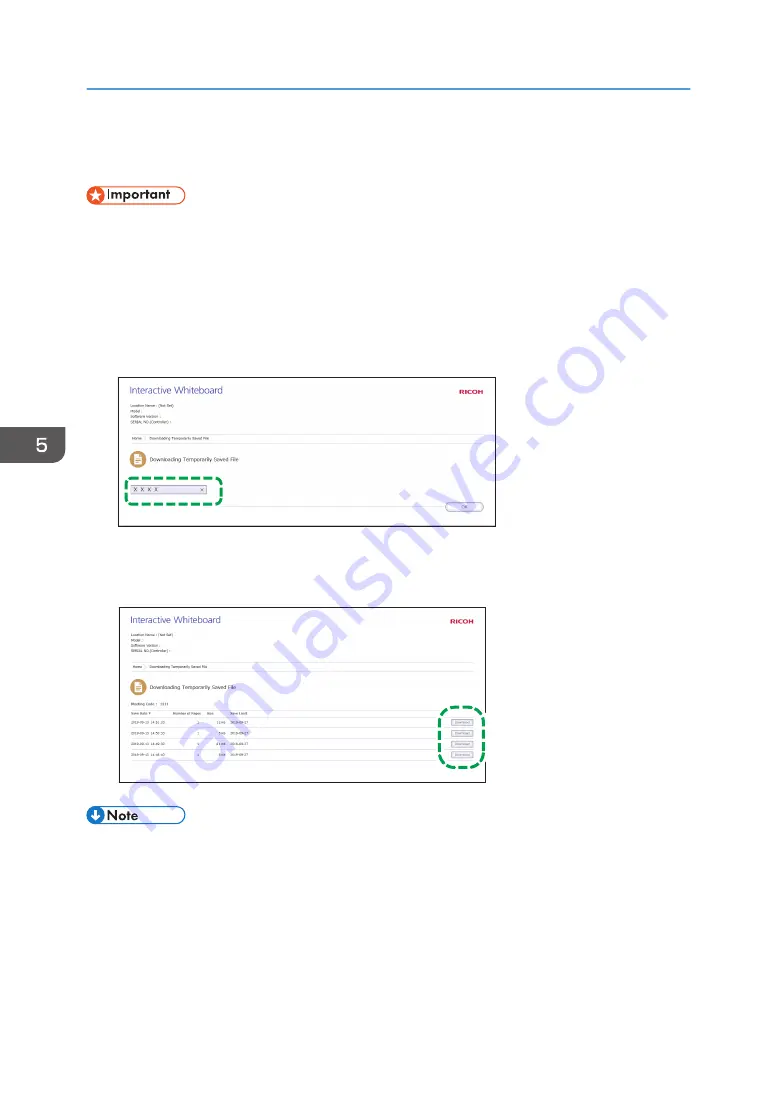
Downloading Temporarily Saved Files
• To download a temporarily saved file, the meeting code entered when saving the file is required.
For more details about the meeting code, see page 66 "Saving Pages Temporarily".
1.
Use your computer to access the Web page for the machine.
For details about how to access the Web page, see page 122 "Displaying the Top Page".
2.
Click [Downloading Temporarily Saved File].
3.
Enter the meeting code.
Y420WA8000
4.
Click [OK].
5.
Click [Download] for the file you want to download, and then save the file.
Y420WA8001
• If you do not know the meeting code that was entered when the file was saved, you can find the
meeting code on the Web page screen for managing temporarily saved files. For details about
how to manage temporarily saved files, see page 125 "Managing Temporarily Saved Files".
5. Using the Web Page of the Machine
124
Summary of Contents for Interactive Whiteboard Controller Type 2
Page 2: ......
Page 14: ...12...
Page 34: ...1 Overview 32...
Page 75: ...2 Touch Import File DTW475 3 Touch Temporary Save Folder DWJ056 Operating a File 73...
Page 88: ...2 Using a Whiteboard 86...
Page 110: ...3 Connecting Devices 108...
Page 122: ...4 Connecting to a Video Conference 120...
Page 246: ...8 Changing the Interactive Whiteboard Settings 244...
Page 342: ...MEMO 340 EN GB EN US EN AU Y420 7506D...
Page 343: ......
Page 344: ...EN GB EN US EN AU Y420 7506D 2018 2019 Ricoh Co Ltd...






























