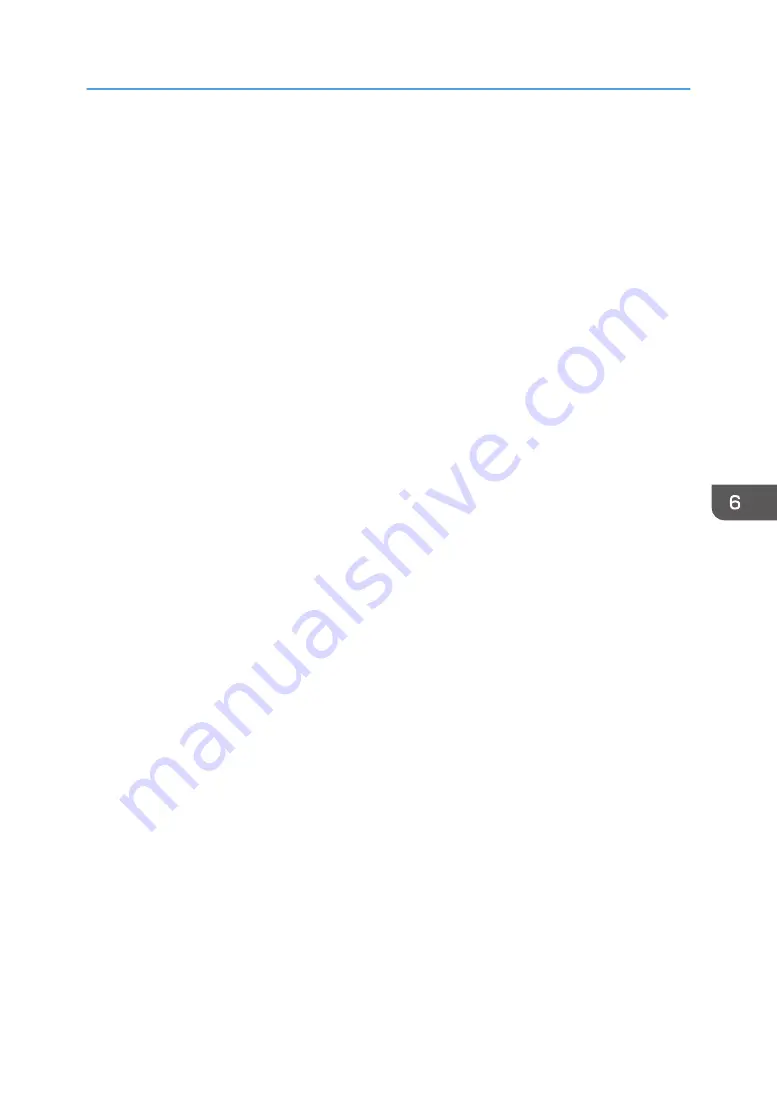
5.
Click [Agree].
If you click [Disagree], the installer will end.
6.
Specify the installation folder in [Change Install Location...] if you want to change the one
that is displayed in the window.
7.
Click [Install].
8.
Enter the user name and the password of the administrator account if you are asked to do
so, and then click [Install Software].
9.
When the message stating that installation has been completed appears, click [Close].
Installing IWB Remote Desktop Software
133
Summary of Contents for Interactive Whiteboard Controller Type 2
Page 2: ......
Page 14: ...12...
Page 34: ...1 Overview 32...
Page 75: ...2 Touch Import File DTW475 3 Touch Temporary Save Folder DWJ056 Operating a File 73...
Page 88: ...2 Using a Whiteboard 86...
Page 110: ...3 Connecting Devices 108...
Page 122: ...4 Connecting to a Video Conference 120...
Page 246: ...8 Changing the Interactive Whiteboard Settings 244...
Page 342: ...MEMO 340 EN GB EN US EN AU Y420 7506D...
Page 343: ......
Page 344: ...EN GB EN US EN AU Y420 7506D 2018 2019 Ricoh Co Ltd...






























